Downloading from Assets
Clip Studio Assets includes user-created brushes, materials, 3D objects, sound effects, and more that can be downloaded for use in your own works.
In this section, we are going to learn how to use Clip Studio Assets by searching, downloading, and registering materials that are ready to be used!
To access the materials available for download, click on the nine-square icon at the top right of the CLIP STUDIO START screen, and click on the Search for materials - Assets link in the pop-up menu window. Figure 18.1 shows the Assets library at the time of writing.
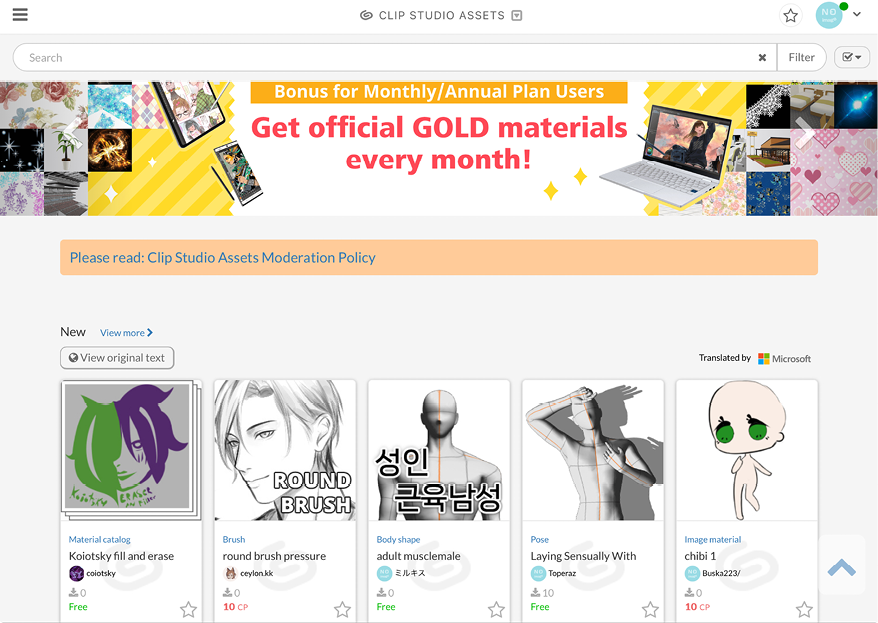
Figure 18.1: Assets library
Each asset has a thumbnail showing us what the asset looks like. Beneath the thumbnail image, we have information about the asset. The first line tells us what type of asset it is (Pose, Workspace, Image material, Brush, and so on). The next line tells us the name of the material. The third line tells us the username of the person who created and uploaded...
































































