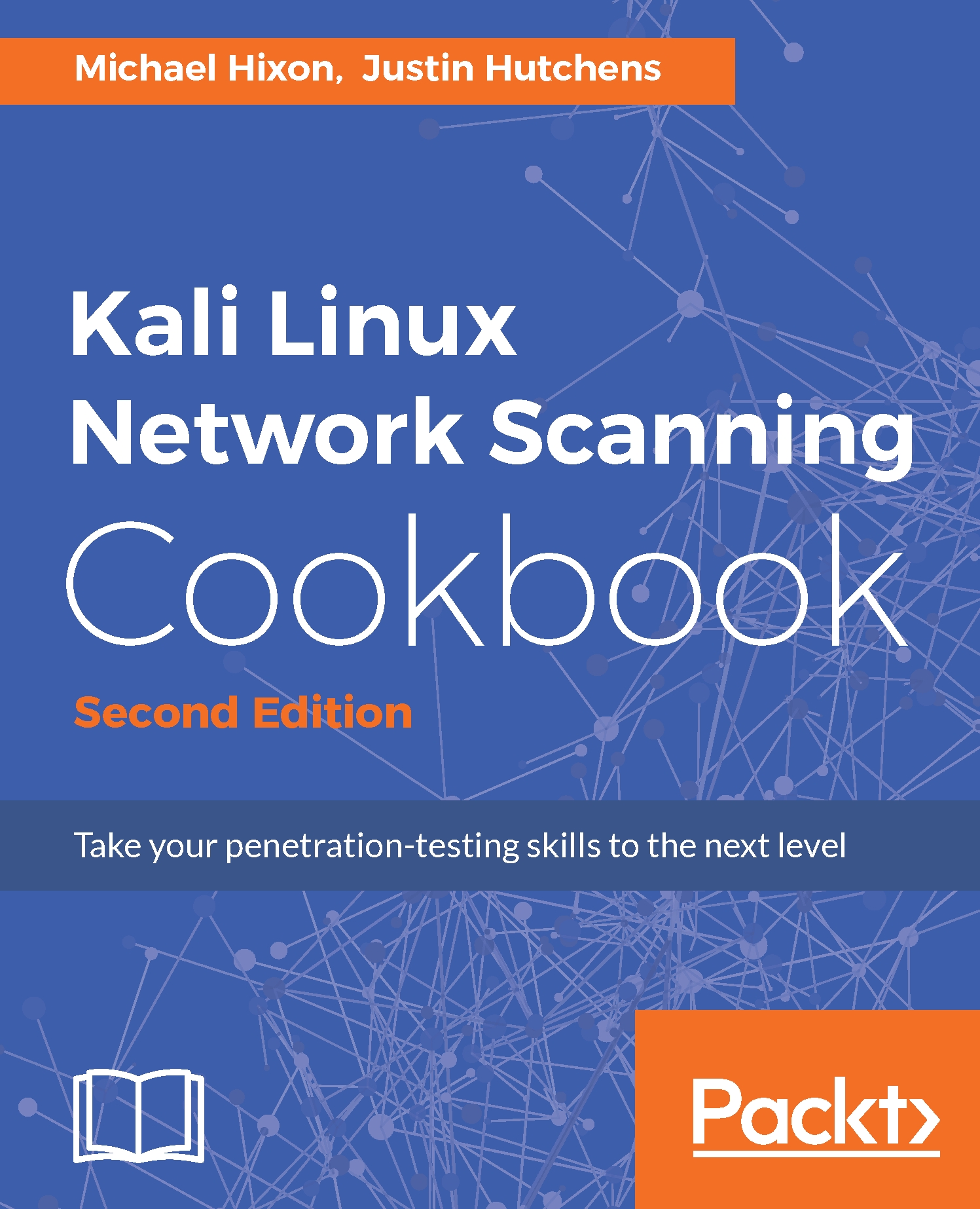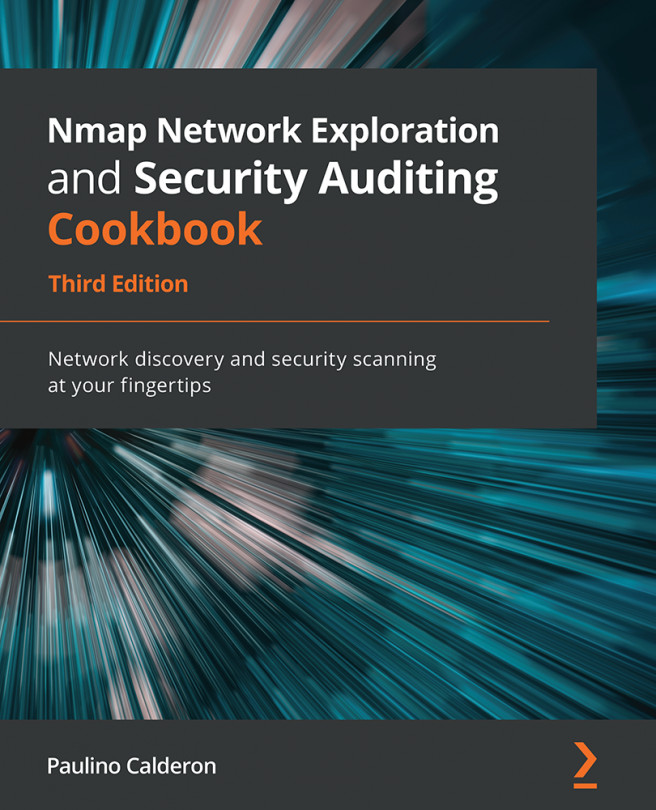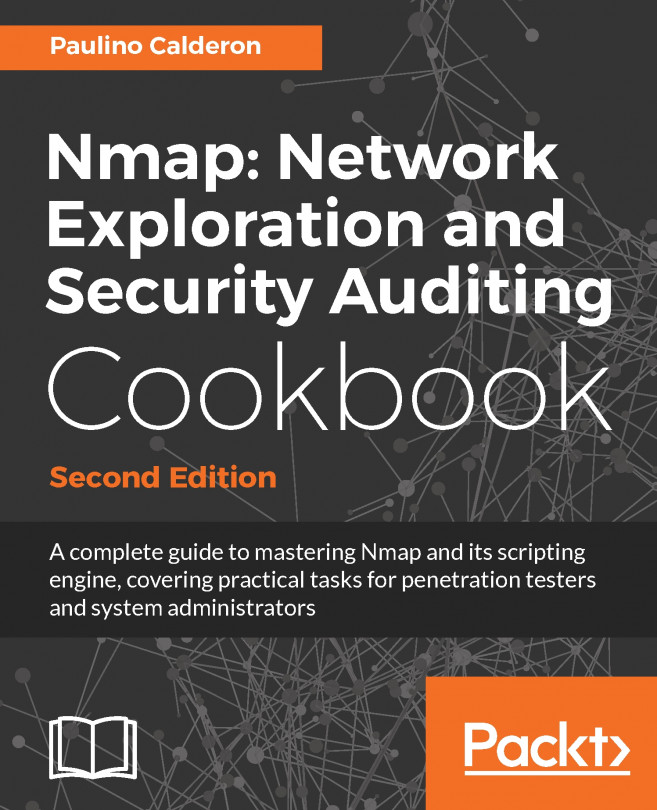In this book, you will find a number of text styles that distinguish between different kinds of information. Here are some examples of these styles and an explanation of their meaning.
Code words in text, database table names, folder names, filenames, file extensions, pathnames, dummy URLs, user input, and Twitter handles are shown as follows: "Enumerating DNS using the host command."
A block of code is set as follows:
#!/bin/bash
if [ ! $1 ]; then
echo "Usage: #./dns-find-transfer.sh <domain>";
exit;
fi
for server in $(host -t ns $1 |cut -d" " -f4);do
printf $server | sed 's/.$//'
host -l $1 $server |grep "Address: " | cut -d: -f2 |
sed 's/...$//'
done
Any command-line input or output is written as follows:
theharvester -d google.com -l 500 -b google
New terms and important words are shown in bold. Words that you see on the screen, for example, in menus or dialog boxes, appear in the text like this: "On this page, scroll down to the VMware Workstation Player link and click on Download."
Warnings or important notes appear in a box like this.
Tips and tricks appear like this.