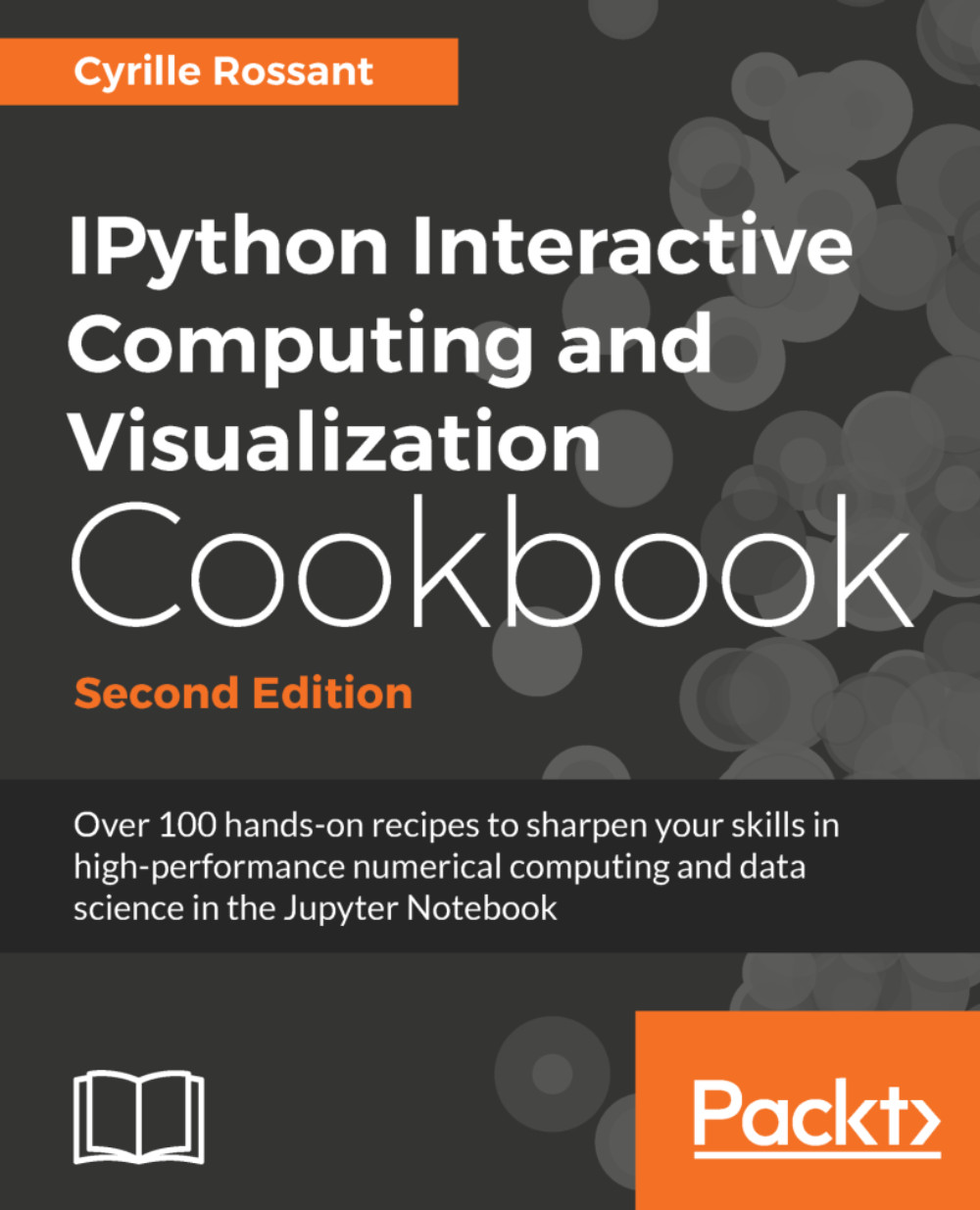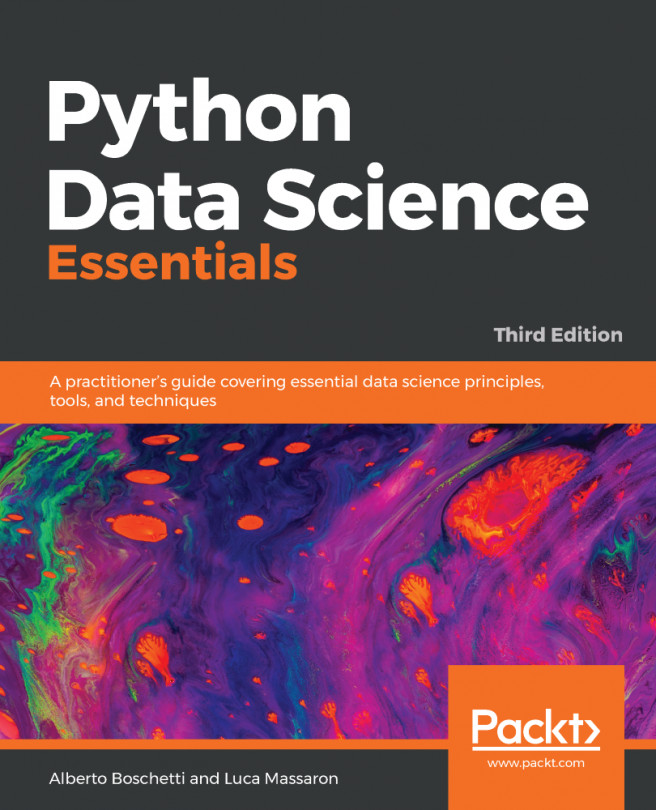Learning the basics of the Unix shell
Learning how to interact with the operating system using a command-line interface (or Terminal) is a required skill in interactive computing and data analysis. We will use a command-line interface in most of the recipes in this book. IPython and the Jupyter Notebook are typically launched from a Terminal. Installing Python packages is typically done from a Terminal.
In this recipe, we will show the very basics of the Unix shell, which is natively available in Linux distributions (such as Debian, Ubuntu, and so on) and macOS. On Windows 10, one can install the Windows Subsystem for Linux, a command-line interface to a Unix subsystem integrated with the Windows operating system (see https://docs.microsoft.com/windows/wsl/about).
Getting ready
Here are the instructions to open a Unix shell on macOS, Linux, and Windows. Bash is the most common Unix shell and this is what we will use in this recipe.
On macOS, bring up the Spotlight Search, type terminal, and...