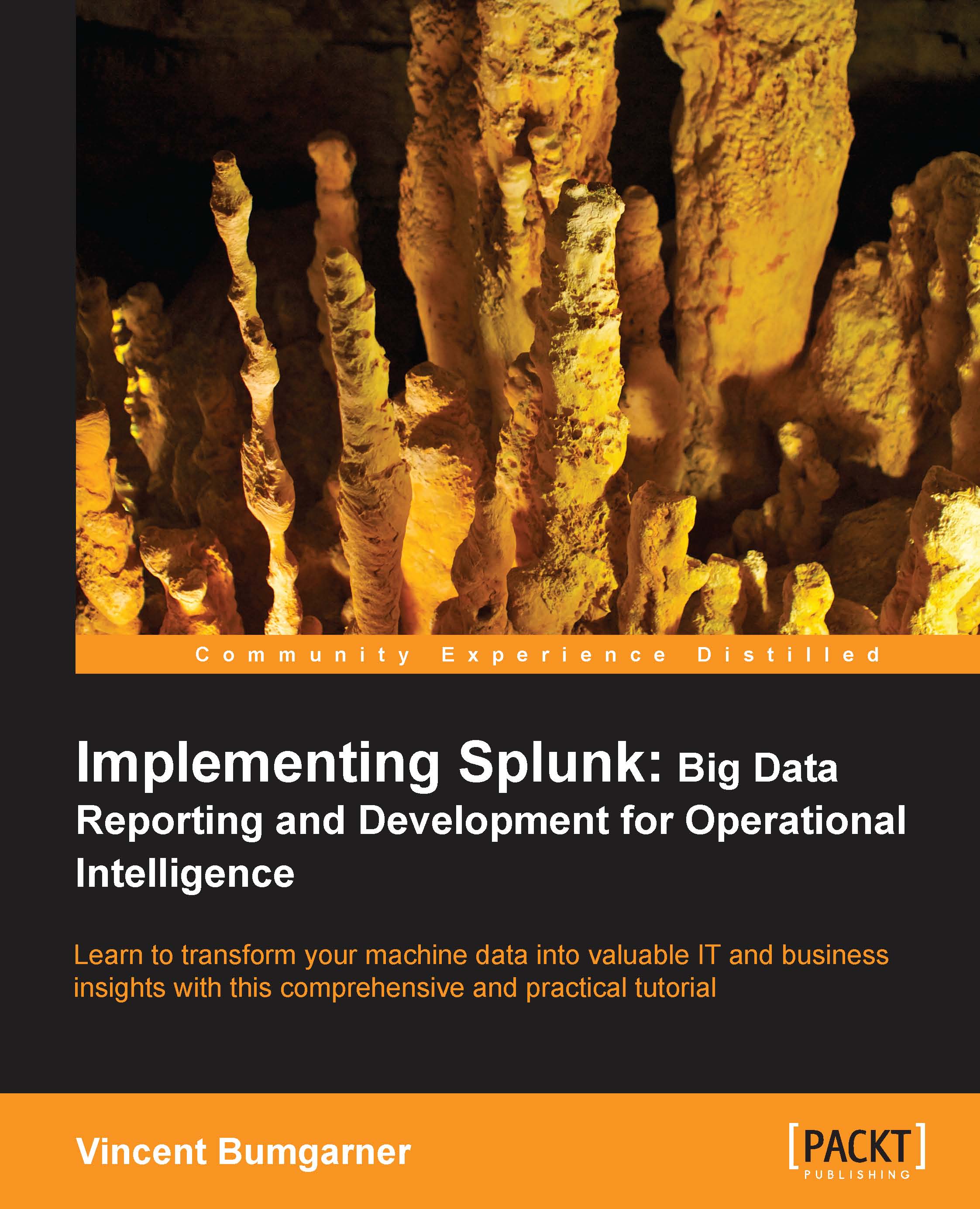Customizing the appearance of your app
It is helpful to further customize the appearance of your application, if for no other reason than to make it more obvious which app is currently active.
Customizing the launcher icon
The launcher icon is seen both in the Home app and in Splunkbase, if you decide to share your app. The icon is a 36 x 36 PNG file named appIcon.png. I have created a simple icon for our sample app (please don't judge my art skills):

To use the icon follow these steps:
Navigate to Manager | Apps.
Click on Edit properties next to our app, Implementing Splunk App One.
Click on Upload asset and select the file.
Click on Save.
Our icon will now appear on the launcher screen, like in the following screenshot:
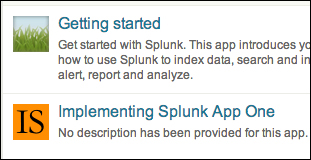
Using custom CSS
The look of the Splunk application is controlled via CSS. One common element to change is the application icon in the application bar. Follow these steps to do just that:
First, create a file named
application.css. This file will be loaded on every dashboard...