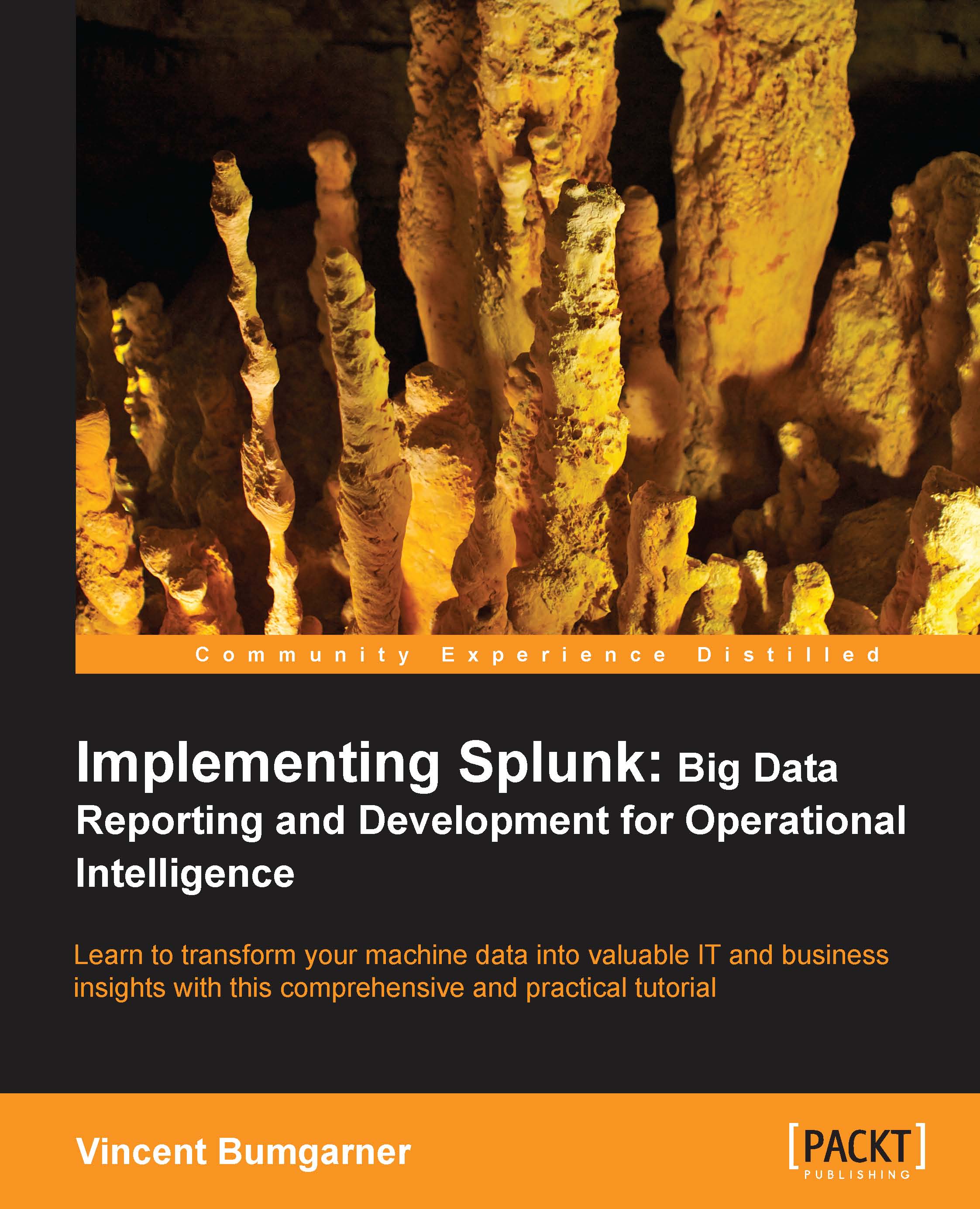Building your first app
For our first app, we will use one of the templates provided with Splunk. To get started, navigate to Manager | Apps and then click on Create app. The following page will open:
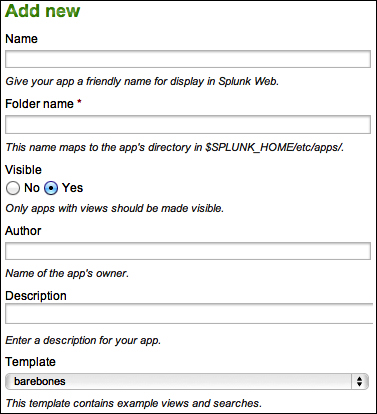
Set the fields as follows:
Set Name to
Implementing Splunk App One. This name will be visible on the home screen, in the App menu, and in the app banner in the upper left of the window.Set Folder name to
is_app_one. This value will be the name of the app directory on the filesystem, so you should limit your name to letters, numbers, and underscores.Set Visible to Yes. If your app simply provides resources for other apps to use, there may be no reason for it to be visible.
Set Template to barebones. The barebones template contains sample navigation and the minimal configuration required by an app. The sample_app template contains many example dashboards and configurations.
After clicking on Save, we can now visit our app by going to Manager | Apps, in the App menu, and in the Home app.
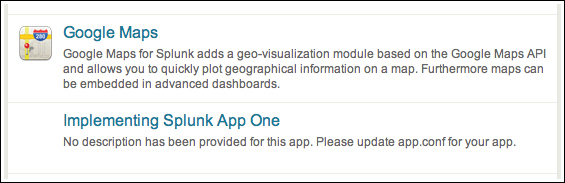
Now that we...