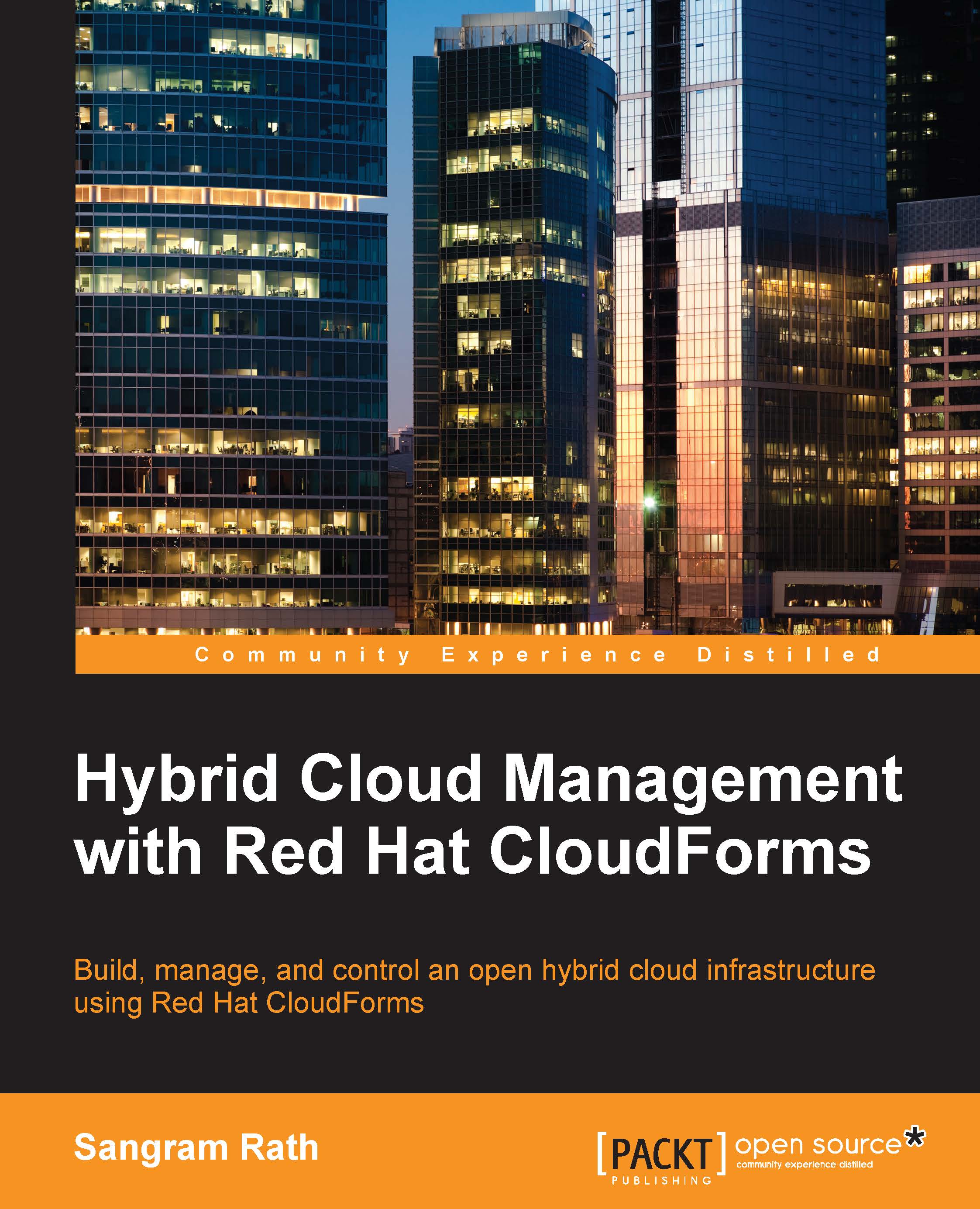Planning for new virtual machines
The planning feature of Red Hat CloudForms helps decide where to provision new virtual machines using the data collected for capacity and utilization. This process involves using an existing virtual machine as a reference, selecting a source type to project the requirements, and targeting it against hosts or clusters. Let's look at the steps involved in planning in a detailed manner.
To begin with, click on the Optimize menu and select Planning. Perform the following selections from the left pane:
In Reference VM Selection, choose By Infrastructure Provider. This will display an additional dropdown. Select a provider from the list and then, in the third dropdown, select the desired virtual machine, as shown in this screenshot:

Next, under VM Options, select a source in the Source field to base your projections on. You can choose from Allocation, Manual Input, Reservation, and Usage. For this example, I selected Allocation and left the other values at default...