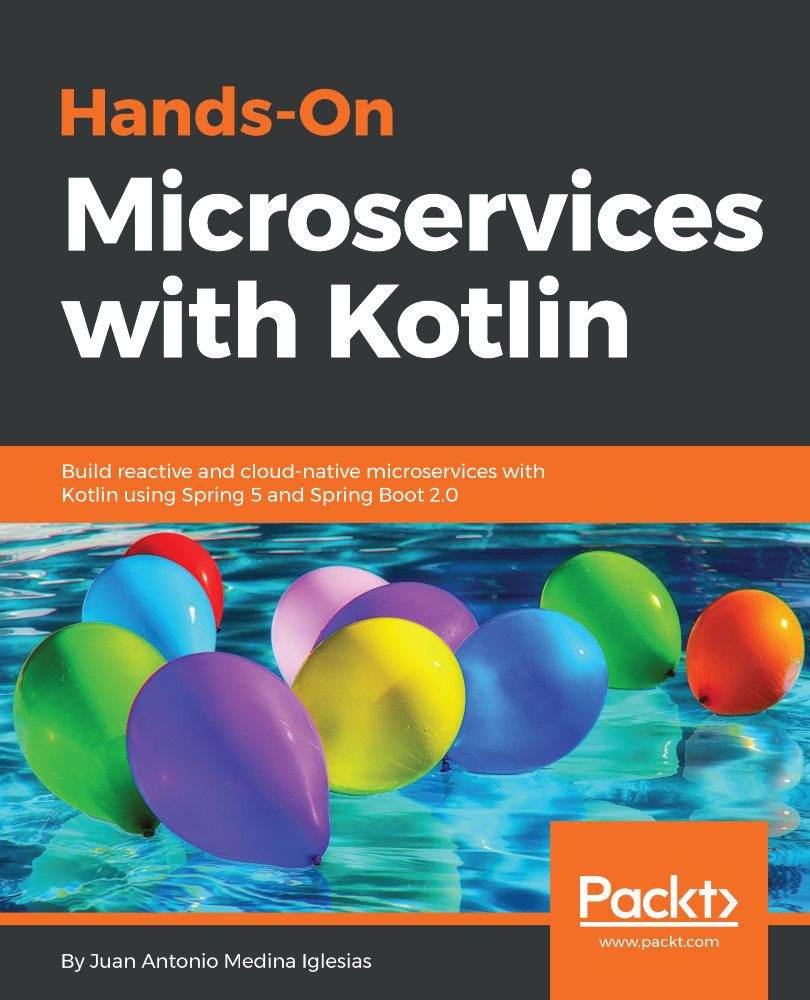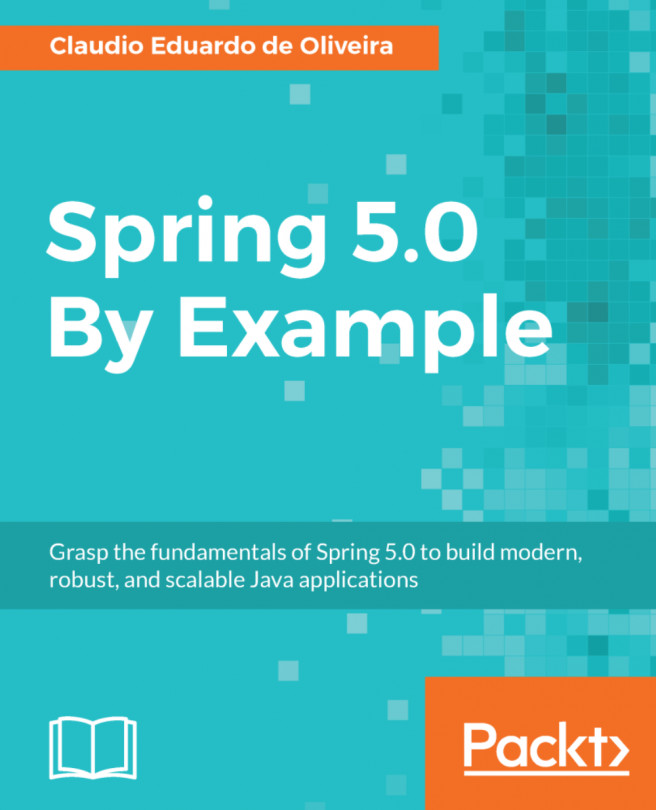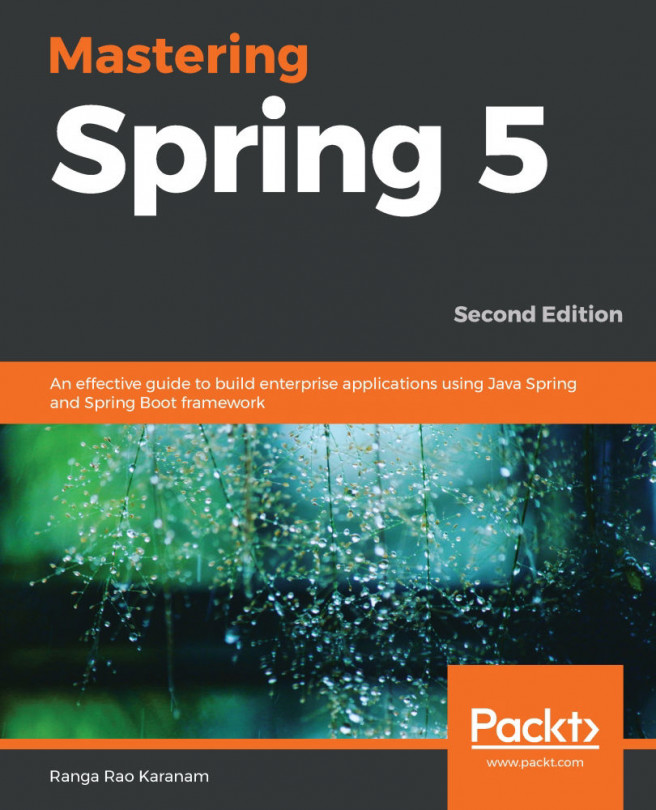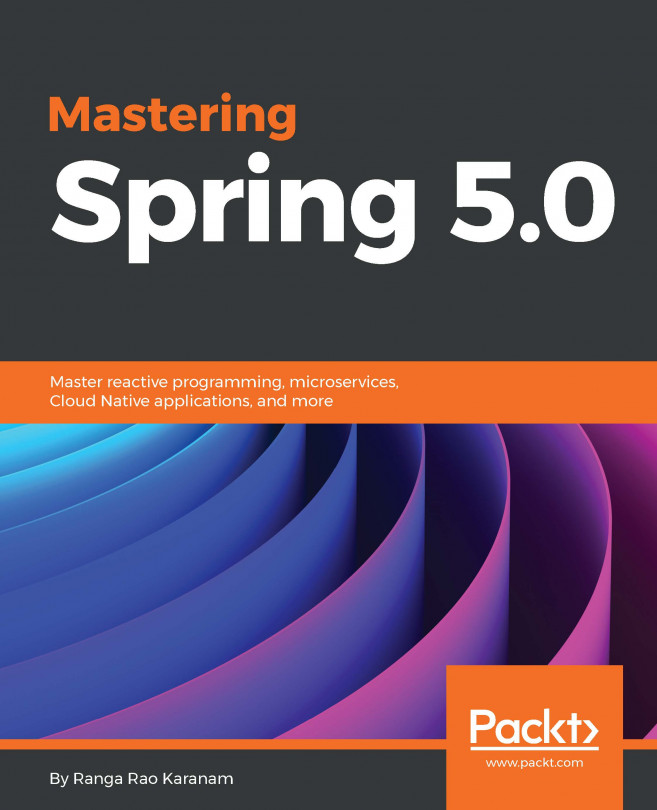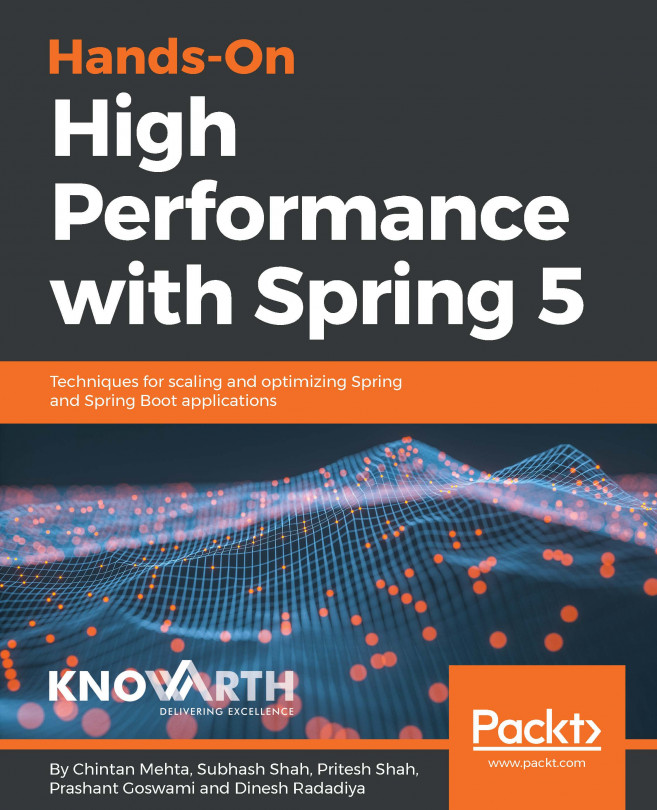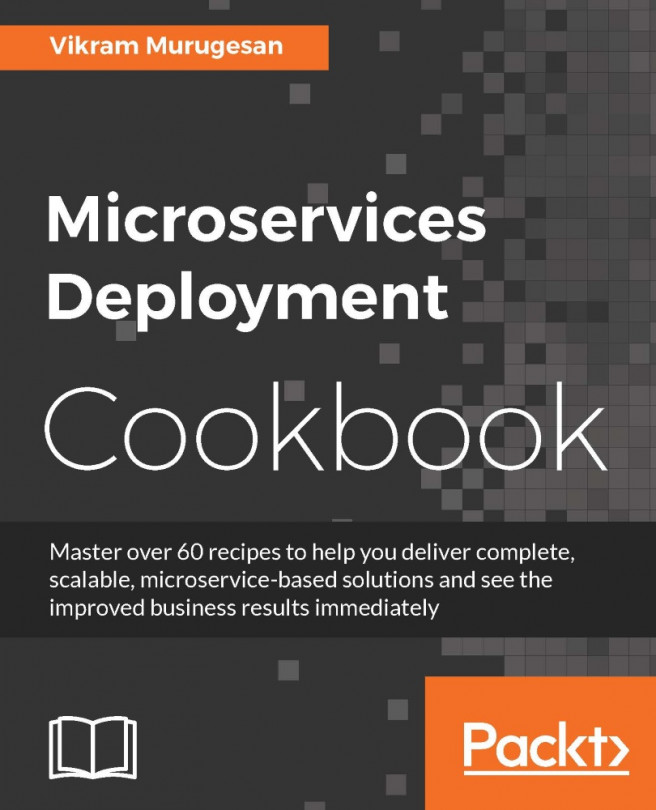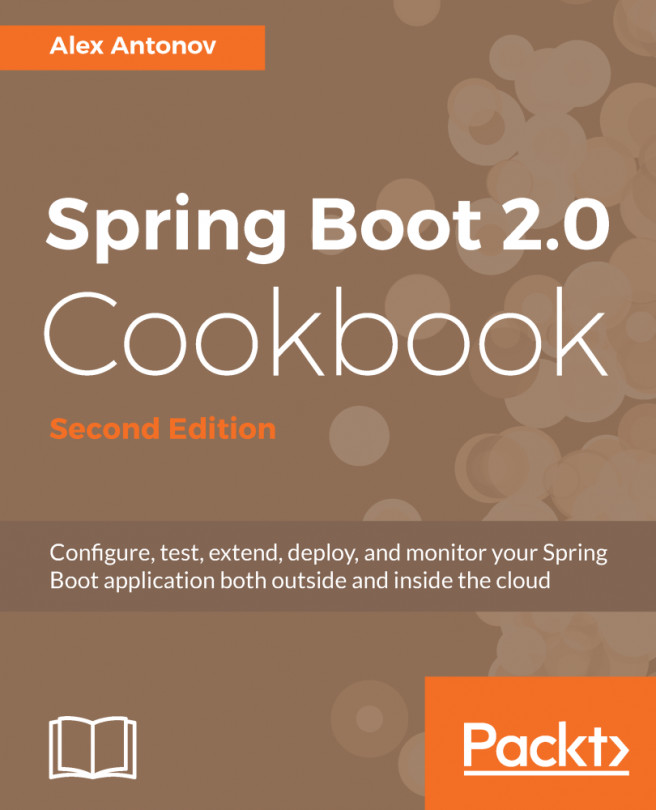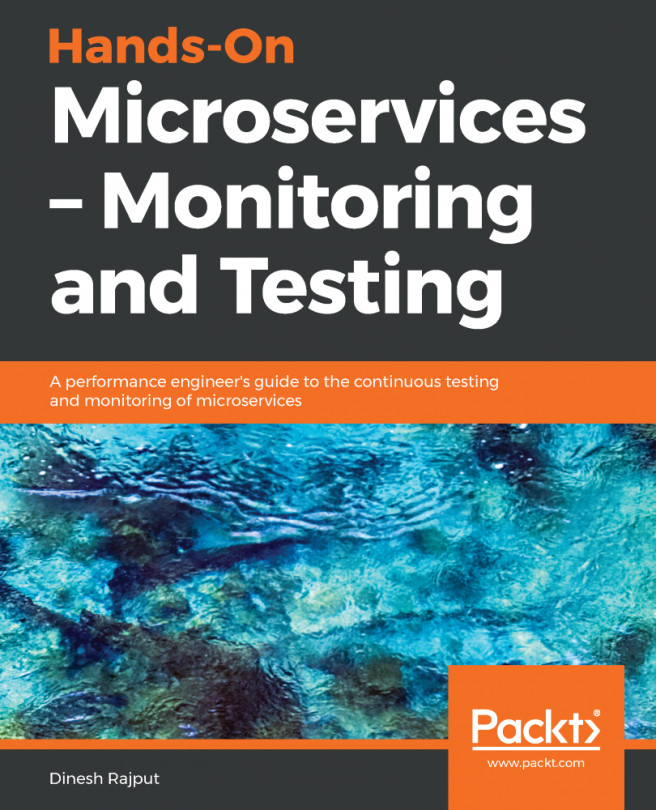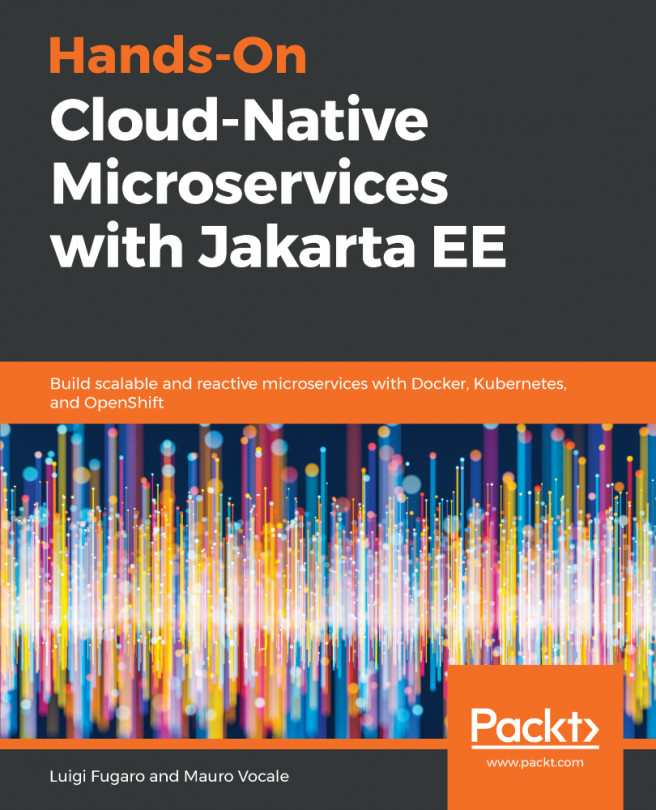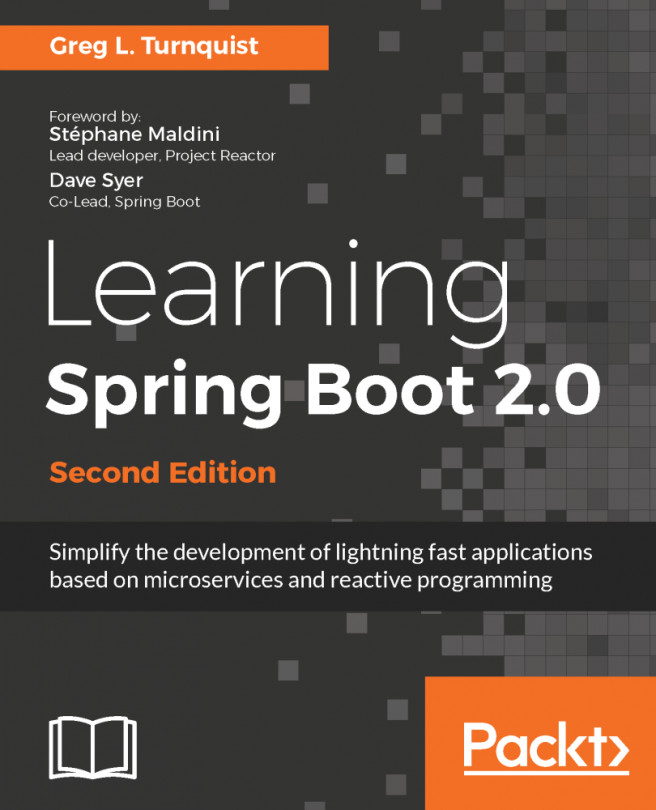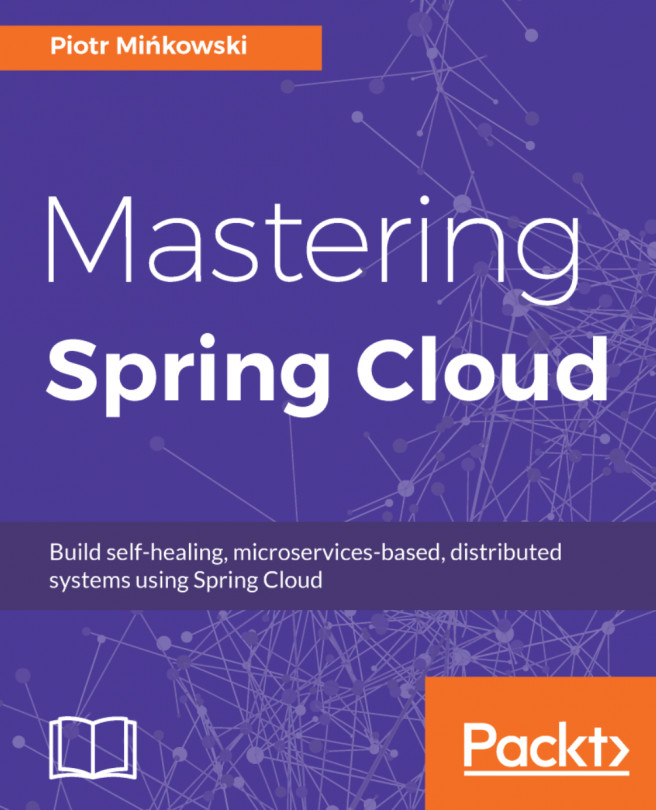Now that we know something more about building microservices within Spring Boot, we need to package and run our service. This will teach us how to package a Spring Boot application.
Then, we will analyze the difference between packaging, using JARs or WARs.
Finally, we learn how to run the package applications, and how to creating self-executables JARs.