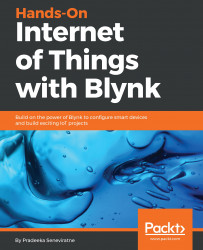The Labeled Value widget is very similar to the Value Display widget, but allows you to format the output the way you want. As an example, you can append the text C to the sensor values coming from a temperature sensor with the Labeled Value widget.
The Labeled Value widget supports both digital and virtual pins. You can add a Labeled Value widget to the Blynk app by tapping Labeled Value under DISPLAYS in the Widget Box.
After adding a Labeled Value widget, your canvas should look like this (see the following screenshot):
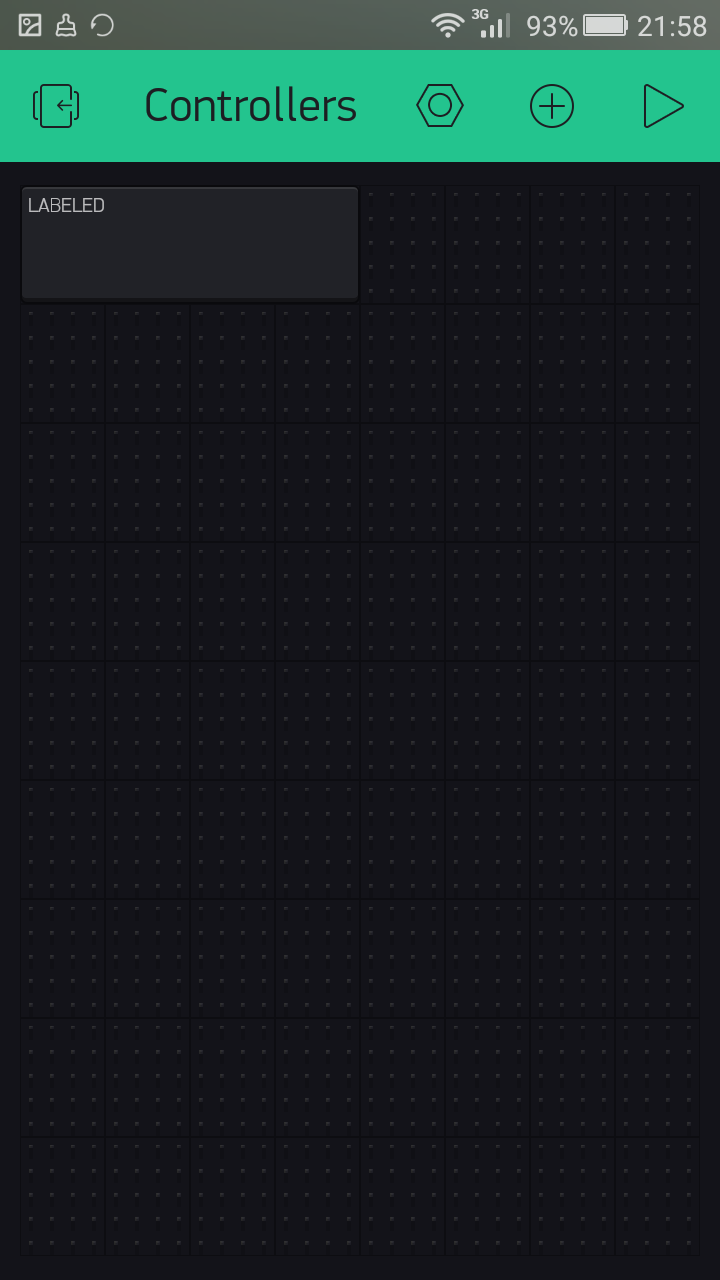
Labeled Value widget