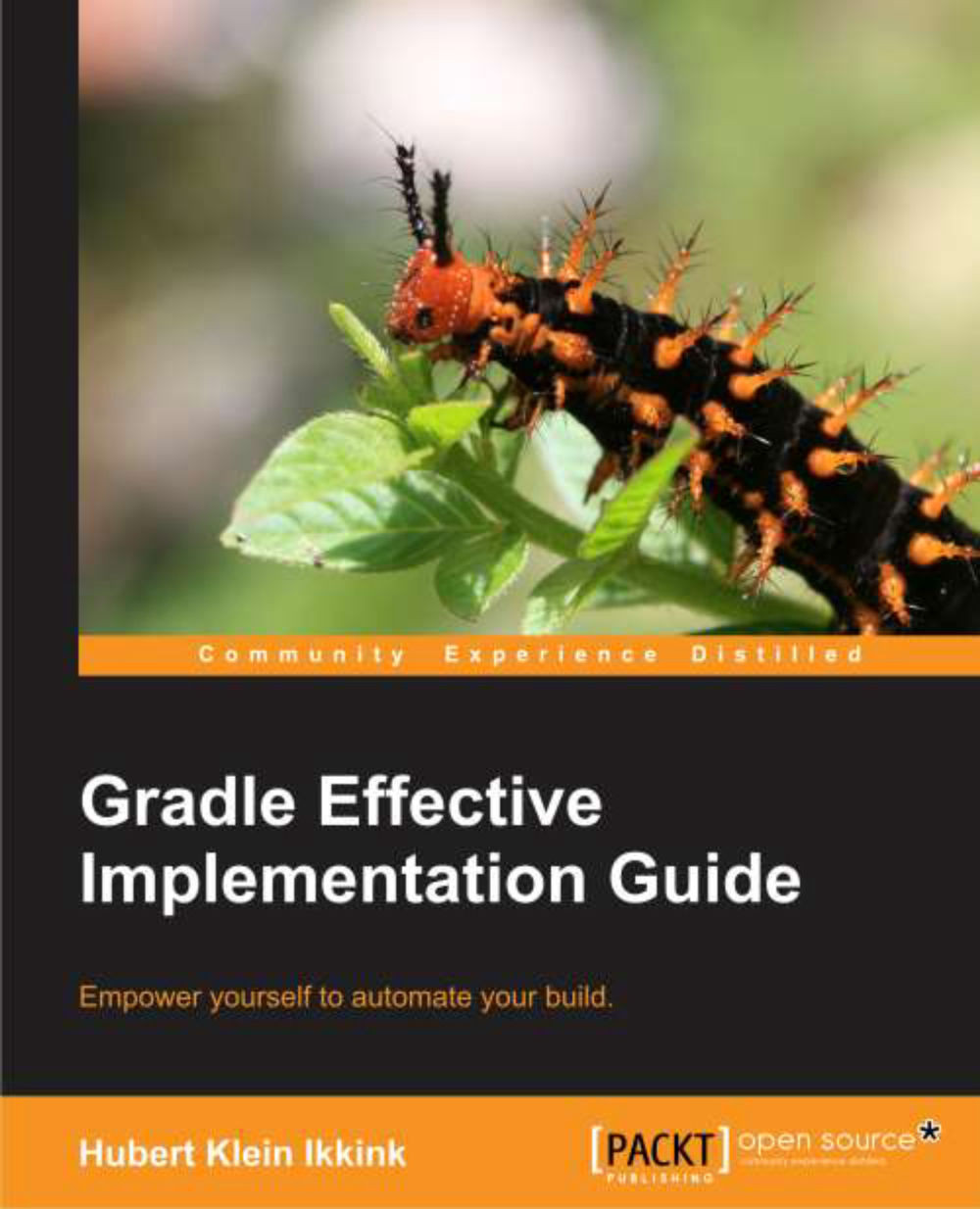Getting started
In this section, we will download and install Gradle before writing our first Gradle build script.
Before we get and install Gradle, we must make sure we have a Java Development Kit(JDK) installed on our computer. Gradle requires JDK 5 or higher. Gradle will use the JDK found at the path set on our computer. We can check this by running the following command on the command line:
java -version
Although Gradle uses Groovy, we don't have to install Groovy ourselves. Gradle bundles the Groovy libraries with the distribution and will ignore a Groovy installation already available on our computer.
Gradle is available on the Gradle website, at http://www.gradle.org/downloads. From this page we can download the latest release of Gradle. Or, we can download a previous version if we want to. We can choose among three different distributions to download. We can download either the complete Gradle distribution, with binaries, sources, and documentation, or only the binaries, or only the sources.
To get started with Gradle, we download the standard distribution with the binaries, sources, and documentation. At the time of writing this book, the current release is 1.1. On computers with a Debian Linux operation sytem, we can install Gradle as a Debian package. On computers with Mac OS X, we can use MacPorts or Homebrow to install Gradle.
Installing Gradle
Gradle is packaged as a ZIP file for one of the three distributions. So, when we have downloaded the Gradle full distribution ZIP file, we must unzip the file. After unpacking the ZIP file we have the following:
Binaries in the
bindirectoryDocumentation with the user guide, Groovy DSL, and the API documentation in the
docsdirectoryA lot of samples in the
samplesdirectorySource code for Gradle in the
srcdirectorySupporting libraries for Gradle in the
libdirectoryA directory named
init.dwhere we can store Gradle scripts that need to be executed each time we run Gradle
Once we have unpacked the Gradle distribution to a directory, we can open a command prompt. We change the directory to bin, which we extracted from the ZIP file. To check our installation, we run gradle -v and we get output, listing the JDK used and the library versions of Gradle:
$ gradle -v ------------------------------------------------------------ Gradle 1.1 ------------------------------------------------------------ Gradle build time: Tuesday, July 31, 2012 1:24:32 PM UTC Groovy: 1.8.6 Ant: Apache Ant(TM) version 1.8.4 compiled on May 22 2012 Ivy: 2.2.0 JVM: 1.6.0_33 (Apple Inc. 20.8-b03-424) OS: Mac OS X 10.7.4 x86_64
Here we can check whether the displayed version is the same as the distribution version we have downloaded from the Gradle website.
To run Gradle on our computer we only have to add $GRADLE_HOME/bin to our PATH environment variable. Once we have done that, we can run the gradle command from every directory on our computer.
If we want to add JVM options to Gradle, we can use the environment variables JAVA_OPTS and GRADLE_OPTS. The former is a commonly used environment variable name to pass extra parameters to a Java application. Similarly, Gradle uses the GRADLE_OPTS environment variable to pass extra arguments to Gradle. Both environment variables are used so we can set them both with different values. This is mostly used to set, for example, an HTTP proxy or extra memory options.