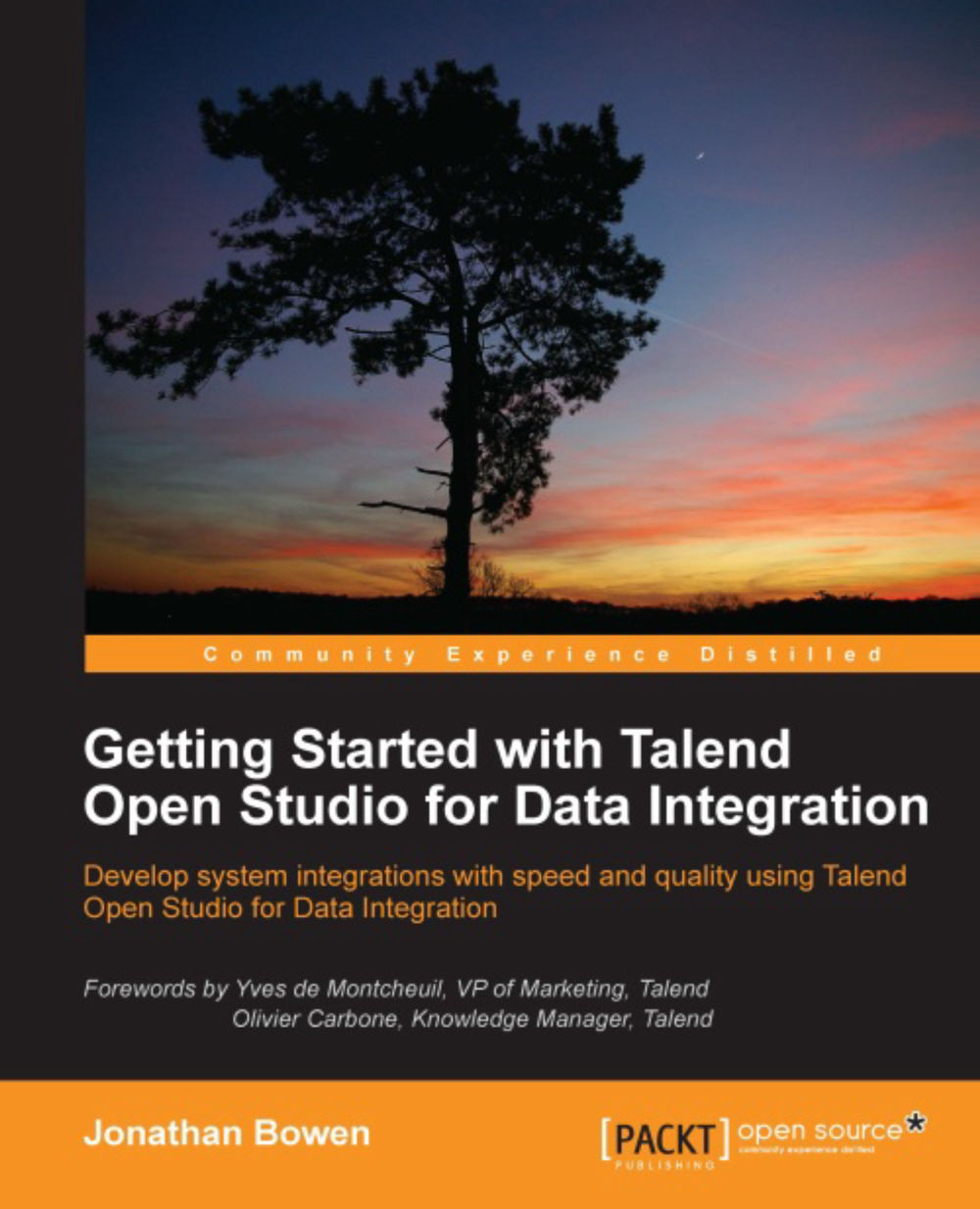Database metadata
As we saw in Chapter 3, Transforming Files, we will use metadata components to define connection details for our database. Work through the following steps to create the metadata configuration for our database:
In the Repository window, expand the Metadata section and right-click on Db Connections. Click on Create Connection. The Database Connection wizard will appear as shown in the following screenshot:

Enter a name for the connection. Let's call ours
DEMO_DB. You can also enter additional information in the Purpose and Description boxes. There are other configuration options for Version, Status, and Path, but these are not mandatory, so we'll leave them for now.Note
The Version option allows you to modify the version of the database connection metadata as you may modify this over time and wish to keep older versions. The Status option allows you to set an arbitrary status for the connection. The default values are development, testing, and production, but these can be modified...