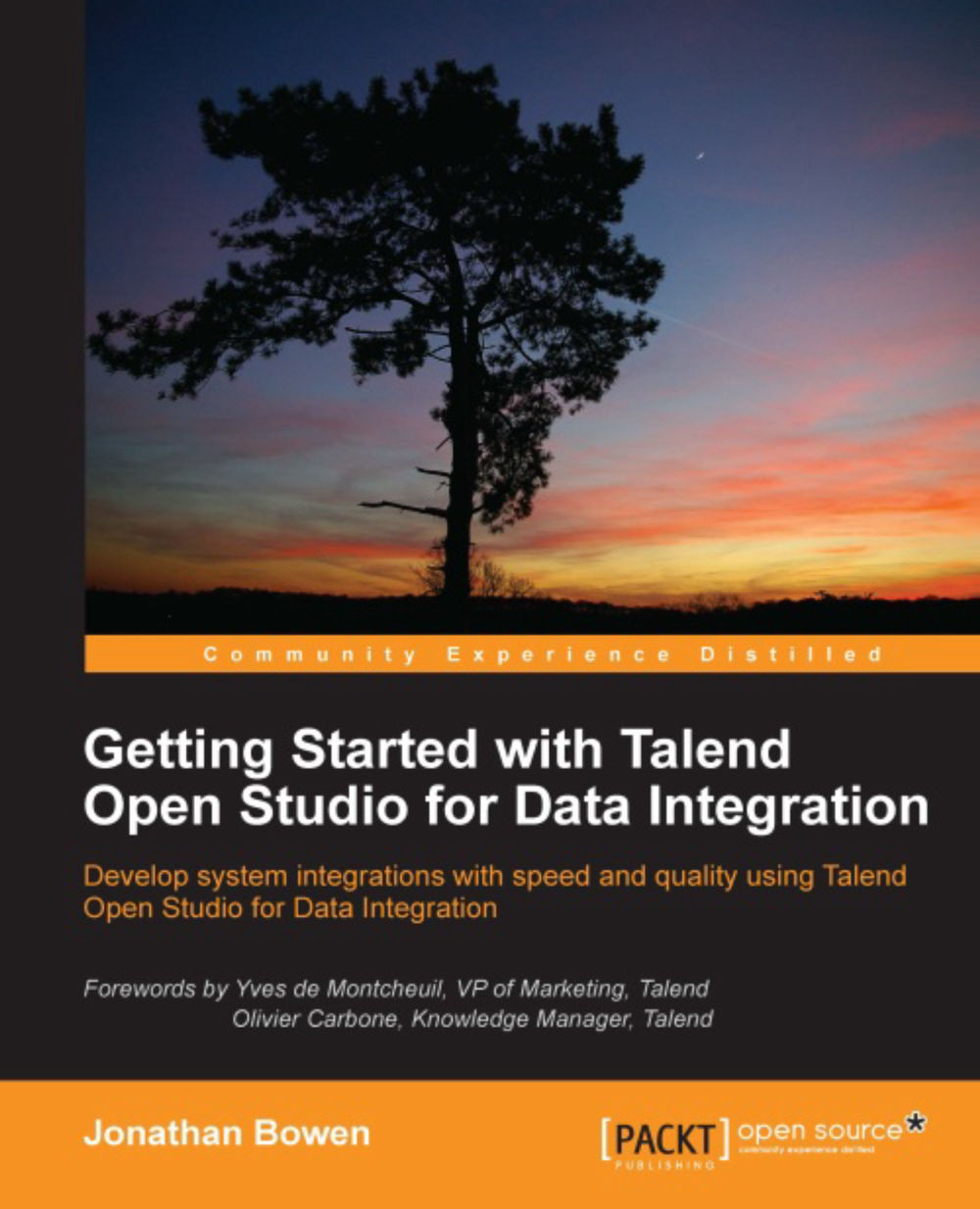Installing Talend Open Studio
Before we can begin, we need to install the Studio. Talend provides installation guides and other material on its wiki at the following URL:
http://www.talendforge.org/wiki/doku.php?id=doc:installation_guide
We will also cover the basic installation instructions here.
Prerequisites
The Studio is a cross-platform application, running on Windows, Linux, and Mac OS. A list of hardware and software prerequisites can be found at http://www.talend.com/docs/community/prerequisites.html .
As a minimum, you will need a supported operating system, Java, and of course, the Studio itself.
Installation guide
The installation process for the Studio is essentially the same across all supported operating systems. We will show how to complete the installation on Windows, but you can follow the same steps on other platforms.
Follow the instructions given to install the Studio on Windows:
Check to see if Java is installed on your computer by opening a command window and running the following command:
java -versionIf Java is present, you will see a message showing which version is installed, as shown in the following screenshot:

In the preceding screenshot, you can see that Version 1.7.0_05 of Java is installed. If Java is not present, you will get an error message, as shown in the following screenshot:

If you need to install Java, visit the following URL to download a Java installer:
http://www.oracle.com/technetwork/java/javase/downloads/index.html
There are various versions of the Java Standard Edition JDK for different operating systems. Choose the appropriate version for your computer and download the installer to your computer.
Once the installer is downloaded, click on the executable file to run it. Follow the instructions on the installer as it progresses.
Now that Java is installed, we can download and install the Studio. Start by going to the Talend download page at the following URL:
Choose the Data Integration tab and click on the Download button for Talend Open Studio for Data Integration, as shown in the following screenshot:

Once it has downloaded, double-click on the executable to extract the Studio files as shown in the following screenshot:

Follow the installation instructions on-screen. You will be prompted to choose an installation directory. Enter an appropriate location such as
C:\Talend,as shown in the following screenshot:
Once the installation is complete, you can start the Studio and start to develop jobs. See Chapter 2, Working with Talend Open Studio, for details on how to start the Studio.