Creating the Product Complaint subpage
After the Document page is created, we can now create the ListPart page for the lines in our table. Go back to Object Designer and click on New on Page to bring up the wizard. This time, chose the Complaint Line table and choose the ListPart option for our wizard:
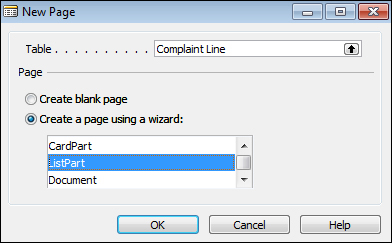
Click on OK to bring up the next portion of the wizard.
The next screen will show us what fields we want on the subpage. Bring over the fields as shown in the following screenshot:
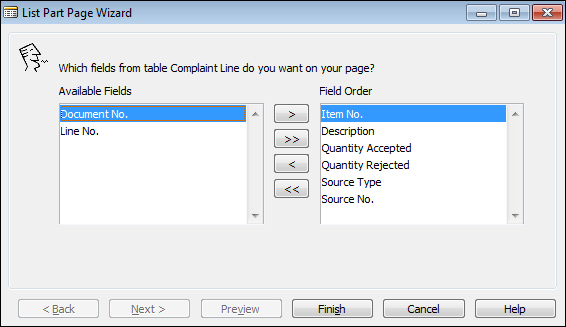
The reason why we don't want to bring over the Document No. field and the Line No. field is because those are automatically assigned by the system. In our set up for the Complaint Line table, the Document No. field is related to the No. field in the Complaint Header table. If linked, the Document No. field will automatically be populated when we insert a new line. And as we explained earlier, the Line No. field is automatically assigned by NAV as well.
Click on Finish and the wizard will create the layout for you:
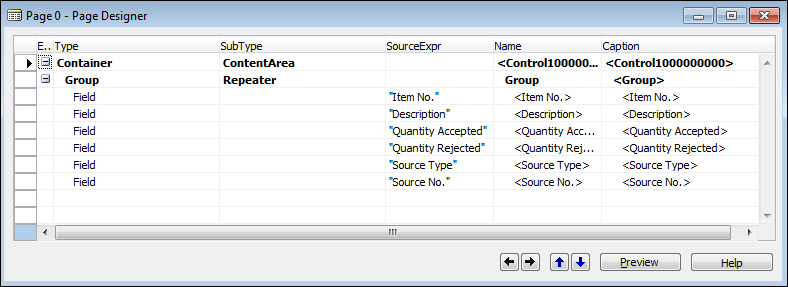
Click...
































































