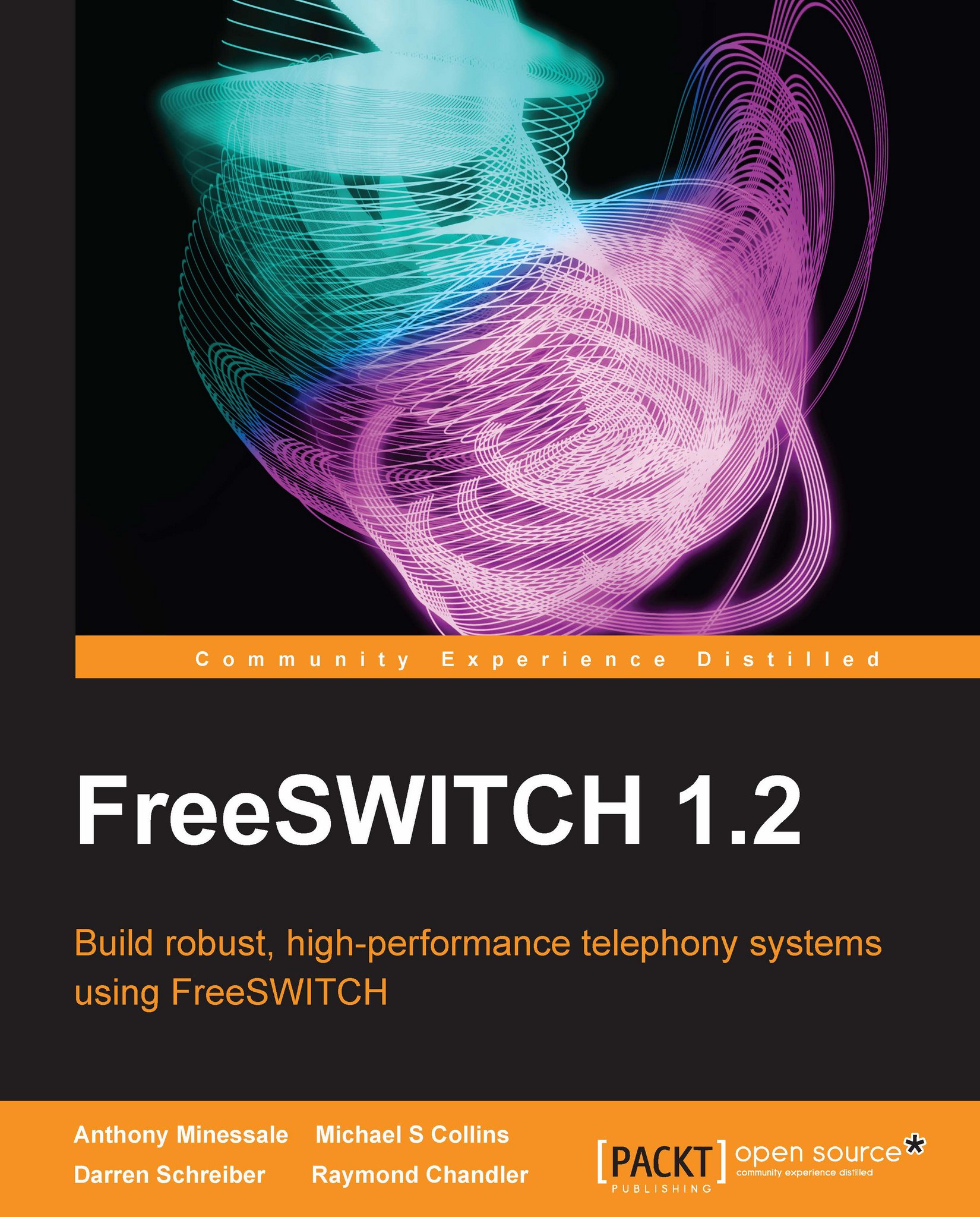Starting FreeSWITCH
Once you have compiled and installed FreeSWITCH, it is time to launch the application:
Linux/Unix/OS X: run
/usr/local/freeswitch/bin/freeswitchWindows: run
freeswitchconsole.exefrom theReleasedirectory
The system will start loading, and numerous messages will display on the screen. Console messages are color-coded for readability. Do not worry about all of the messages right now, just make sure that your system starts up and you get to the FreeSWITCH console, which we call the command-line interface (CLI). The CLI prompt looks like the following:
freeswitch@localhost>
Let's issue a few commands to verify that the system is operational. First, issue the version command to verify the version of FreeSWITCH that we have installed. You'll see something similar to this:
FreeSWITCH Version 1.2.1
Next, issue the status command, which displays a few statistics about your system. You'll see output similar to this:
freeswitch@localhost> status UP 0 years, 0 days, 0 hours...