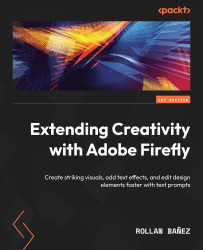Using Generative Fill and Expand through Photoshop on the web
Similar to the desktop version that you need to install on your local machine, Photoshop on the Web offers you almost everything with only your web browser. Here are the instructions for accessing Photoshop on the Web:
- Open your web browser (Chrome browser recommended). Type https://photoshop.adobe.com in the address bar and press Enter (Windows) or return (macOS) key.
- Once the website is loaded, click the blue + icon in the top-left corner, and then click Custom size with all the settings needed as seen in Figure 6.8.
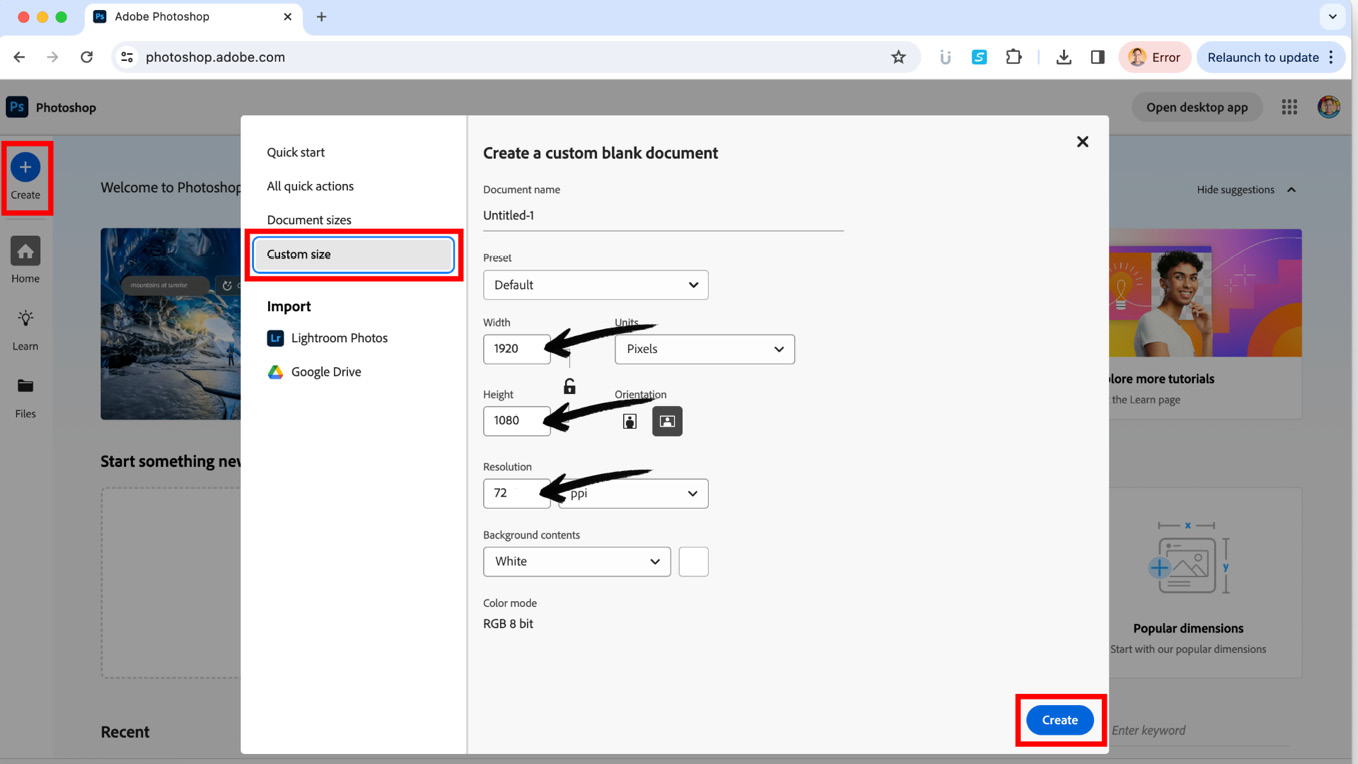
Figure 6.8 – Creating a new document in Photoshop on the Web
- The process is almost identical to our previous activity with some changes on how you can access the Rectangular marquee tool. You will notice that on the web version of Photoshop, the tools are grouped into categories.
- Using the Rectangular marquee selection tool located under Select...