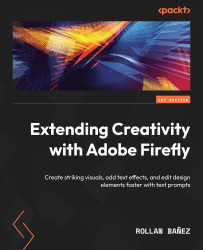Creating design assets with Text to Vector Graphic
Before we create a vector graphic, we need to agree to the user guidelines stating that this technology enables us to apply styles from reference artworks, we need to have the rights to use any third-party assets, and it will also store your reference images as thumbnails along the way. This only happens the first time you use this feature. See Figure 6.13 to get more information.
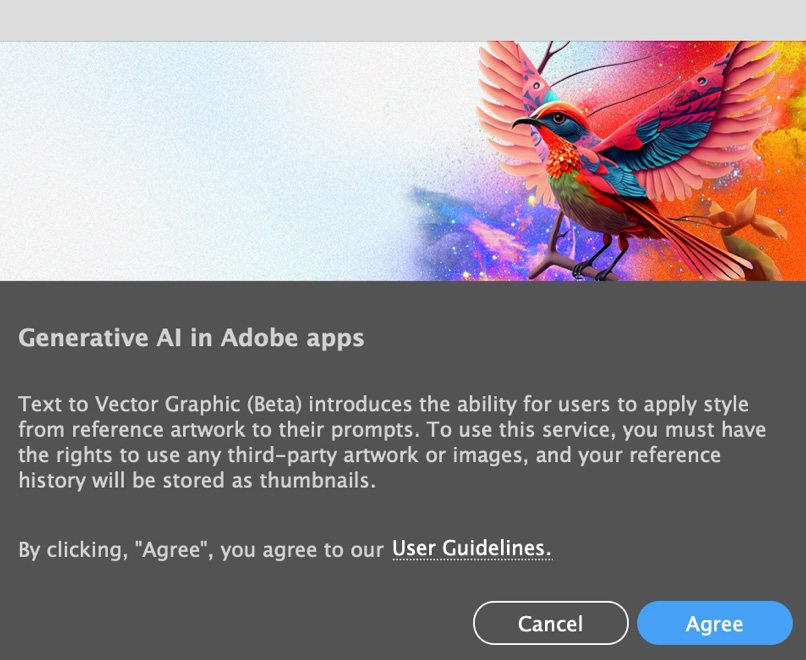
Figure 6.13 – Text to Vector Graphic notice agreement dialog box
You can easily create design assets by typing a prompt in the Text to Vector Graphic panel. There are some settings that you only need to take into consideration before doing so, to make your output more precise as you intend it to be. Figure 6.14 illustrates the options.
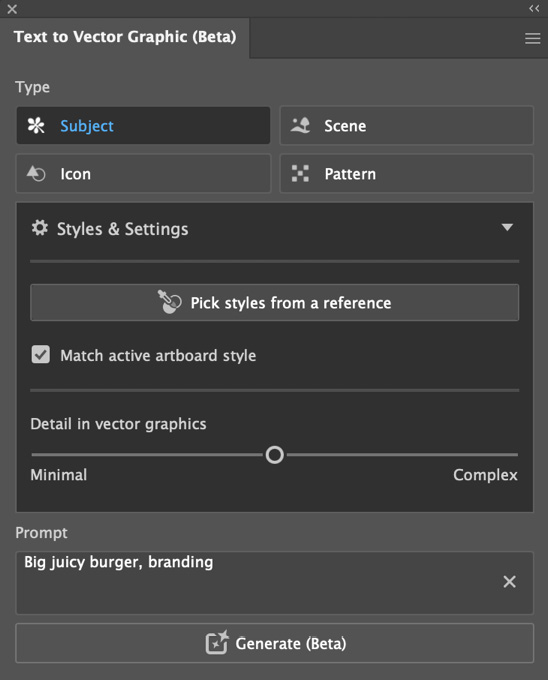
Figure 6.14 – The Text to Vector Graphic (Beta) panel
Under Type, we have the following controls:
- Subject: This enables you to create highly...