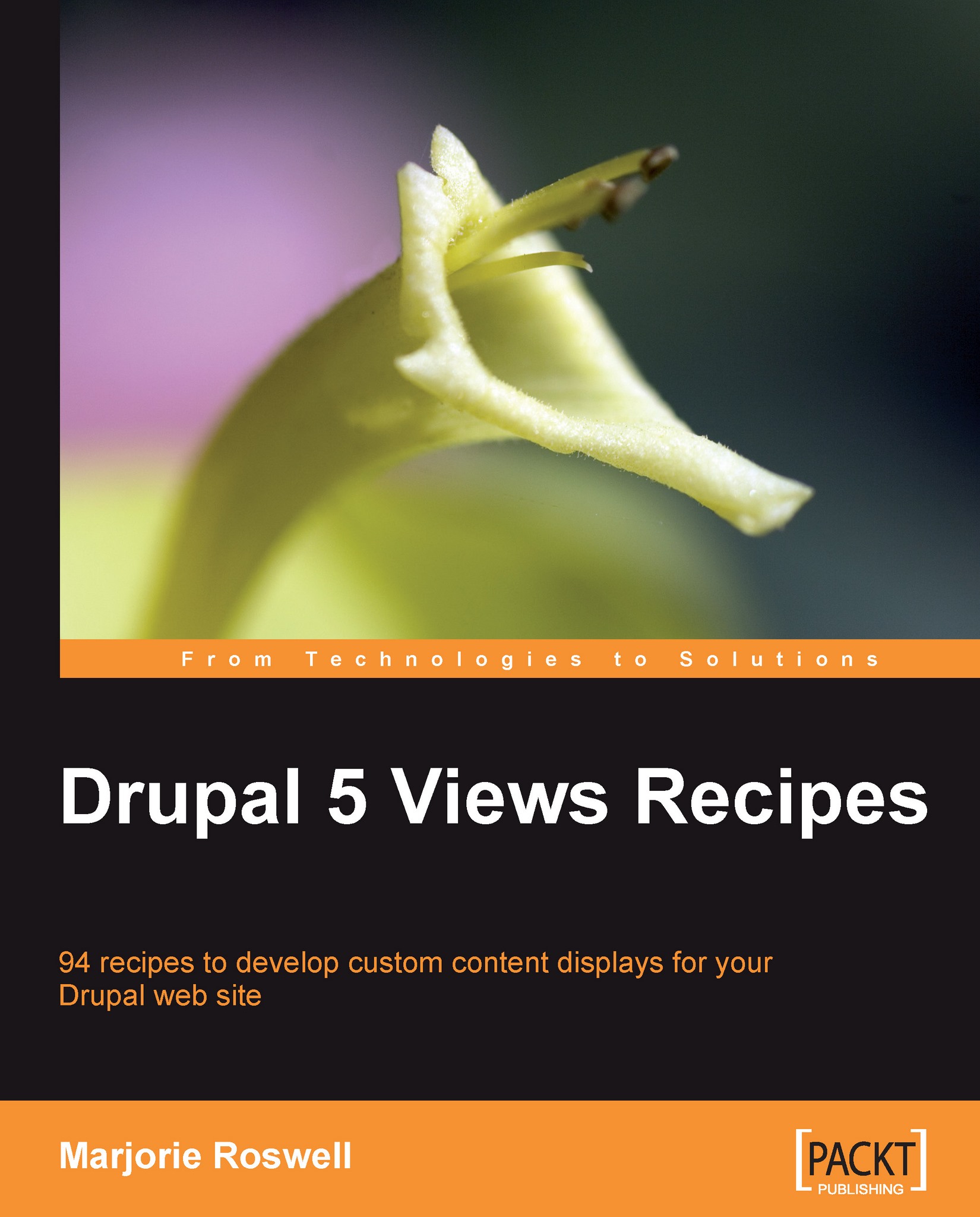Recipe 7: Creating an "Admin" Role and setting Access Permissions
When you first installed Drupal, the first user you created was, naturally, user #1, also known as the "super-administrator". If others users need administrative access to the site (to administer Views, for instance), it is a good practice to create a distinct admin role. The Admin Role module will save you the trouble of having to manually set permissions each time you install a new module. All new permissions will automatically be enabled for the admin role.
Installing the Admin Role module
Download the Drupal 5 Admin Role module to:
<DRUPALROOT>/sites/all/modules(Select the "tarball" marked Recommended for Drupal 5.)
Unzip the module.
In your browser, go to the Modules page at Administer | Site Building | Modules (
http://YOURSITE.com/admin/build/modules). Scroll down to the Other fieldset, and enable the Admin Role module.
Adding an Admin Role
Go to the Roles page at Administer | User Management | Roles (
http://YOURSITE.com/admin/user/roles) and add an admin role.
Configuring the Admin Role module
Go to the User management | Admin Role page at (
http://YOURSITE.com/admin/user/adminrole) and select your newly created admin role from the drop-down list.
Go to the User Management | Access Control page, and note that the admin(first column) already has the permissions set. These permissions were enabled by the Admin Role module.
Creating a User for the Admin Role
Go to Administer | User Management | Users and select Add user.
On the User account page for your new user, add a Username, E-mail address, and Password, and be sure to check the admin role.

Recipe notes
You will receive an Admin Permissions Set message at the top of the module page each time you enable a new module (some modules do not actually create new permissions, but you will receive this status message, nevertheless).