The Document Properties dialog
Up until now, we haven’t been too concerned with the scale of things – how big is our canvas? How big are our shapes? What units are we using to measure? We’ve kind of taken for granted that Inkscape comes with a default A4 page-sized canvas and units in mm. For most purposes, this works fine.
But what if your measurements are in inches or even screen pixels? Well, we can change these things and much more in the Document Properties dialog. To bring it up, we simply choose File > Document Properties…. We are then greeted by something that looks like Figure 15.1.
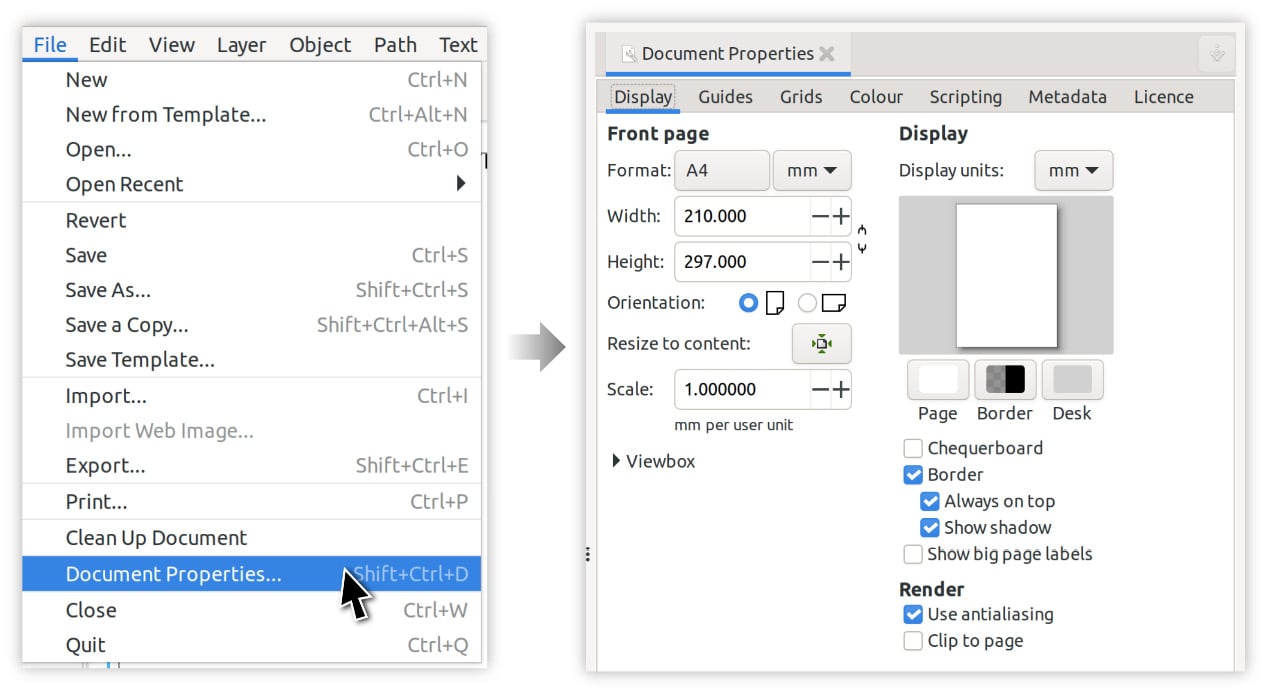
Figure 15.1 – Calling up the Document Properties dialog
As you can see, there are a wealth of different options, organized into tabs. We’ll be looking through the Display tab options first. Notice that there are two columns here, one for Front page and another for Display. Both columns have a dropdown for the units (the...























































