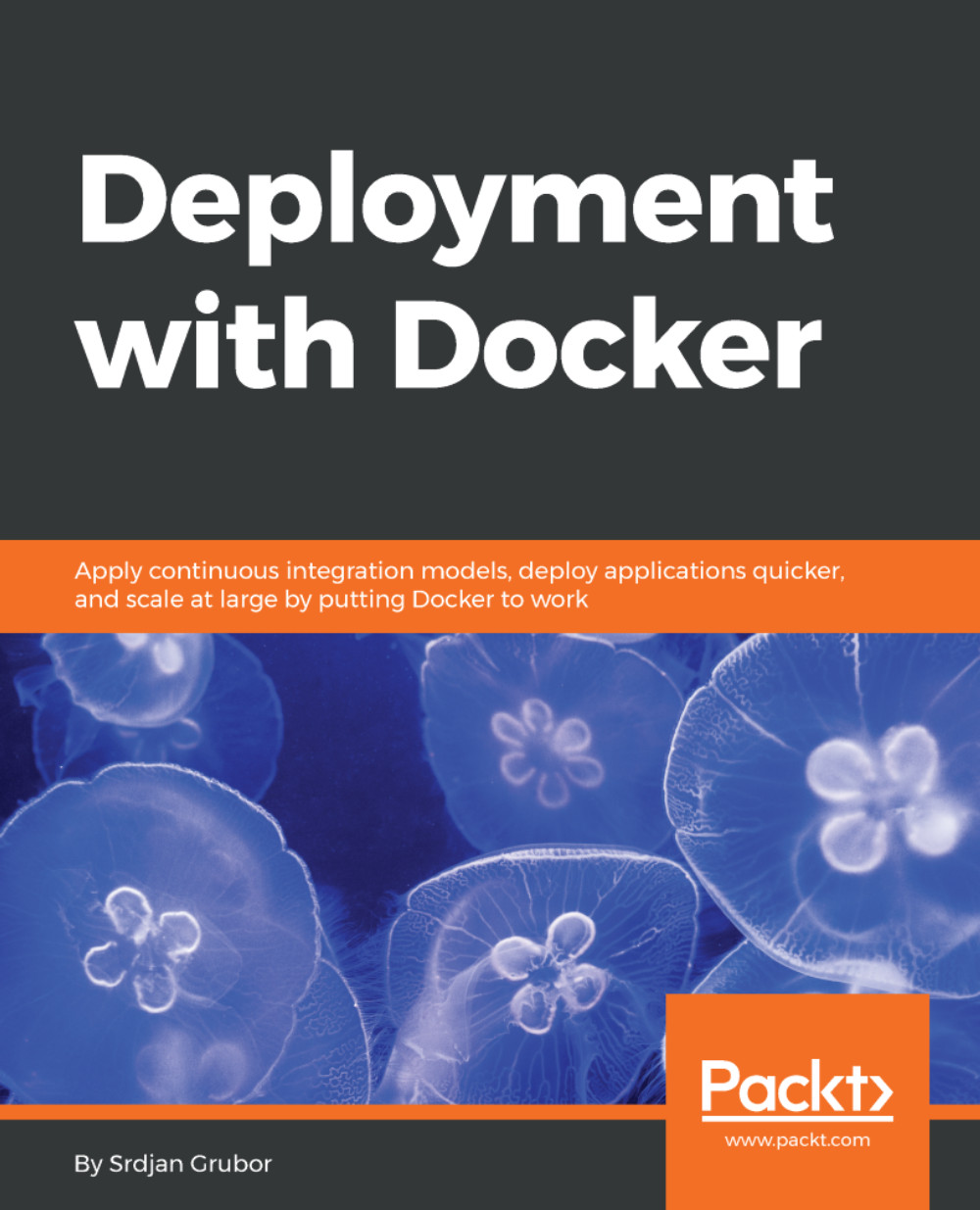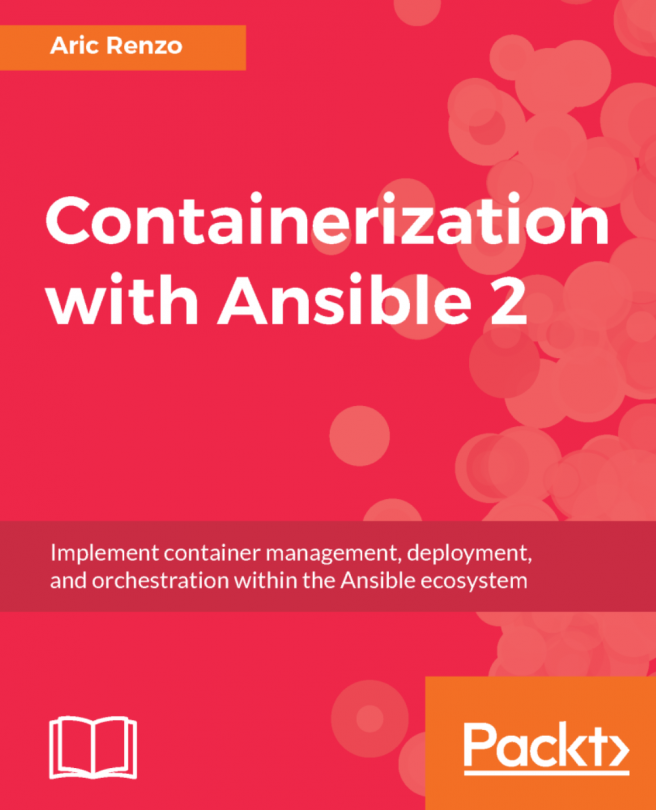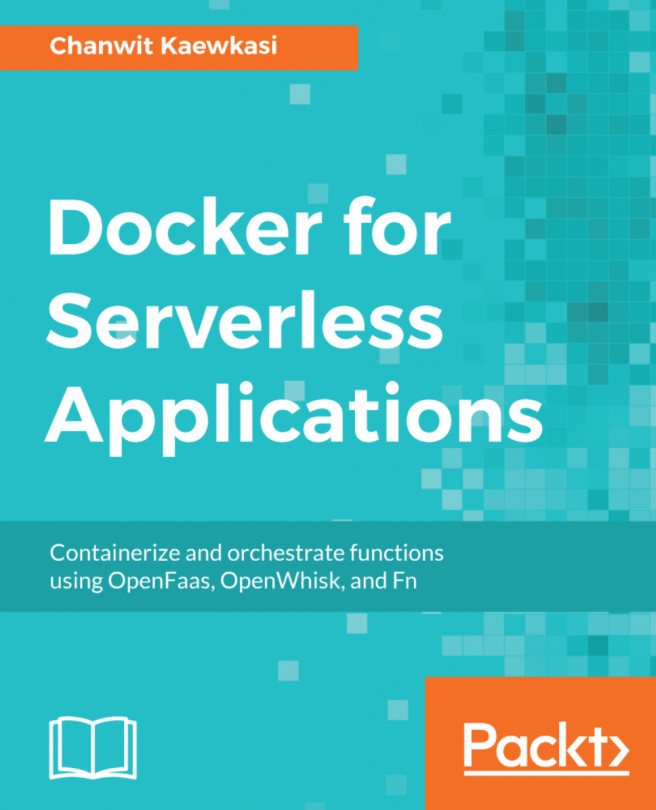In this book, you will find a number of text styles that distinguish between different kinds of information. Here are some examples of these styles and an explanation of their meaning.
Code words in text, folder names, filenames, file extensions, pathnames, dummy URLs, user input, and Twitter handles are shown as follows: "If you go to http://127.0.0.1:8080 in your browser again, you will see that our app works just like before!"
A block of code is set as follows:
# Make sure we are fully up to date
RUN apt-get update -q && \
apt-get dist-upgrade -y && \
apt-get clean && \
apt-get autoclean
When we wish to draw your attention to a particular part of a code block, the relevant lines or items are set in bold:
# Make sure we are fully up to date
RUN apt-get update -q && \
apt-get dist-upgrade -y && \
apt-get clean && \
apt-get autoclean
Any command-line input or output is written as follows:
$ docker swarm leave --force
Node left the swarm.
New terms and important words are shown in bold. Words that you see on the screen, for example, in menus or dialog boxes, appear in the text like this: "In order to download new modules, we will go to Files | Settings | Project Name | Project Interpreter."