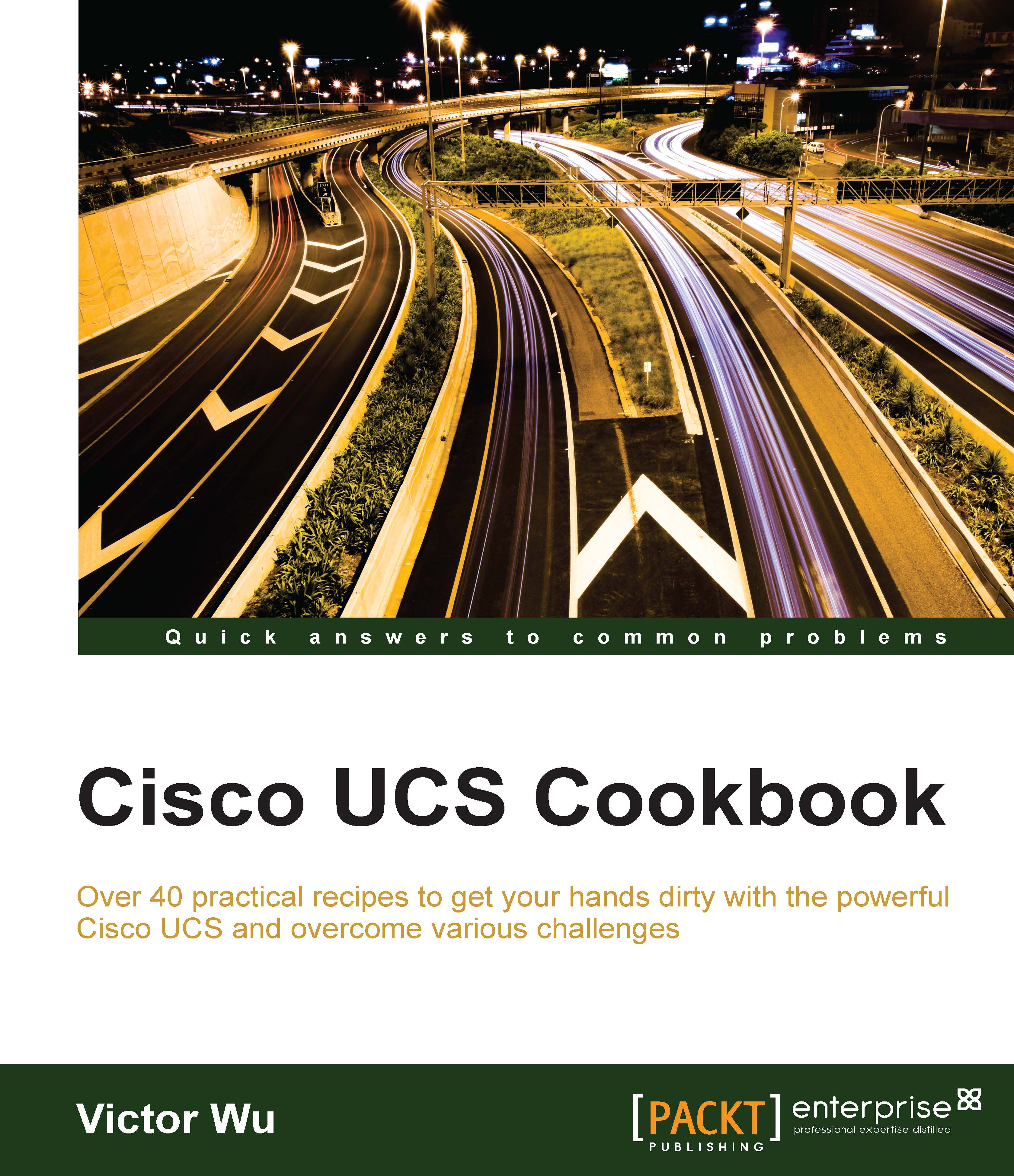EMC Storage connectivity of the Cisco UCS B-Series Server
In this recipe, we will learn the concept of how to set up the EMC CLARiiON Storage connectivity of the Cisco UCS B-Series Server.
Getting ready
We assume that each Cisco UCS Fabric Interconnect is connected to one core SAN Switch (Brocade DS-300B). Each SAN Switch is connected to an EMC Storage by two FC uplinks. This storage has two controllers and each one has two FC ports (A0 & A1 and B0 & B1). The VMware vSphere is installed (local drive) on a Cisco B200 M3 Blade Server, which is located in the UCS 5108 Chassis. This B200 M3 is pre-defined as two vHBA and associate into the UCS service profile. The VMware vSphere host can boot up successfully from this service profile. The following diagram lists the details of this demo environment:

How to do it…
- First, go to note WWPN of each vHBA on Storage tab of this service profile as shown in the following screenshot. The WWPN of vHBA-FIA is 20:00:00:25:B5:0A:00:02 and vHBA-FIB is 20:00:00:25:B5:0B:00:02:

- Log in to the EMC Unisphere Manager and go to Port Management, you can note WWN of each port on each Controller. A4 and A5 are on Controller1 and B4 and B5 are on Controller2. The WWN of Controller1-A4 is 50:06:01:64:47:20:25:EB and Controller1-A5 is 50:06:01:65:47:20:25:EB. The WWN of Controller2-B4 is 50:06:01:6C:47:20:25:EB and Controller2-B5 is 50:06:01:6D:47:20:25:EB:

Note
The EMC Unisphere Manager is a web-based tool to manage and monitor EMC CLARiiON/VNX SAN Storage.
- Log in to SAN Switch-A by SSH and verify that the WWPN of each Controller's FC port and WWN of each vHBA can successfully log on to the SAN Switch. According to the following screenshot, you can see that ports 0 & 3 are the WWPN of Controller1-SPA4 and Controller2-SPB5 by executing the
switchshowcommand. Port 6 & 7 is FI-A FC uplinks:
As ports 6 and 7 are NPIV you need to perform the
portloginshow <port number>command to verify that the WWN of vHBA can successfully log on to the SAN Switch, you can WWN of vHBA-FIA can login to port 6, as shown in the following screenshot:
- Finally, you can see that all WWNs can log in to SAN Switch-A successfully. The details are as follows:
SAN Switch
Port Number
WWPN/WWN
Devices
SAN Switch-A
0
50:06:01:64:47:20:25:EB
Controller1-A4
3
50:06:01:6D:47:20:25:EB
Controller2-B5
6
20:00:00:25:B5:0A:00:02
vHBA-FIA
- Repeat Step 3 to verify that all WWPN/WWN on SAN Switch-B log in SAN Switch-B successfully, as shown in the following screenshot:

- The following table lists the summary of all WWPN/WWN on SAN Switch-B:
SAN Switch
Port Number
WWPN/WWN
Devices
SAN Switch-B
0
50:06:01:6c:47:20:25:EB
Controller2-B4
3
50:06:01:65:47:20:25:EB
Controller1-A5
6
20:00:00:25:B5:0B:00:02
vHBA-FIB
- Finally, create two zones on each SAN Switch, the following table lists the summary of each FC Zone:
SAN Switch
Zone Name
Zone Member1
Zone Member2
SAN Switch-B
vHBA-FIA_Controll1-A4
vHBA-FIA
Controller1-A4
vHBA-FIA_Controll2-B5
vHBA-FIA
Controller2-B5
SAN Switch-B
vHBA-FIB_Controll1-A5
vHBA-FIB
Controller1-A5
vHBA-FIB_Controll2-B4
vHBA-FIB
Controller2-B4
Note
According to the best practice of FC Zoning, a single initiator zoning is recommended (one initiator to one target).
How it works…
In this recipe, we will learn how to create a new storage group in EMC Unisphere Manager and assign Cisco UCS's vHBA into this storage group. Then you can assign EMC's SAN disk into this storage group.
Validation
- When all the FC Zoning is created on both the SAN Switches, then log in to EMC Unisphere Manager, right-click on the System and choose Connectivity Status, as shown in the following screen:

- Then you can see that all UCS's initiators (WWN of each vHBA) will be registered automatically in one host esxi55b:

Note
The host initiator can be registered automatically in one group, if the ESX is version
5.0or above. - Go to Storage and create a new storage group by clicking on the Storage Groups in the Storage menu, enter the name of the storage group:

- After creating the storage group, select Hosts tab and move the host initiator group "esxi55b" to the right-hand side and click on the Apply button. Finally, the EMC Storage connectivity of Cisco UCS is completed:

There's more…
By default, the VMware vSphere uses the VMware Native Multipathing Plugin (NMP) for multipath management. NMP is also supported in EMC CLARiiON storage's multipathing. EMC also provides its multipath software for VMware vSphere. This is an EMC Powerpath/VE that is used to automate and optimize data path pools in virtual environments.
In the next chapter, we will learn how to set up Cisco UCS to LAN connectivity.