Unwrapping the monster's UV map
UV mapping is the process of converting the texture space of the 3D mesh into a 2D representation so that a texture can later be applied correctly.
To unwrap our monster's UV map in Blender, we need to first open up the UV editor window. Click and drag the split-window widget located in the top-right corner of your 3D view to split open a new window. Choose UV/Image Editor from the editor type drop-down menu and now you will see the UV editor alongside your 3D view.

The first step to UV unwrapping is to find out where to cut out the seams. First, select the edges that connect the ears and legs to the body.

Then, press Ctrl + E to open up the menu containing all operators related to edges. Click on Mark Seam to tell Blender to cut these edges when we unwrap the UV map. The edges will then be marked with thick red lines.
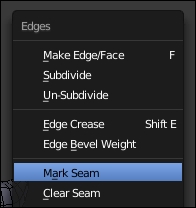
After that, mark all the other seam lines with the same method. Try to mark the edges that are hard to notice from the player's...
























































