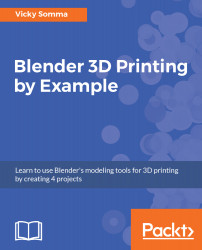The Subdivision Surface Modifier takes an existing object, rounds it out, and makes it smoother. It does this by dramatically increasing the number of vertices, edges, and faces. At the top of Blender, to the right of all the menu options, some metrics are displayed. These are statistics for the entire project when you are in Object Mode. When you add a Subdivision Surface Modifier and increase the number of subdivisions, you can see your object getting smoother. You can also see the number of vertices and faces go up:
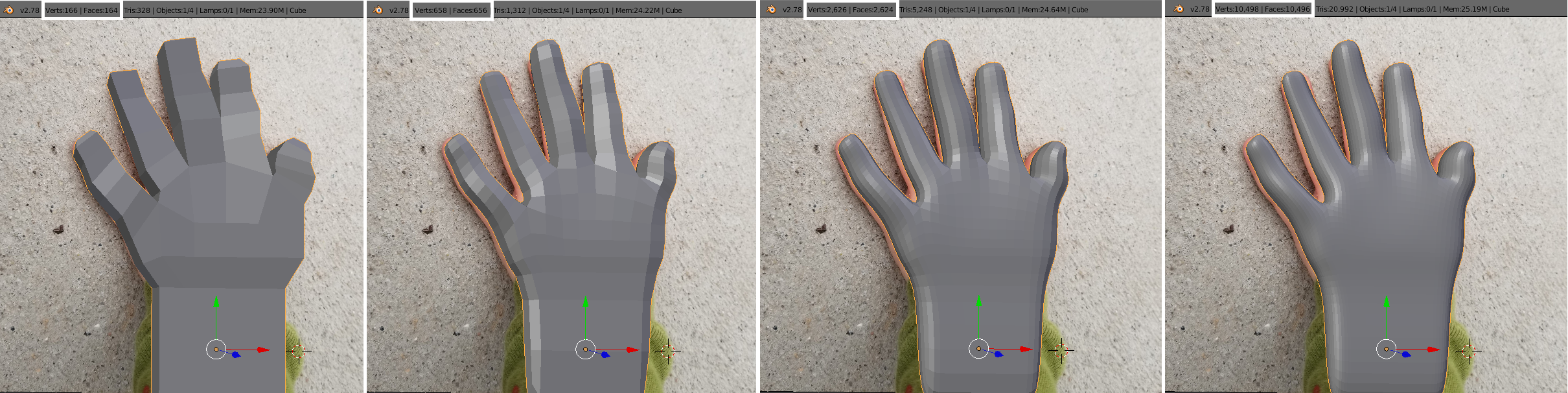
As the hand gets smoother with the Subdivision Surface Modifier, the vertex and face count goes up as well.
When you apply the Subdivision Surface Modifier, those new vertices, edges, and faces become a permanent part of the object. As you can imagine from the following figure, the hand on the left with the original faces would...