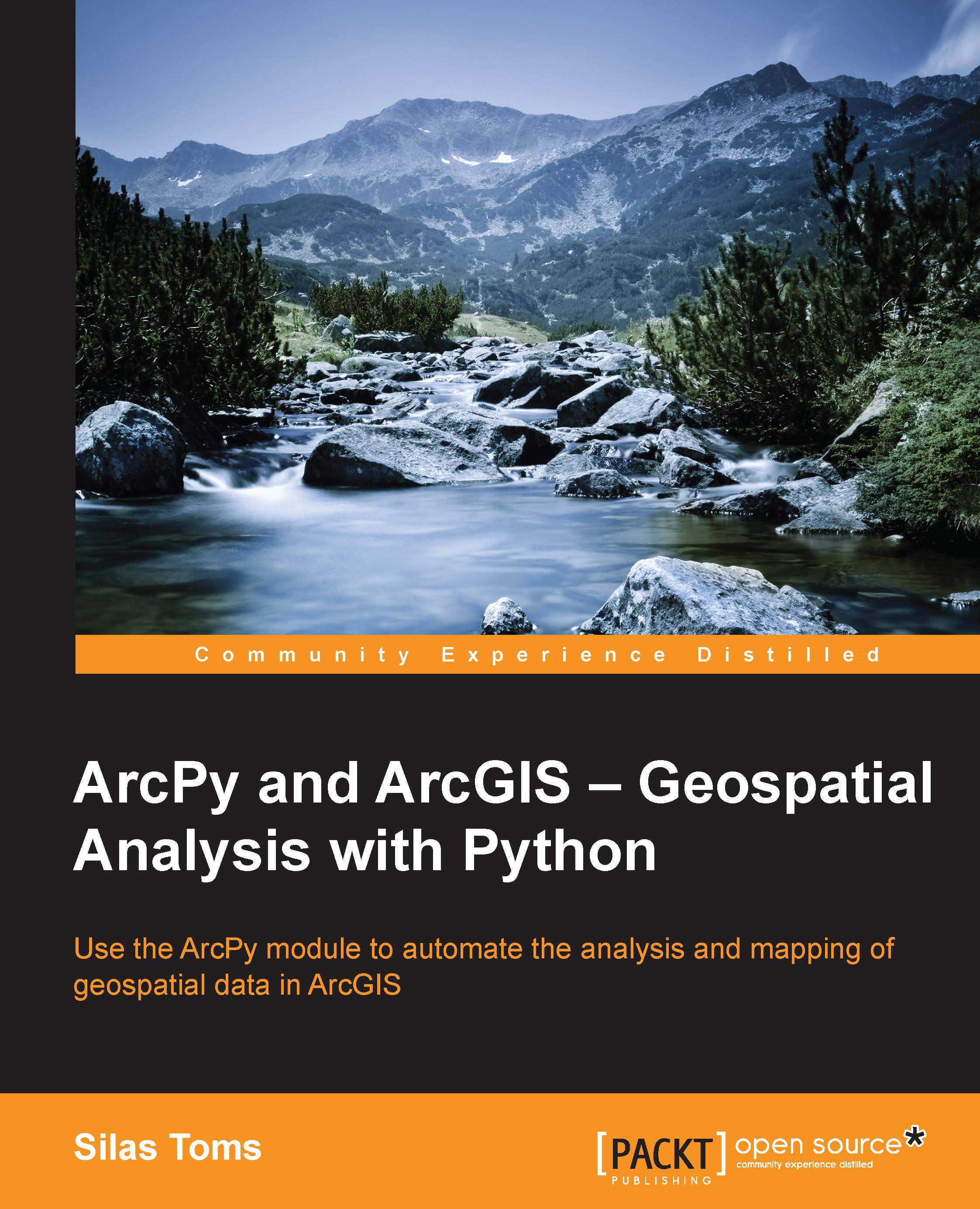Conventions
In this book, you will find a number of styles of text that distinguish between different kinds of information. Here are some examples of these styles, and an explanation of their meaning.
Code words in text, database table names, folder names, filenames, file extensions, pathnames, dummy URLs, user input, and Twitter handles are shown as follows: "The two data pieces, the BusStopID and the averatePop variable are then added to a list."
A block of code is set as follows:
with arcpy.da.SearchCursor(Intersect71Census, ["STOPID","POP10"]) as cursor:
for row in cursor:
busStopID = row[0]
pop10 = row[1]
if busStopID not in dataDictionary.keys():
dataDictionary[busStopID] = [pop10]
else:
dataDictionary[busStopID].append(pop10)Any command-line input or output is written as follows:
>>> aString = "This is a string" >>> bString = " and this is another string" >>> aString + bString
New terms and important words are shown in bold. Words that you see on the screen, in menus or dialog boxes for example, appear in the text like this: "Select it by clicking on it, and then clicking on the Edit button."
Note
Warnings or important notes appear in a box like this.
Tip
Tips and tricks appear like this.