Importing data from the XML format
An XML file can transport and store geodatabase schema and spatial data. Geodatabase XML is Esri's XML-based interchange format used to share data (workspace data) and geodatabase schema in full or in part (workspace definition) between geodatabases or other software systems.
Getting ready
In this recipe, you will create a file geodatabase schema by importing an XML workspace document that contains only the workspace definition as shown in the following screenshot:
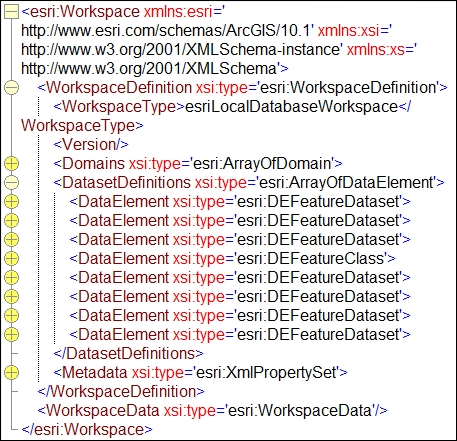
You will use the TOPO5000.XML file created in the previous exercise.
How to do it...
Follow these steps to create a file geodatabase using as a template an ArcGIS XML workspace document:
In Catalog Tree, go to
Interoperability\MyResults. Right-click on theMyResultsfolder and navigate to New | New File Geodatabase. Rename New File Geodatabase.gdb toMyTOPO.Right-click on
TOPO5000.gdband navigate to Import | XML Workspace Document. Check Schema Only and specify the XML source to import by selecting...
































































