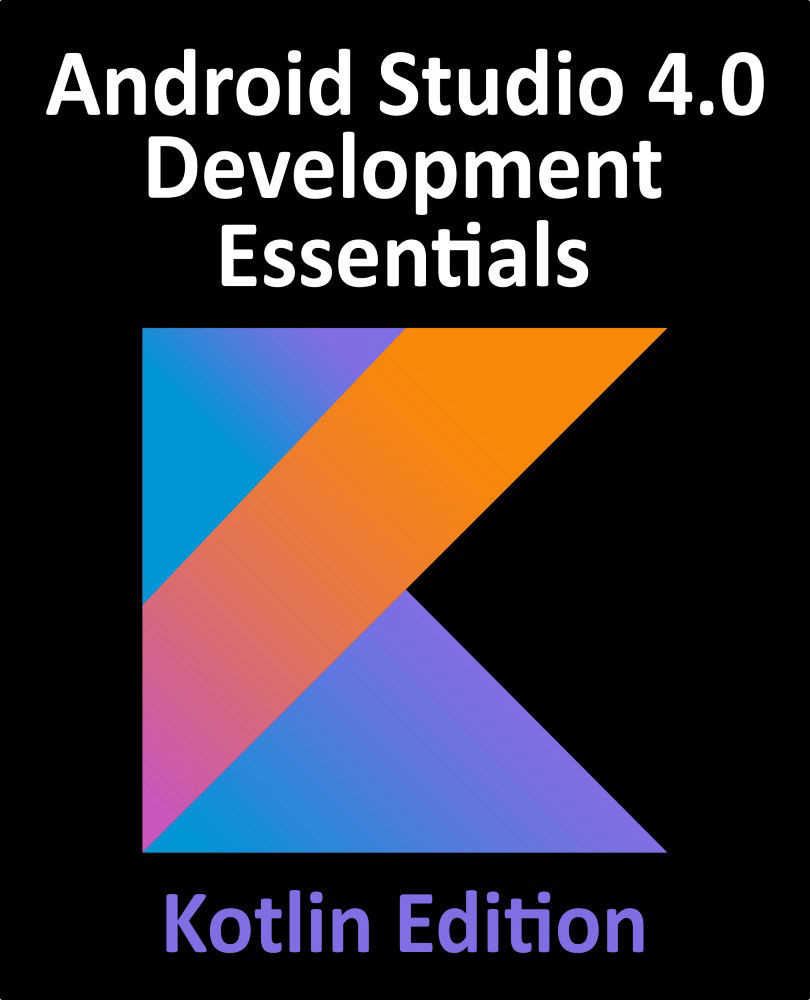91.4 The Sessions Panel
When an app is running and the Profiler tool window displayed, the profiler will automatically attached to the app and begin profiling. An entry showing the app name, the device or emulator on which it is running and the start time will appear in the Sessions panel as shown in Figure 91-5. The green circle next to the time indicates a currently active profiling session. Pressing the red stop button will end the current session but the data and graphs will remain available for browsing until Android Studio exits. Additional profiling sessions can be started by clicking on the + button and selecting the device and app:

Figure 91-5
The green circle next to the time indicates a currently active profiling session. Pressing the red stop button will end the current session but the data and graphs will remain available for browsing until Android Studio exits. Additional profiling sessions can be started by clicking on the + button and selecting the device...