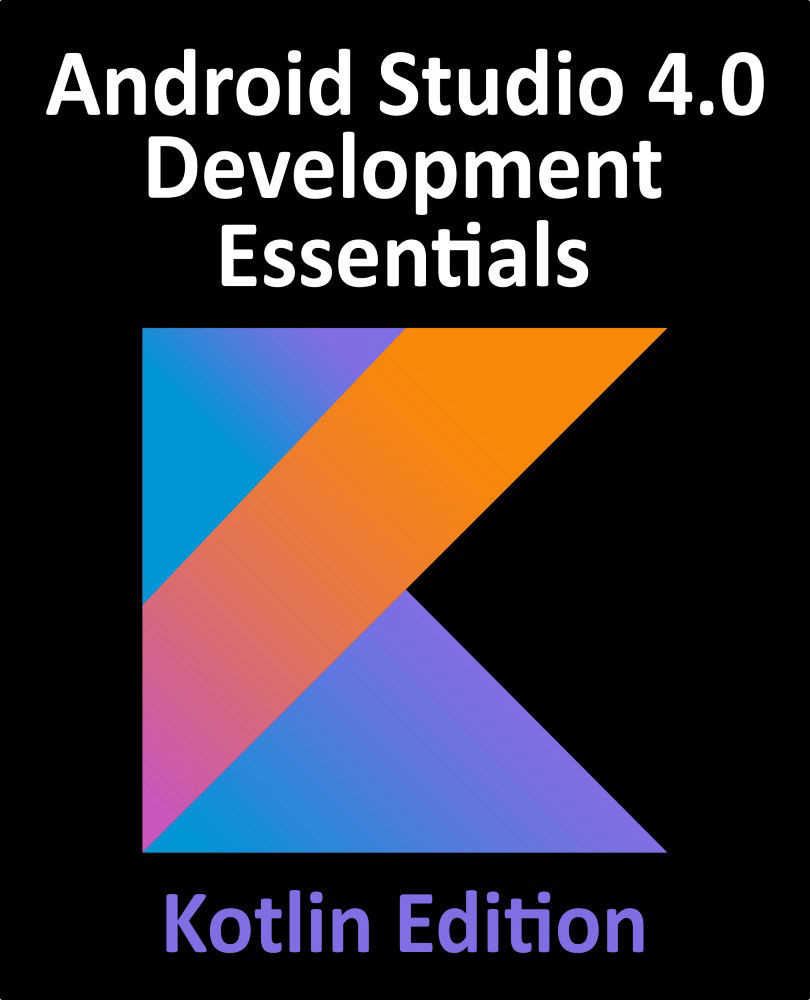76.7 Adding the RecyclerView
In the Component Tree, click on the disclosure arrow to the right of the newly added horizontal LinearLayout entry to fold all of the children from view.
From the Containers section of the Palette, drag a RecyclerView instance and drop it onto the Component Tree so that it positioned beneath the button bar LinearLayout as shown in Figure 76-12. Take care to ensure the RecyclerView is added as a direct child of the parent vertical LinearLayout view and not as a child of the horizontal button bar LinearLayout.

Figure 76-12
When the RecyclerView is added to the layout, Android Studio may provide the option to add the corresponding library to the project build configuration as illustrated below. Click on the OK button to add this library before proceeding:

Figure 76-13
With the RecyclerView selected in the layout, change the ID of the view to product_recycler and set the layout_height property to match_parent. Before proceeding, check...