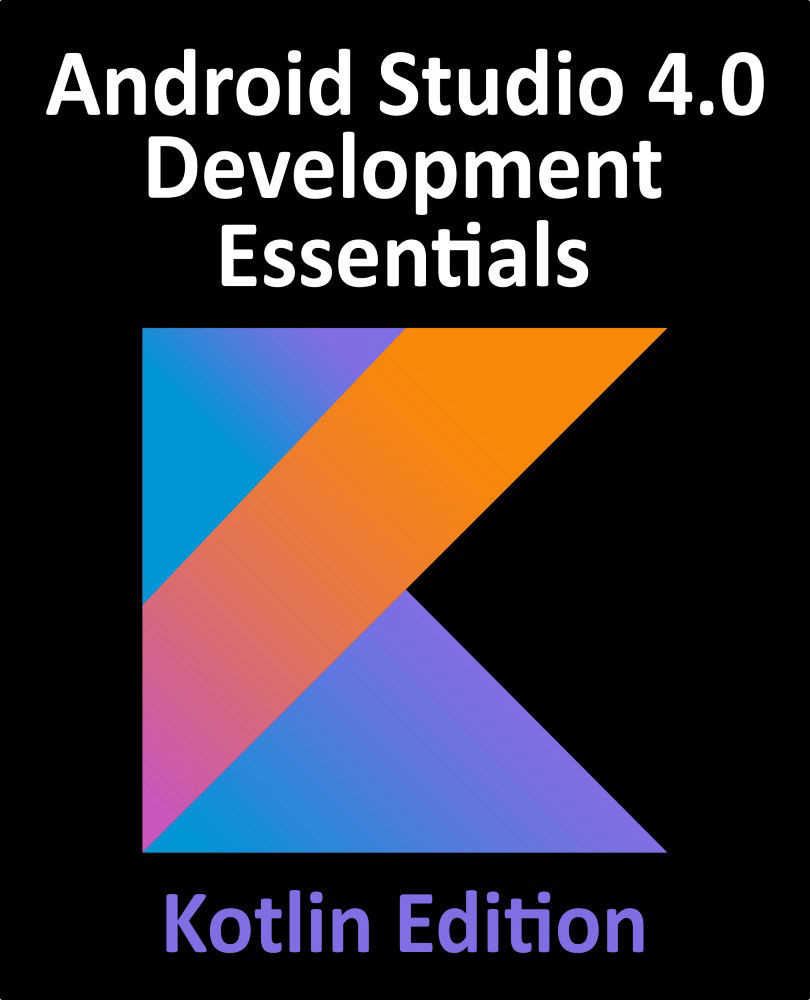76.4 Adding the TableLayout to the User Interface
Remaining in the main_fragment.xml file and referring to the Layouts category of the Palette, drag and drop a TableLayout view so that it is positioned at the top of the LinearLayout canvas area.
Once these initial steps are complete, the Component Tree for the layout should resemble that shown in Figure 76-6.

Figure 76-6
Clearly, Android Studio has automatically added four TableRow instances to the TableLayout. Since only three rows are required for this example, select and delete the fourth TableRow instance. Additional rows may be added to the TableLayout at any time by dragging the TableRow object from the palette and dropping it onto the TableLayout entry in the Component Tree tool window.
With the TableLayout selected, use the Attributes tool window to change the layout_height property to wrap_content and layout_width to match_parent.