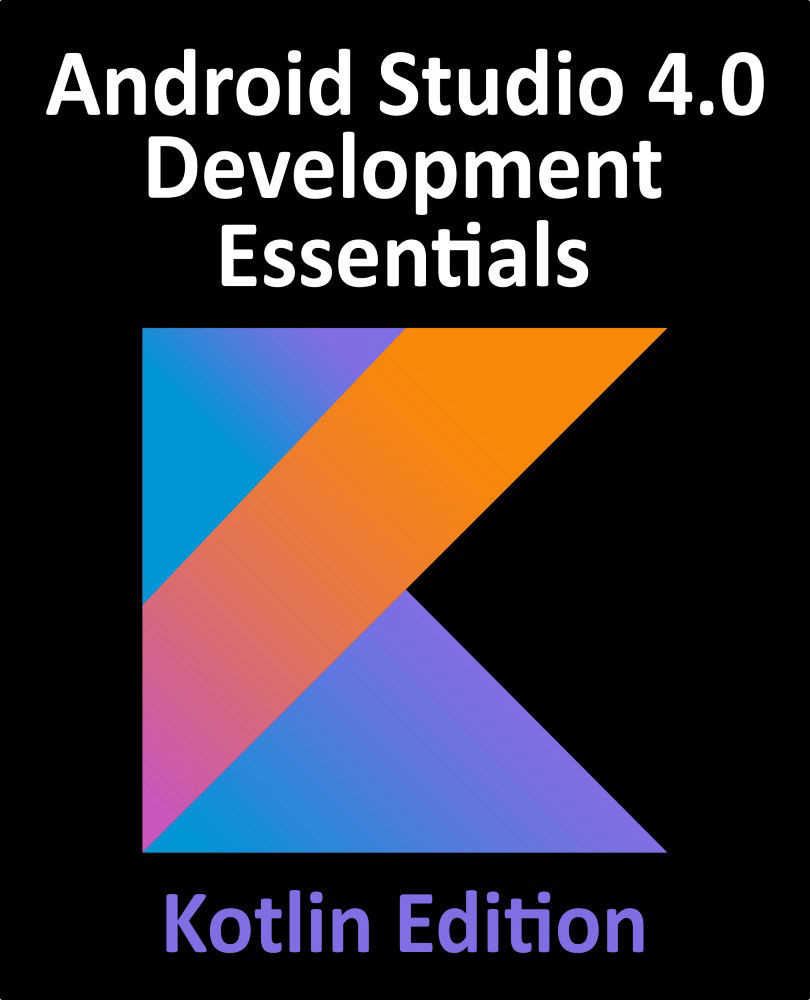28.1 An Android Studio Layout Editor Tool Example
The first step in this phase of the example is to create a new Android Studio project. Begin, therefore, by launching Android Studio and closing any previously opened projects by selecting the File -> Close Project menu option.
Select the Start a new Android Studio project quick start option from the welcome screen. In previous examples, we have requested that Android Studio create a template activity for the project. We will, however, be using this tutorial to learn how to create an entirely new activity and corresponding layout resource file manually, so make sure that the No Activity option is selected before clicking on the Next button
Enter LayoutSample into the Name field and specify com.ebookfrenzy.layoutsample as the package name. Before clicking on the Finish button, change the Minimum API level setting to API 26: Android 8.0 (Oreo) and the Language menu to Kotlin.