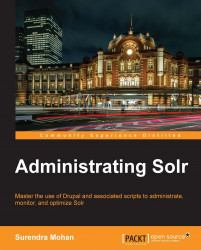Installation
Before we get ready for the installation, you need to have the necessary downloads ready.
XAMPP for Windows (for example, V3.1.0 Beta 4): http://www.apachefriends.org/en/xampp-windows.html
Tomcat Add-on: http://tomcat.apache.org/download-60.cgi
Apache Solr: http://www.proxytracker.com/apache/lucene/solr/
Solr PHP Client: http://code.google.com/p/solr-php-client/
Once you have the mentioned installers ready, you may proceed installing them as follows:
Install XAMPP, and follow the instructions.
Install Tomcat, and follow the instructions.
Install the latest Java JDK.
By now there must be a folder called
/xamppin your C Drive (by default). Navigate to thexamppfolder and findxampp-controlapplication (shown in the following screenshot) and then start it.
Start Apache, MySQL, and Tomcat services and click on the Services button at the right-hand side of the panel as demonstrated in the following screenshot:

Locate Apache Tomcat Service, right-click on it and navigate to Properties as demonstrated in the following screenshot:

After the Properties Window pop up, set the Startup type to Automatic, and close the window by clicking on OK as shown in the following screenshot:

For the next few steps, we will stop Apache Tomcat in the Services window. If this doesn't work, then click on the Stop link.
Extract Apache Solr and navigate to the
/distfolder. You will find a file calledsolr-4.3.1.waras demonstrated in the following screenshot; copy this file.
Navigate to
C:/xampp/tomcat/webapps/and paste thesolr-4.3.1.warfile (which you have copied in the previous step) into this folder; renamesolr-4.3.1.wartosolr.waras shown in the following screenshot:
Navigate back to
<ApacheSolrFolder>/example/solr/and copy these files as demonstrated in the next screenshot:
Create a directory in
C:/xampp/ called /solr/and pasteApacheSolrFolder>/example/solr/files into this directory, that is,C:/xampp/solr, as shown in the following screenshot:
Now navigate to
C:/xampp/tomcat/bin/tomcat6w, click on the Java Tab, and copy the command-Dsolr.solr.home=C:\xampp\solrinto the Java Options section, as shown in the following screenshot:
Now it is time to navigate to the services window. Start Apache Tomcat in the Services window.
Now you are done with installing Apache Solr at your local environment. To confirm, type
http://localhost:8080/solr/admin/and hit Enter into the browser. You should be able to see Apache Solr Dashboard.