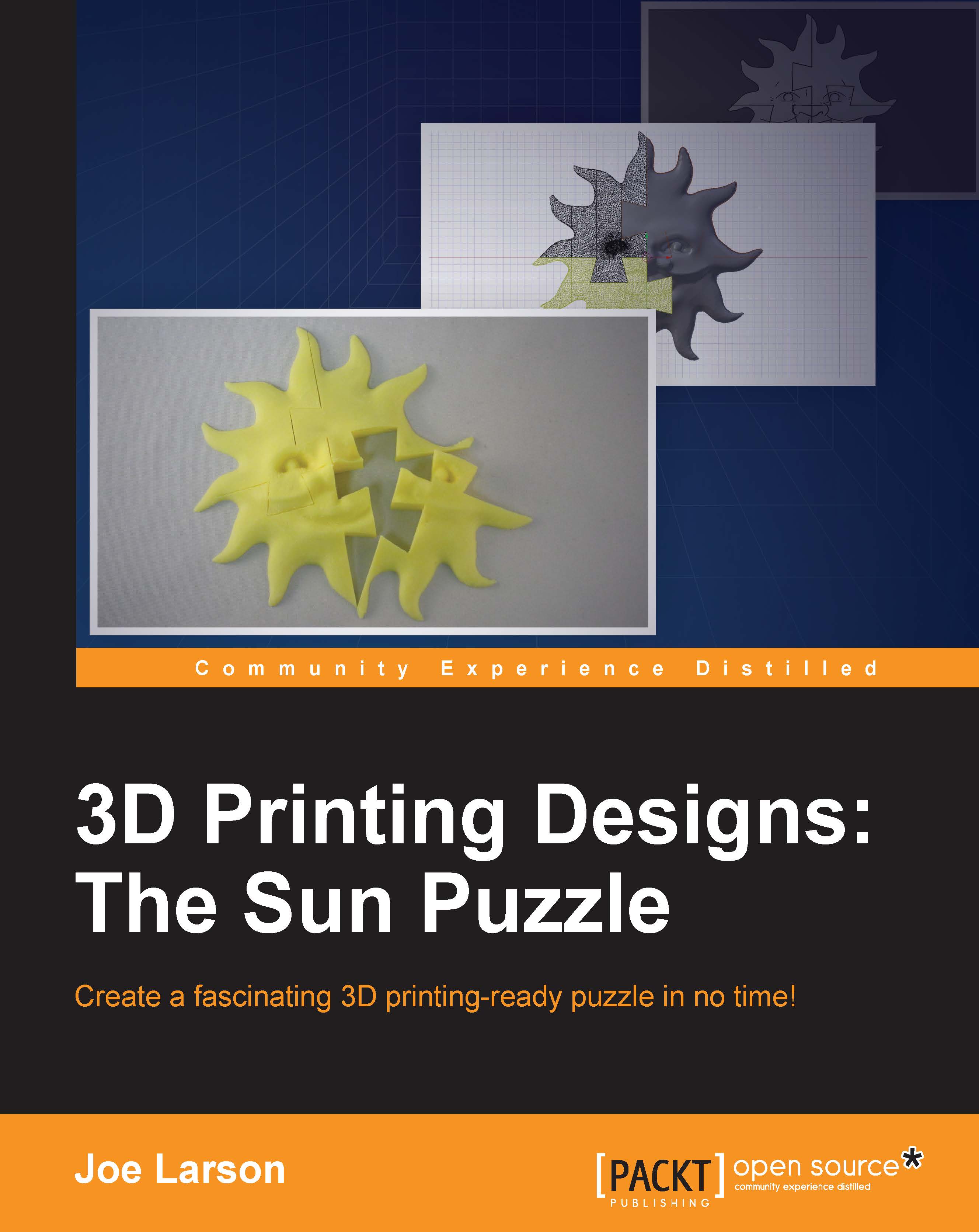Smoothing the edges
At this point, the rough shape of the face is starting to develop, but now we need to smooth some things out. For this, we have the smoothening tool. Follow these steps:
Click on the Brush tool icon to pull up the sculpt tools.
Now, click on the F Smooth tool icon.

Draw back and forth along the curve above the lip to smooth out the upper lip.

Draw back and forth along the curve under the lip to smooth out the chin.

As with most things in Blender, it pays to know the keyboard shortcuts for this process. With sculpting, the easiest one is this interactive way to change the radius:
Hover the mouse pointer over the model and press F on the keyboard.
Move the mouse until the circle and brush shown are a little bigger than the space between the eye and the middle of the cheek.

Click to finish the action.
Draw back and forth along the top of the cheeks to smooth them.