Modeling realistic natural ground
To create a realistic natural ground, let’s follow these steps:
- Add a plane under the wood cabin by pressing Shift + A on the 3D Viewport, and scale it 10 times by pressing S and typing
10simultaneously in Edit mode:

Figure 4.1 – Creating a plane under the wood cabin
Our plane looks 100% flat. We can add some bumps to our ground to break its perfection; as you know, in nature, there is no such thing as perfectly flat ground.
- Select the plane, switch to Edit mode, press Ctrl + E, and choose Subdivide.
- In the bottom left corner, you will find a Subdivide tab. Increase the Number of Cuts to
25:
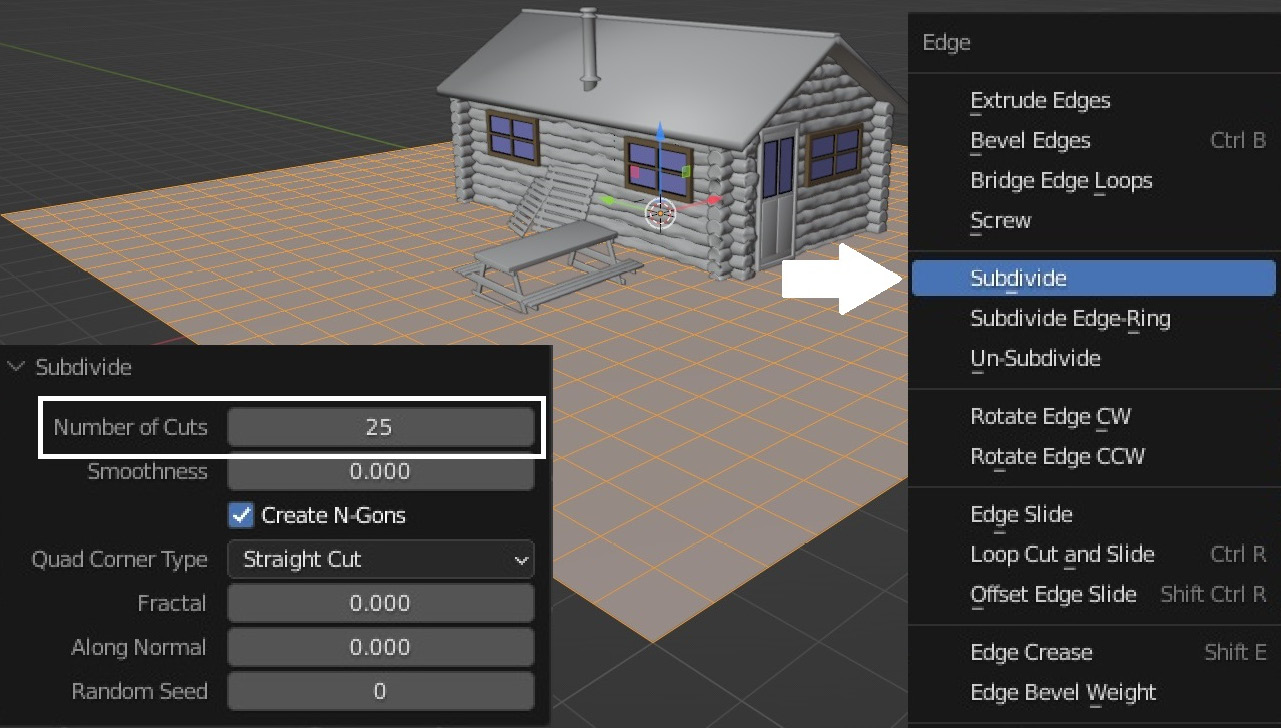
Figure 4.2 – Subdividing the plane 25 times
- Let’s use the Proportional Editing tool in the top bar of the 3D Viewport. It has an icon of a dot surrounded by a circle. Click on it to activate it. Also make sure that the mode you’re using...































































