As we begin working with Power Automate, it will be important to understand the core terminology that is being used. You'll need to be able to differentiate between the following terms so you can choose where to apply the correct business logic and processes.
Flow
Flow is simply the logical grouping of connectors, triggers, conditions, and actions used to automate actions. Flows are currently divided into the following categories:
- Automated: Flows that happen based on triggers or events
- Button: Also known as Instant or Manual, these occur when initiated by a user
- Scheduled: Timed events that occur at specific intervals
- Approval: A process where requests are routed through an approval chain
- Business process: A high-level process comprising smaller tasks and workflows
- UI flows: Also known as Robotic Process Automation, or RPA, used to automate legacy (usually non-REST-based) apps
Each flow has different use cases, triggers, and configuration capabilities.
Connectors
Connectors are the components that are used to directly interface with both source and target systems. Connectors contain the information required to interact with applications. Examples of connectors are shown in the following screenshot:
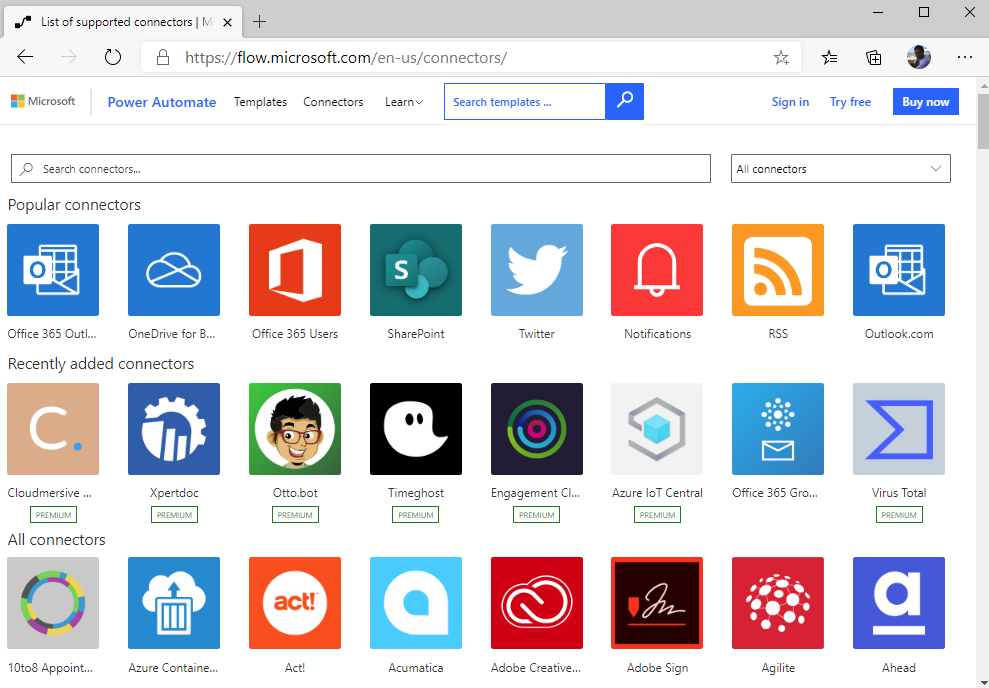
Connectors are generally broken down into two tiers: standard and premium. Standard connectors are generally included with all Power Automate plans (such as Power Automate for Office 365), while premium connectors have additional costs associated with them.
Triggers
Triggers are the activities that cause the flow to begin. The core types of triggers are as follows:
- Automated: An automated flow happens automatically based on a particular type of event (such as a new file being uploaded to a site or an email being received).
- Instant: Also known as a manually-triggered flow or a button flow, instant flows are triggered on demand by a user.
- Scheduled: This time-based option happens on a recurring basis.
The available triggers may depend on which connectors are being used.
Actions
Actions describe the types of activities performed by a flow (such as copying a file, posting to a Teams channel, or sending an email).
Branching
Branching is used to describe the concept of different series of business logic or actions that can happen. Branches may be invoked through the use of conditions (in the form of the if-then construct) or through the use of parallel branches (different sets of actions or logic that are simultaneously executed).
Conditions
Conditions are used to evaluate and select the circumstances under which actions will be performed. Conditions may take the form of time or schedule constraints, values received through user input or reading files, or other calculated values. Conditions can lead to branches or different sets of logic that can be executed depending on the results of items as they are evaluated.
Common Data Service
Common Data Service is a storage mechanism similar to database tables that allows organizations to store business data. Data is stored as an entity, which is a set of related records and fields. A variety of applications, such as Dynamics 365, Power Apps, Power Automate, and Power BI, can use data stored in Common Data Service. Advanced Power Automate scenarios, such as working with Dynamics 365 entities, may require access to Common Data Service.
Gateways
A gateway (also known as a data gateway) is a software application installed on an on-premises computer. This application is used to facilitate access for the Power Platform services to data sources located in an on-premises environment. For example, a data gateway may be used to allow Power Automate to read items from an on-premises SharePoint Server list. The following diagram shows the data gateway presenting on-premises data to Power Automate, Power BI, and Power Apps services:
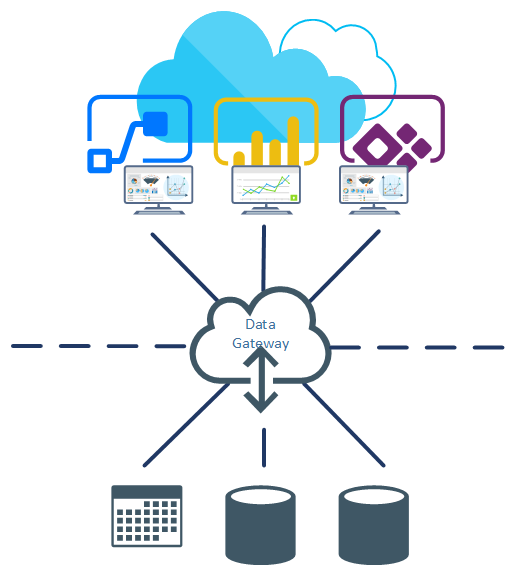
The data gateway, shown in the previous diagram, acts as a conduit between the on-premises data sources and Power Platform services (such as Power Automate, Power BI, and Power Apps).
Steps
Steps are the individual evaluations and actions that a flow executes. Steps are ordered in a methodical manner. Here are some examples of steps:
- Posting a Teams channel message
- Reading an email
- Saving a file
- Determining whether a variable has a particular value
Every flow is made up of one or more steps.
Templates
A template comprises a set of connectors, triggers, and actions designed to accomplish a predefined purpose. Templates allow standardized deployments and the reuse of common components and configurations. Templates also allow you to be able to create flows in sandbox or test environments and then export and deploy them in production environments, mitigating the potential risks of a misconfigured flow.
Understanding the terminology, both business- and Power Automate-specific, will help you as we move toward creating flows.












































































