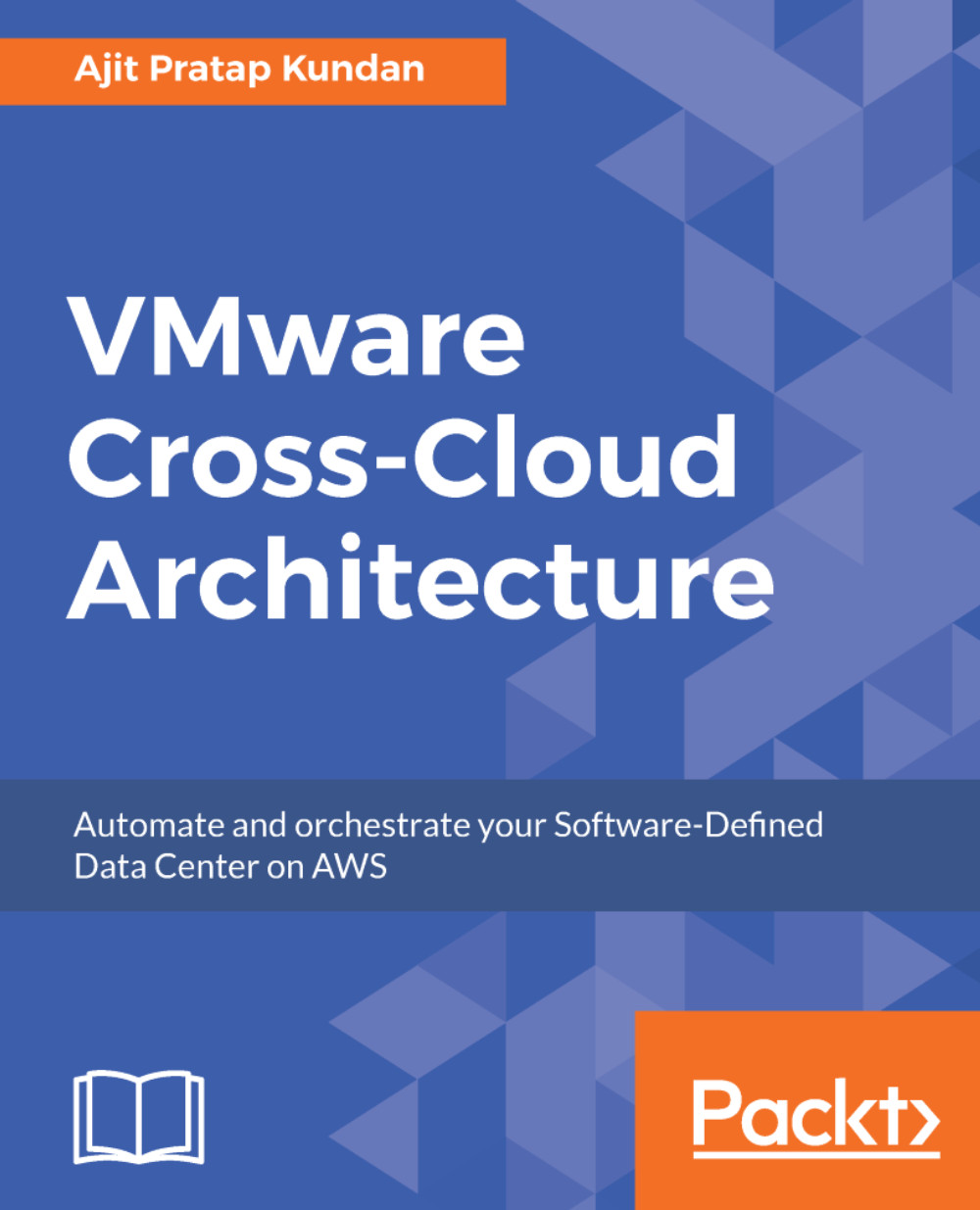In this section we perform manual verification that the VIBs have been successfully installed.
- SSH onto an ESXi host.
- Check whether VXLAN VIB modules have been installed by executing the following command:
esxcli software vib get --vibname esx-vxlan
- You will receive an output similar to the following:
[root@vSphere:~] esxcli software vib get --vibname esx-vxlan
VMware_bootbank_esx-vxlan_6.0.0-0.0.4987429
Name: esx-vxlan
Version: 6.0.0-0.0.4987429
Type: bootbank
Vendor: VMware
Acceptance Level: VMwareCertified
Summary: Vxlan and host tool
Description: This package loads module and configures firewall for vxlan networking.
ReferenceURLs:
Creation Date: 2017-01-27
Depends: esx-base >= 6.0, esx-base <= 6.5.0, nsx-api <= 2.1, vmkapi_2_3_0_0
Conflicts: nsx-api = 2
Replaces: esx-traceflow, esx-dvfilter-switch-security, esx-bfd
Provides: com.vmware.vxlan = 1.0.0.0-nsx, com.vmware.switchsecurity = 1.0.0.0, com.vmware.traceflow = 1.0.0.0, com.vmware.bfd = 1.0.0.0
Maintenance Mode Required: True
Hardware Platforms Required:
Live Install Allowed: True
Live Remove Allowed: True
Stateless Ready: True
Overlay: False
Tags:
Payloads: esx-vxlan
- If the module has been installed correctly, you should see open TCP connections on port 1234 with the following command:
esxcli network ip connection list | grep 1234
An example is included below that shows the connection as established to each of the three NSX controllers from the point of view of an ESXi host:
- To see which NSX controllers the host is configured to communicate with, execute the following command:
cat /etc/vmware/netcpa/config-by-vsm.xml
The following screenshot provides a truncated output of the command and its expected output.
- Check if VSIP VIB modules have been installed by executing the following command: esxcli software vib get --vibname esx-vsip:
- You will receive an output similar to the following:
[root@vSphere:~] esxcli software vib get --vibname esx-vsip
VMware_bootbank_esx-vsip_6.0.0-0.0.4987429
Name: esx-vsip
Version: 6.0.0-0.0.4987429
Type: bootbank
Vendor: VMware
Acceptance Level: VMwareCertified
Summary: vsip module
Description: This package contains DFW and NetX data and control plane components.
ReferenceURLs:
Creation Date: 2017-01-27
Depends: esx-base >= 6.0, esx-base <= 6.5.0, nsx-api <= 2.1, vmkapi_2_3_0_0
Conflicts: nsx-api = 2
Replaces: esx-vdpi
Provides: vsip = 1.0.0-0
Maintenance Mode Required: True
Hardware Platforms Required:
Live Install Allowed: True
Live Remove Allowed: True
Stateless Ready: True
Overlay: False
Tags:
Payloads: esx-vsip
- If the module has been installed correctly, you can open TCP connections on port 5671 with the following command:
esxcli network ip connection list | grep 5671
The following screenshot provides an example of the above command, the output shows a connection of established to the NSX Manager over TCP Port 5671:
- To see which NSX Manager the host is configured to communicate with, execute the following command:
esxcfg-advcfg -g /UserVars/RmqIpAddress
The following screenshot shows the results of the execution of the command above, and the expected configuration parameter is the IP address of the NSX Manager:
 United States
United States
 Great Britain
Great Britain
 India
India
 Germany
Germany
 France
France
 Canada
Canada
 Russia
Russia
 Spain
Spain
 Brazil
Brazil
 Australia
Australia
 Singapore
Singapore
 Hungary
Hungary
 Ukraine
Ukraine
 Luxembourg
Luxembourg
 Estonia
Estonia
 Lithuania
Lithuania
 South Korea
South Korea
 Turkey
Turkey
 Switzerland
Switzerland
 Colombia
Colombia
 Taiwan
Taiwan
 Chile
Chile
 Norway
Norway
 Ecuador
Ecuador
 Indonesia
Indonesia
 New Zealand
New Zealand
 Cyprus
Cyprus
 Denmark
Denmark
 Finland
Finland
 Poland
Poland
 Malta
Malta
 Czechia
Czechia
 Austria
Austria
 Sweden
Sweden
 Italy
Italy
 Egypt
Egypt
 Belgium
Belgium
 Portugal
Portugal
 Slovenia
Slovenia
 Ireland
Ireland
 Romania
Romania
 Greece
Greece
 Argentina
Argentina
 Netherlands
Netherlands
 Bulgaria
Bulgaria
 Latvia
Latvia
 South Africa
South Africa
 Malaysia
Malaysia
 Japan
Japan
 Slovakia
Slovakia
 Philippines
Philippines
 Mexico
Mexico
 Thailand
Thailand