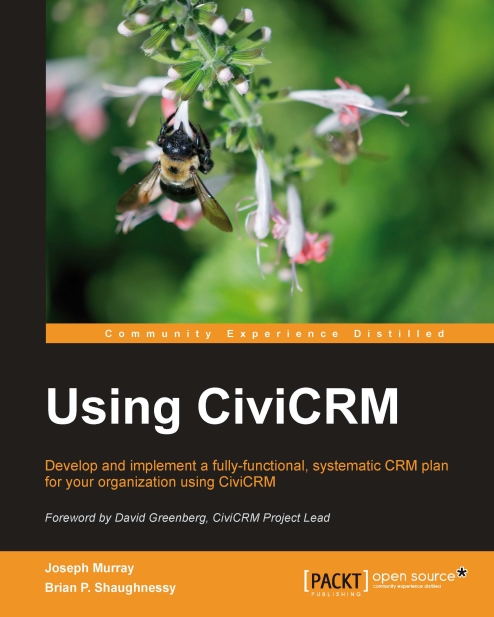Tracking, managing, and resolving cases
Once fully tested, you're ready to begin working with cases. This will involve creating case records, working within them toward resolution, and searching/reporting on them.
Creating and managing case records
When you first open a new case, CiviCRM collects general details including the type of case you are creating, the status, the subject, and various details that will be stored in the open case activity. Once you've created the case, you will enter the Manage Case screen, where you will spend most of your case-management time.
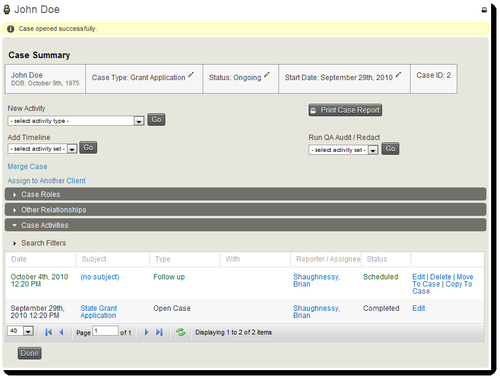
The screen is roughly divided into five sections:
Case Summary and management tools
Case Roles
Other Relationships
Case Tags (not present in the preceding screenshot)
Case Activities
The summary includes the case client, type, status, start date, and reference ID. From this section, you can create a new activity, add a timeline to the case, merge the case with another case record, assign it to another client, print a summary...