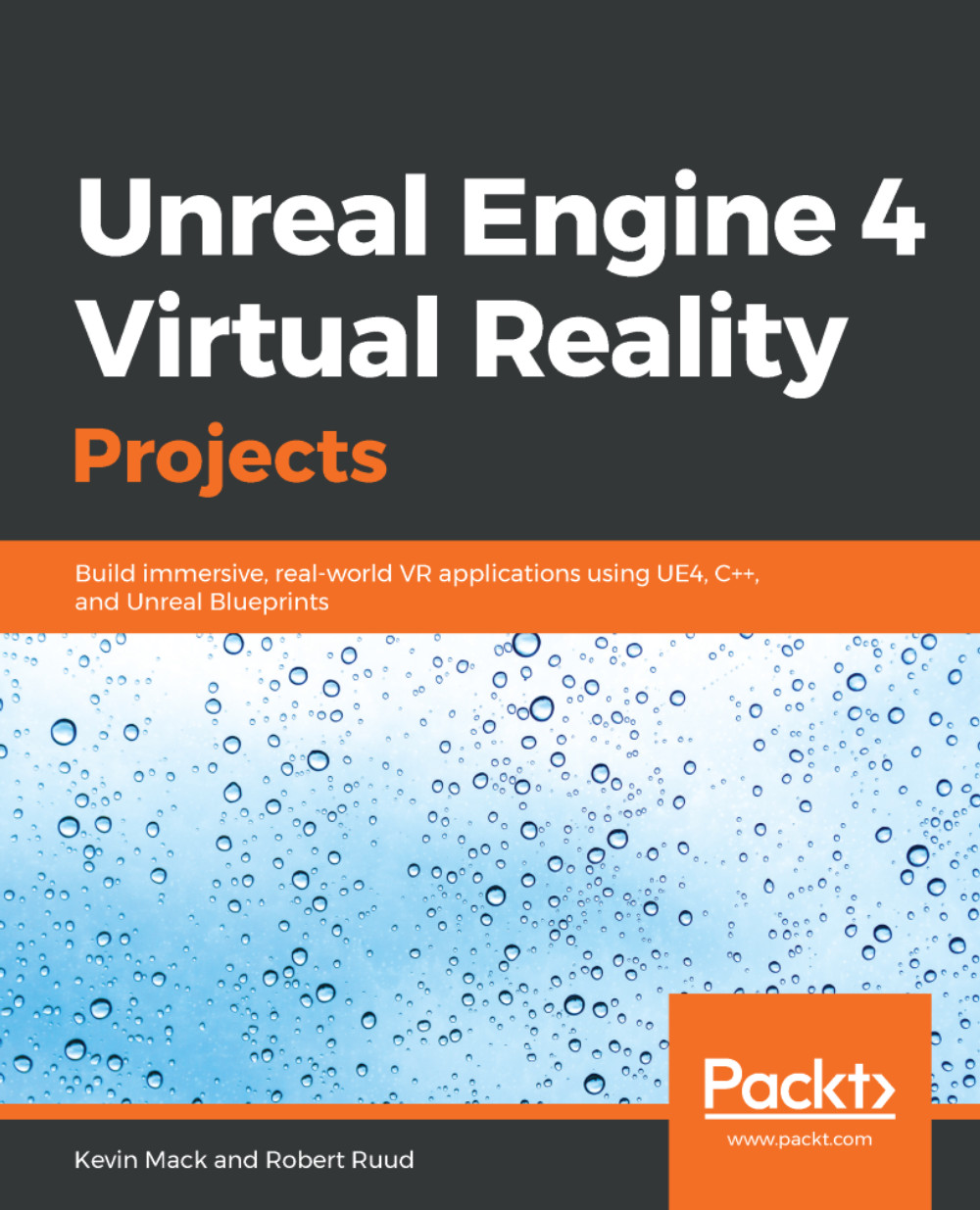Setting up the project and collecting assets
For this chapter's work, let's create a new project with the following template options:
- A
BlankBlueprint template Targeting Mobile/Tablet hardwareScalable 2D or 3DNo starter content
Once the project has been created, open its Project Settings and set the following menu options:
Project|Description|Settings|Start in VR: TrueEngine|Rendering|Forward Renderer|Forward Shading: TrueEngine|Rendering|Default Settings|Ambient Occlusion Static Fraction: FalseEngine|Rendering|Default Settings|Anti-Aliasing Method: MSAAEngine|Rendering|VR|Instanced Stereo: TrueEngine|Rendering|VR|Round Robin Occlusion Queries: True
Allow the project to restart once all these settings have been set.
Once the project has restarted, open the File menu and use it to load the previous chapter's project. Just as we did last time, we're going to grab elements that we previously created and carry them forward using the Migrate tool.