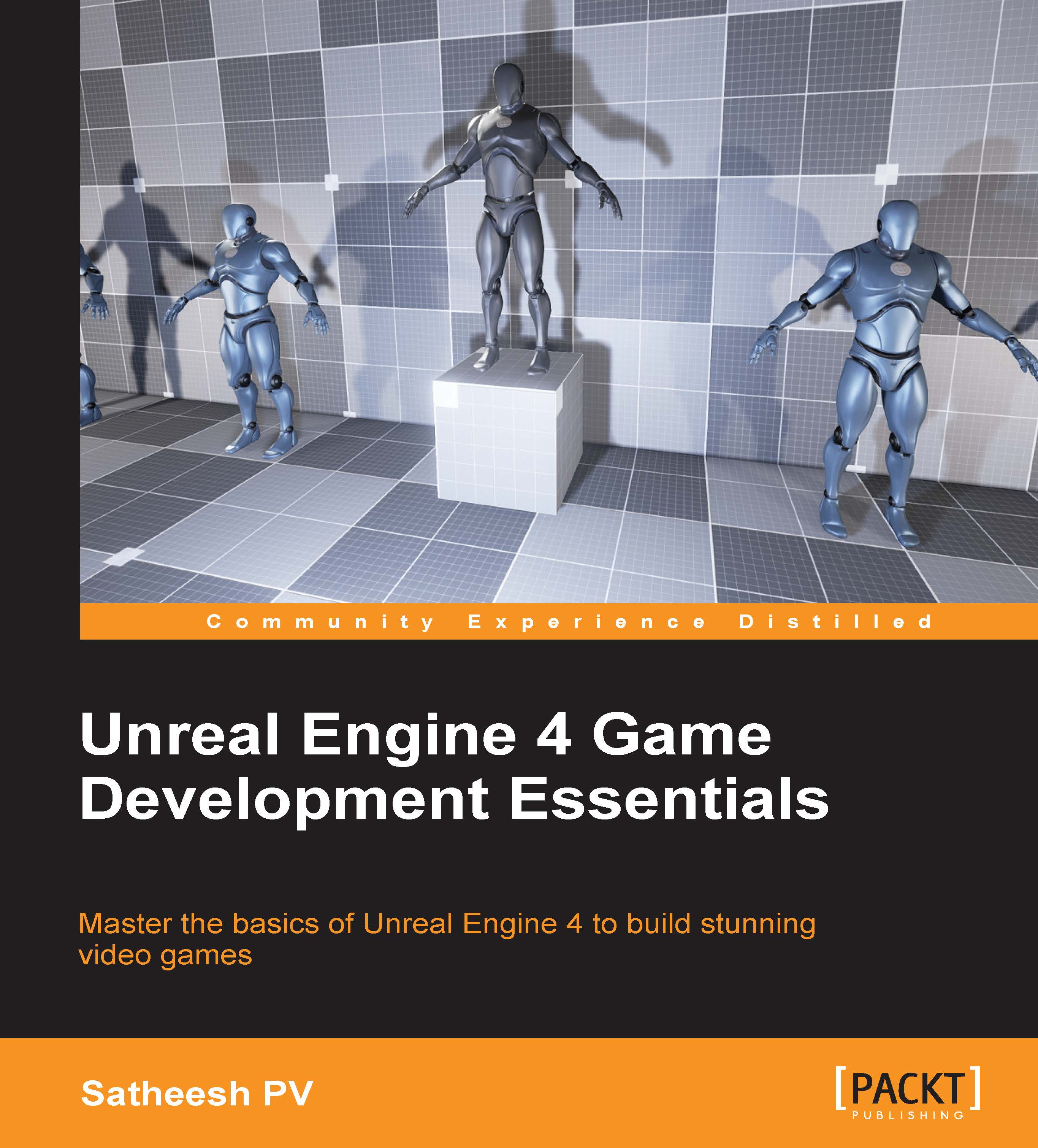BSP
Now that we have some solid understanding of Engine UI, let's use BSP to create a simple level. BSP is a geometry tool (also known as Geometry Brush or simply Brush) used for quickly prototyping levels (also known as blocking out levels). Some developers prefer to call this Constructive Solid Geometry (CSG), which is the more accurate term since geometry in Unreal editor is created by adding and subtracting brushes. BSP has been there since the first release of Unreal. It was used for level designing long ago but later, this role has been passed to static meshes because BSP is more expensive in performance.
So basically, BSP should only be used to prototype a level. Once you have the basic idea of how a level should look, you should start replacing it with static meshes.
Tip
CSG and BSP are used interchangeably to refer the geometry in Unreal. Both are the same.
Creating BSP
Unreal Engine 4 comes with seven Brushes and all of them can be customized in Details panel. They are as follows:
- Box: You can adjust the X, Y, and Z axes and set it to Hollow, which is a fast way to make a room, and adjust Wall Thickness, which defines the thickness of the inside walls.
- Cone: You can customize the number of sides, height, and both outer and inner radius in Details panel. You can also set this to Hollow and adjust Wall Thickness to define the thickness of the inside walls.
- Cylinder: You can customize the number of sides, height, and both outer and inner radius in Details panel. You can also set this to Hollow and adjust Wall Thickness to define the thickness of the inside walls.
- Curved Stair: This creates a staircase shape that bends around an angle but cannot wrap over itself.
- Linear Stair: This creates a straight staircase that does not bend.
- Spiral Stair: This creates a spiral staircase that can repeatedly wrap over itself.
- Sphere: This creates a sphere shape. The radius can be customized in Details panel.
Just like any other actor, you can use Transform Tools to move, rotate, and scale as you see fit.
There are two types of Brushes. They are as follows:
- Additive: These brushes are solid. This will add geometry to the level. For example, you will use the Additive type to create walls, floors, ceilings, and so on.
- Subtractive: These brushes are hollow. This will subtract solid space from a previously created Additive brush. For example, you will use the Subtractive type to create windows or doors on walls.
You can also convert BSP geometry to Static Mesh and save them in Content Browser, but remember, they will have no UVs or additional Material elements. It is also worth mentioning that this is not a good or recommended workflow. You should only use BSP to block out your level and later, you should import your assets created from a DCC application.
Tip
You can go to Geometry Editing mode (Shift+F5) to edit vertices and create a custom shape.