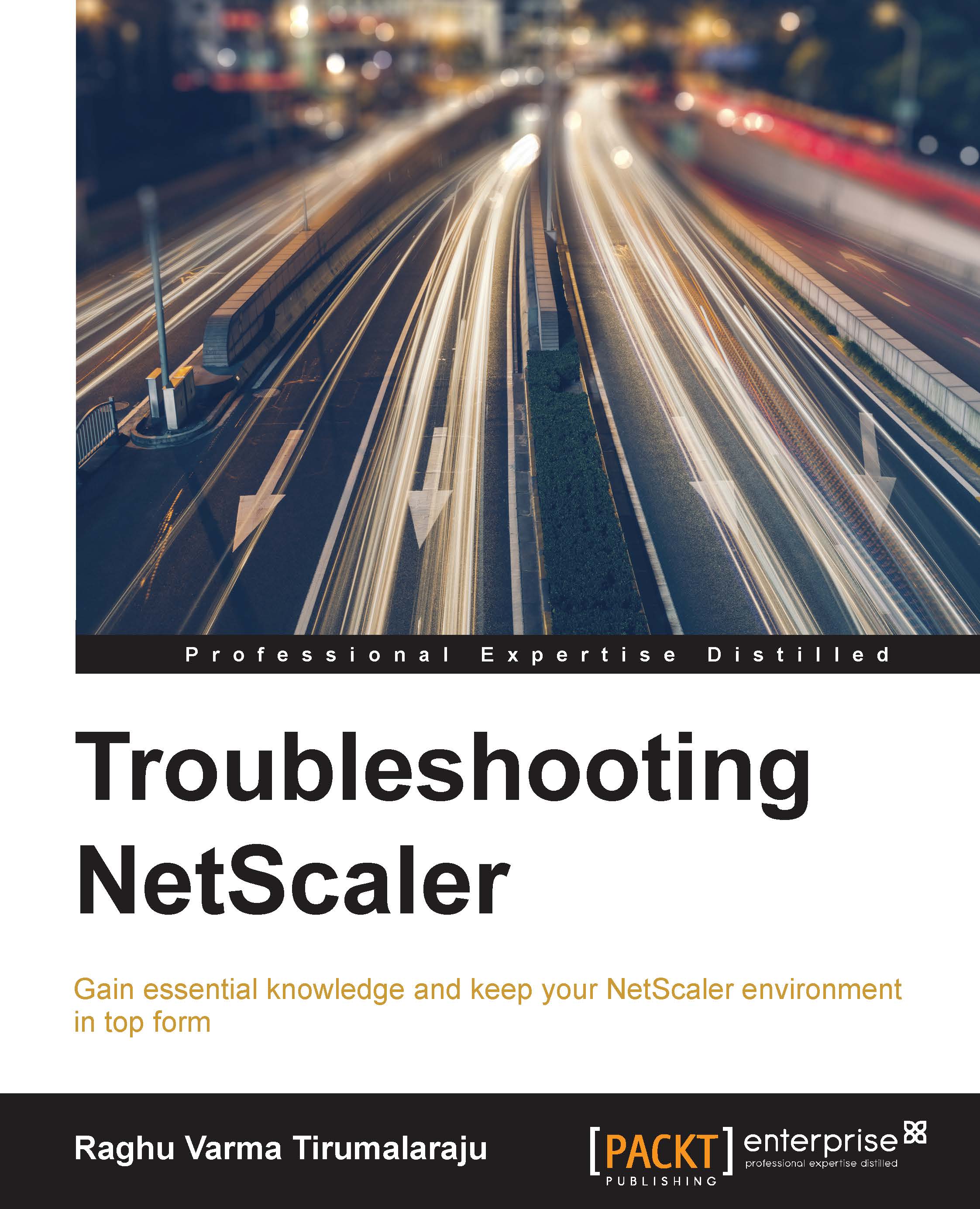Using nstrace to capture a packet trace
While the logs on the NetScaler help build a picture of what happened, it is oftentimes necessary to delve deeper and identify what device is responsible for the issue (for example, is it the Server, NetScaler, or the Network?). Examining a network trace taken on the NetScaler helps identify the next steps by narrowing down the focus area.
Steps to run a trace
You can take a trace using the GUI, the CLI, or the shell. The recommended way is to do this over the GUI, which provides easy dropdown-based filtering choices as well as an option to download the trace once it's captured.
To take a trace from the GUI, use the start new trace option in the Diagnostics section.
Let's take a look at some general recommendations for running a trace.
Always attempt to capture simultaneous traces to start with—on the client machine, NetScaler and server.
Run the trace with a packet size of
0unless the packets you are looking for are really small, especially SSL traces...