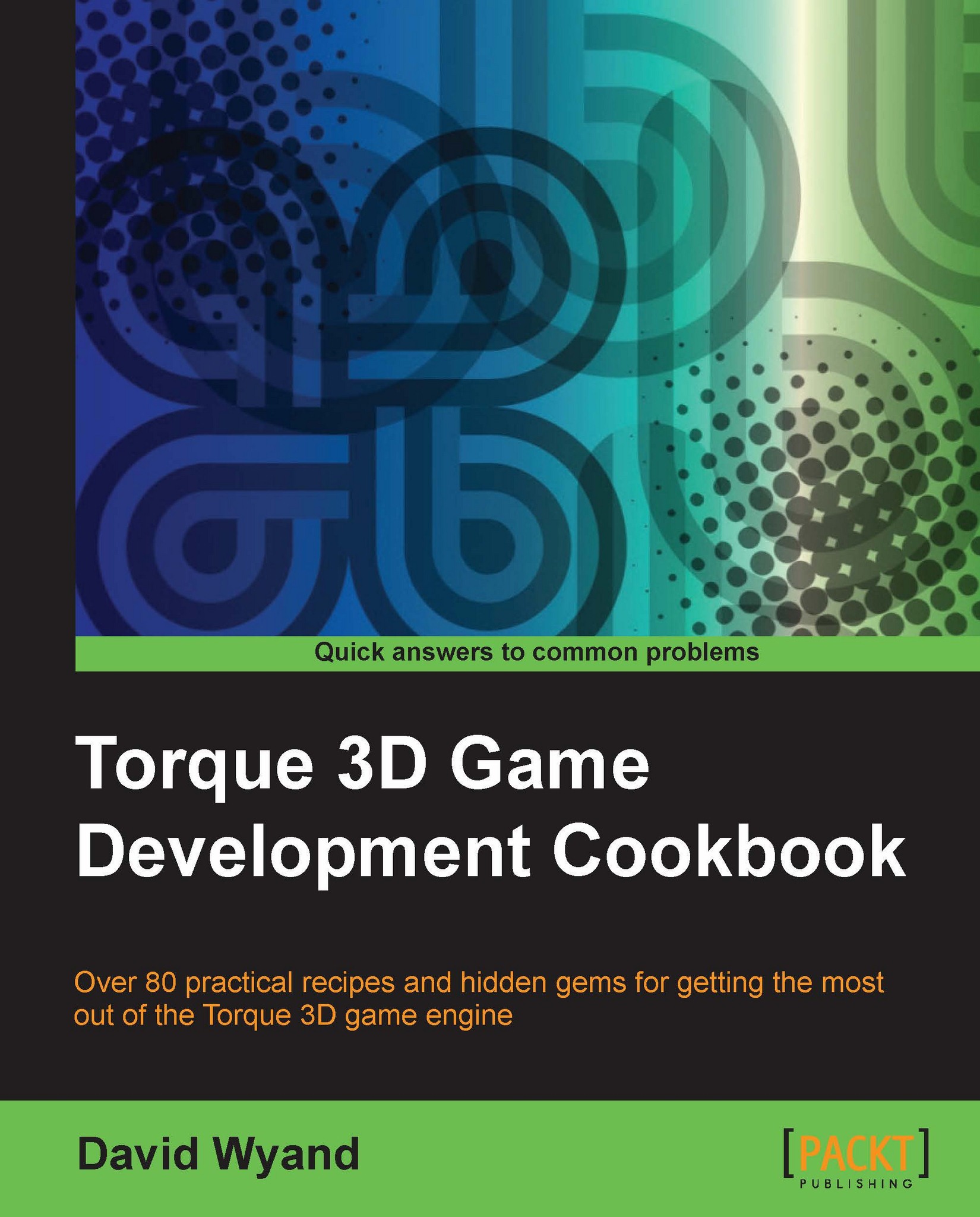How to cover seams and texture changes using decals placed in the World Editor
When placing 3D objects within a game level sometimes there is a hard, visible transition when two or more objects intersect with each other. An example would be a rock outcrop object and the terrain. We may want to soften this transition between objects for better visual appeal. In this recipe we will add decals to the level to help cover up these seams between objects.
Getting ready
Start up FPS Example in Torque 3D and launch the
Deathball Desert level. Press Alt
+
C to switch to the third-person camera, and then press F11 to open the World Editor. As we want to manipulate the manually-placed decals, open the Decal Editor window by pressing F7, or using the Editors menu.
How to do it...
In the following steps we are going to place a decal to cover up a seam between a 3D shape and the terrain:
Fly the camera to where we will place the decals. For our
Deathball Desertexample, we will fly to one of the many rock...