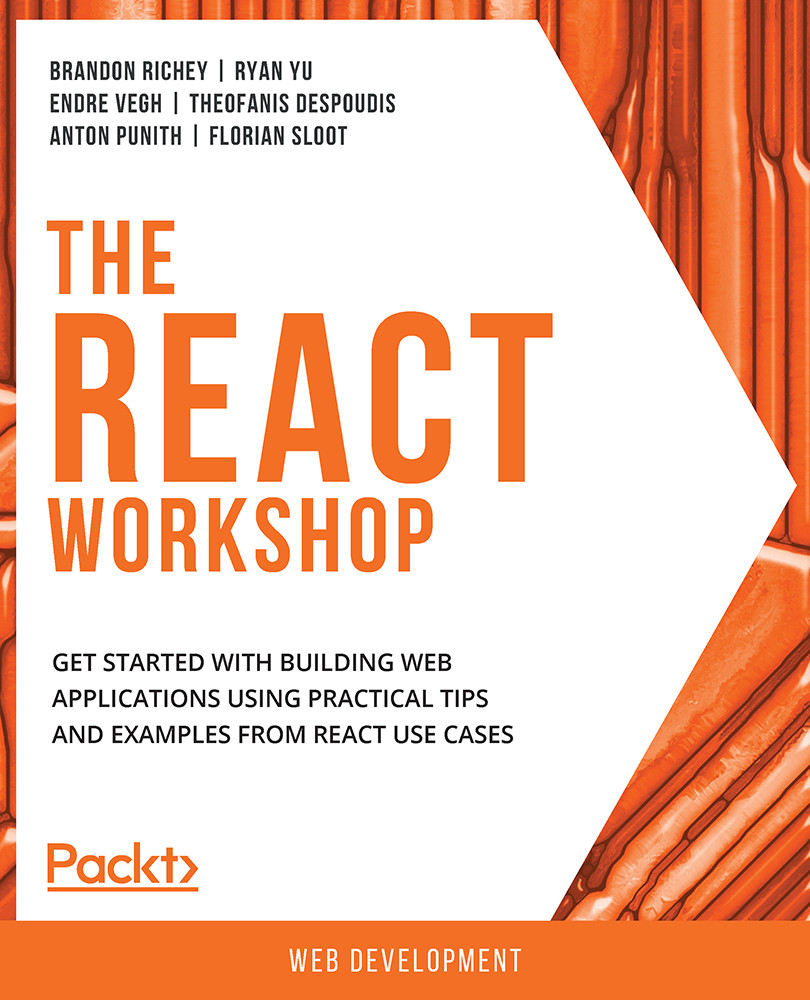Getting Started – Building Our Baseline Component
To get started with our baseline component, let's think about each of the pieces that we will build and eventually put together to create this form. We are going to build a small component to represent our form and slowly build onto this component to compose it into something more functional.
We will start off with a class-based component since, typically, these interactions will require a certain amount of state manipulation and it's easier if we build the component for that purpose from the start. As discussed in Chapter 1, Getting Started with React, let's go to the Node.js command prompt and start a new Create React App project for this to keep everything separate and easy to follow. We will start off by changing the contents of App.js to just be a simple boilerplate class component. We do this to make it easier for us to iterate on this project and establish a baseline for our UI:
import React, {Component} from 'react';
class App extends Component {
render() {
return (
<div className="App">
Test App
</div>
)
}
};
export default App;
This should just give us our standard shell App display:

Figure 2.5: Our baseline component
Typically, for components such as these, we also want them to be able to interact with the user in some way, which typically necessitates some form of simple state management. Now, before we can jump into coding the constructor and the basic state representation, we need to first discuss what we are going to build.
To figure out what we will need to include as properties in our state, we will need to take a look at the design and do a little bit of noun extraction to figure out the state of our component.
Note
Noun extraction is the process of exploring the mockup, design, or documentation to find the nouns and use them to inform the general properties or attributes that an object has. It can also be used to identify the objects themselves.
In this case, our form has the following nouns attached to it:
- Username
- Password
- Password confirmation
- A list of errors
We can also make a few assumptions based on the design that will tell us the types for our nouns as well. For example, nearly all of those nouns are strings, with the exception of the list of errors, and even that is just a simple list of strings.
Exercise 2.01: Writing the Starter State for Our Code
Now that we have the general flow designed, we can use that to extrapolate out how the state should be initialized and declared in our constructor. We need to build our initial form and create a scaffold before we can start doing anything more complex, so that will be the objective of this exercise:
- Start off your component in
src/App.jswith the boilerplate code discussed in Chapter 1, Getting Started with React and build a constructor:class App extends Component { constructor(props) { super(props); } }Build out an initial state for your code referencing the design from earlier. Define the state by setting a state property on the object inside of the constructor, and that state needs to be a JavaScript object with each of the appropriate fields in it:
this.state = { username: '', password: '', passwordConfirmation: '', email: '', errors: [] };We will also write this into its own function to help us keep our render function nice and lean, so let's write our
displayForm()function. It must include theusername,password,passwordConfirmation, andemailfields that we created in our initial state. - Create a text input for each of those strings and a button to submit the form:
App.js
17 <div> 18 Username: <input type="text" /><br /> 19 Password: <input type="text" /><br /> 20 Password Confirmation: <input type="text" /><br /> 21 Email: <input type="text" /><br /> 22 <br /> 23 <button>Submit</button> 24 </div>
The complete code for this step is available at: https://packt.live/35qT2L3
- Next, modify our
renderfunction to use this new form:render() { return ( <div className="App"> Create Account <hr /> {this.displayForm()} </div> ) } } export default App;When we save and reload from here, we should expect to see the form showing up on our page:

Figure 2.6: Starter Component
This gives us an initial form to work with, built entirely in React and ready to hook into the next functionality we need to start adding: our event handlers.