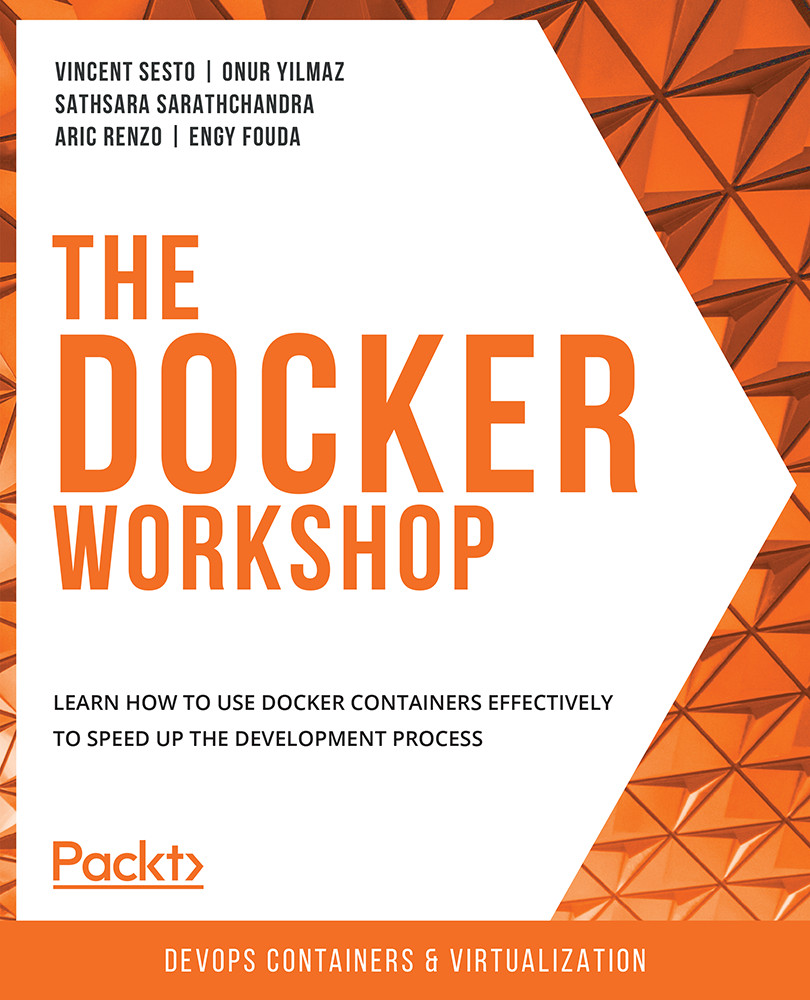6. Introduction to Docker Networking
Activity 6.01: Leveraging Docker Network Drivers
Solution:
The following is the most common way to complete this activity according to best practices:
- Use the
docker network createcommand to create a network for the NGINX web server. Call itwebservernetand give it a subnet of192.168.1.0/24and a gateway of192.168.1.1:$ docker network create webservernet --subnet=192.168.1.0/24 --gateway=192.168.1.1
This should create the
bridgenetwork,webservernet. - Use the
docker runcommand to create an NGINX web server. Use the-pflag to forward port8080on the host to port80on the container instance:$ docker run -itd -p 8080:80 --name webserver1 --network webservernet nginx:latest
This will start the
webserver1container in thewebservernetnetwork. - Use the
docker runcommand to start an Alpine Linux container namedmonitorinhostnetworking mode. This way, you will know that the container has access to the host ports...