Keyboard shortcuts
Another strategy for success is to take advantage of Tinkercad’s keyboard shortcuts, as outlined in Figure 2.9 (image credit – http://www.tinkercad.com):
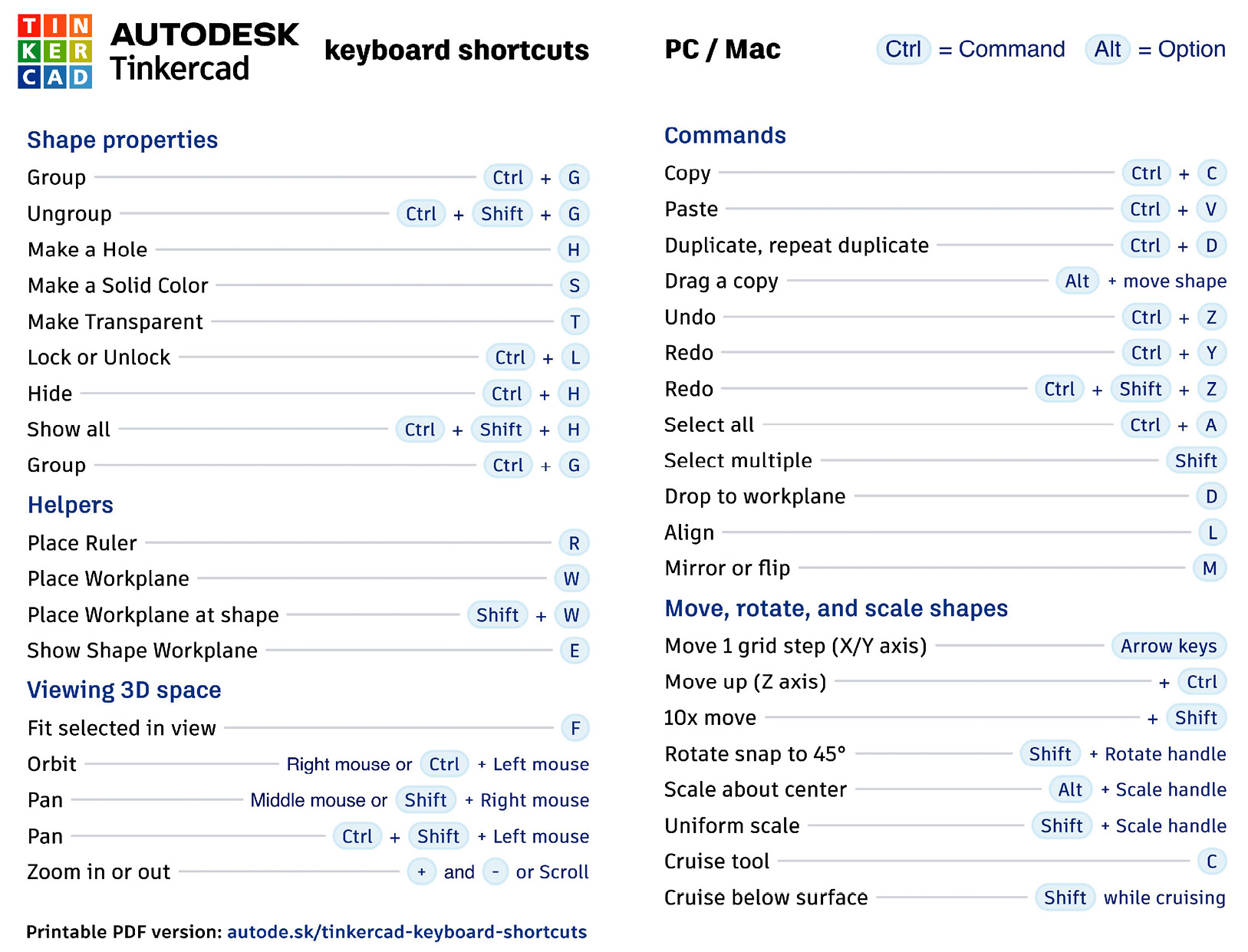
Figure 2.9: Keyboard shortcuts for working in Tinkercad’s 3D design application
In general, there is an on-screen button for almost all of the keyboard shortcuts shown in Figure 2.9. This means that you do not need to know these shortcuts to find success when creating in Tinkercad. However, learning and using the keyboard shortcuts may increase the speed at which you are able to create, as well as your effectiveness.
Let’s say that you’re creating a complex design with multiple shapes and parts. You would need to move your mouse to three different locations on the screen to press the on-screen buttons each time you want to add, duplicate, and group shapes. If you make a mistake, it will take two more mouse movements to undo something. Alternatively...































































