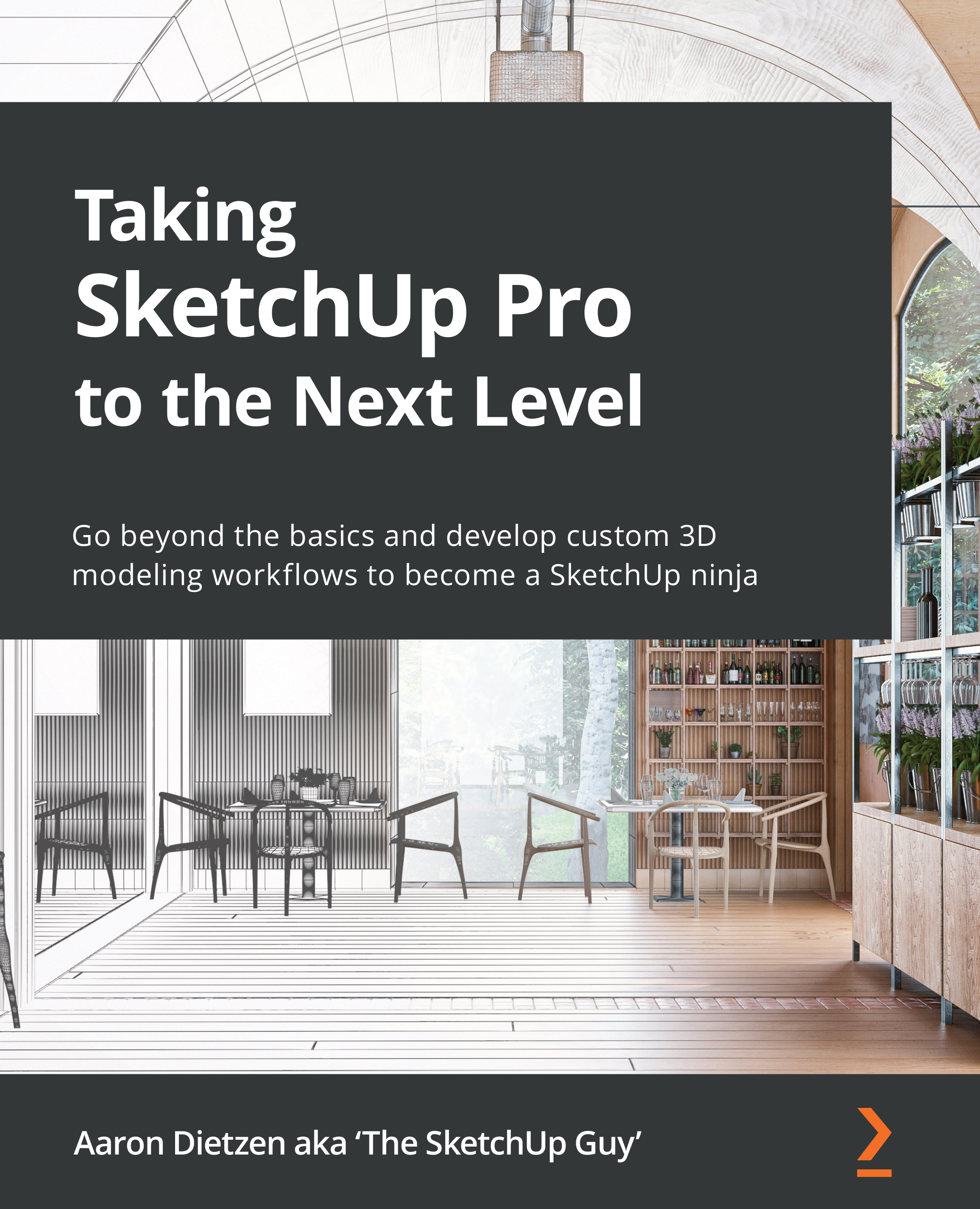Using modifiers
One of the things that makes SketchUp such an appealing software to new users is the fact that commands do exactly what they say: the Line tool draws lines, and the Move tool moves things from one location to another, for example. When you're first learning SketchUp, this makes for a short learning curve and helps the software feel intuitive.
Using modifier keys alongside native commands allows SketchUp to add a layer of functionality on top of the simplest of basic commands. Tapping or holding a modifier key will allow a command that you already know to do more than the simple command name suggests possible. With a few exceptions, most modifiers are listed in the status bar at the bottom of the screen when a command or tool is selected. So, why include a chapter on this information? In many cases, the name of the modifier does not make it clear exactly what it does. The bulk of this chapter will explain exactly how to use the modifier for each command or tool...