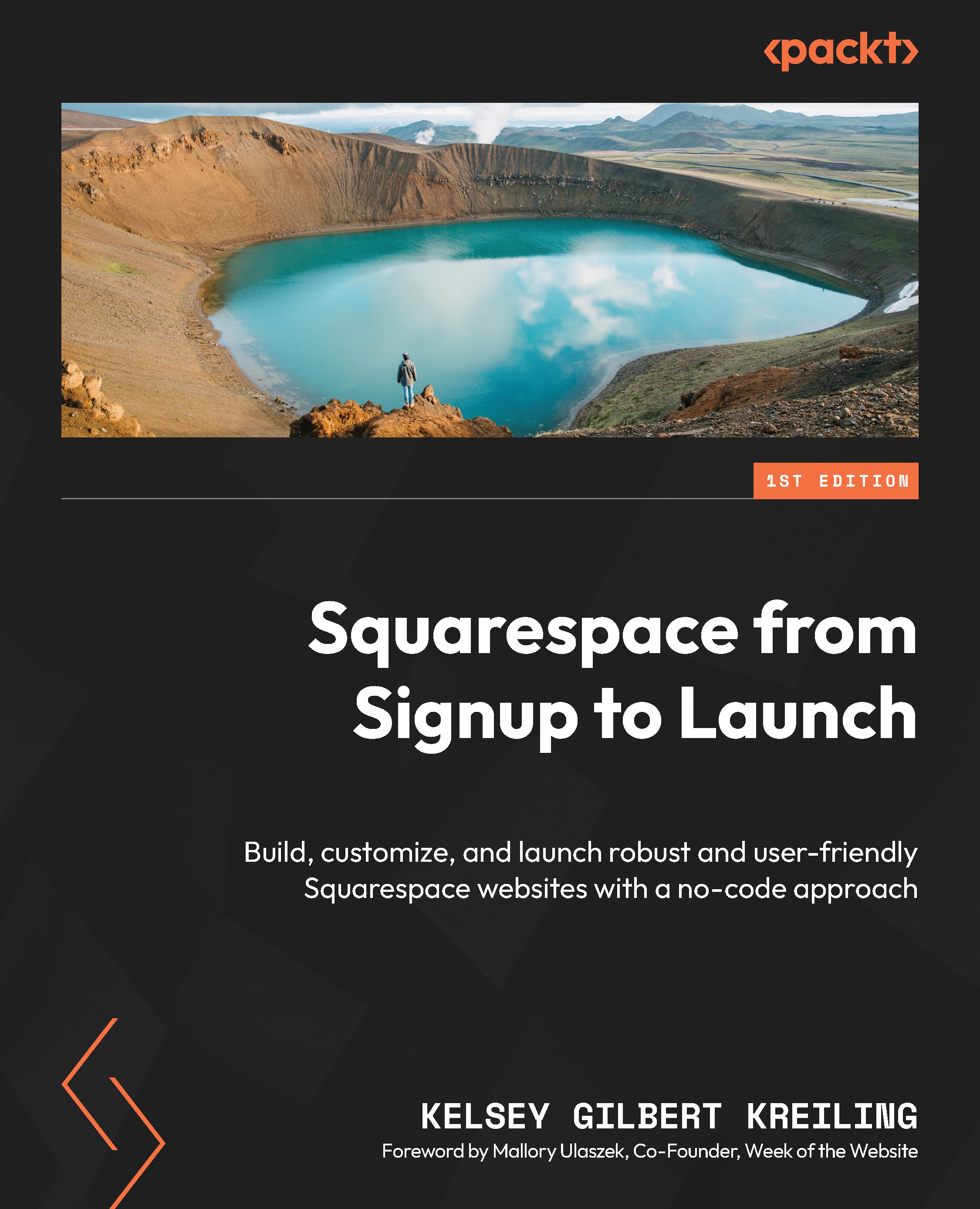Adding scheduling to your website
Once you’ve added your services and classes, it will be time to add them to your site to begin promoting your new offerings.
From the Squarespace pages menu
If you’d like to begin by creating a new page, you can select Scheduling from the pages menu to see the available page templates, which include the Scheduling block. Like other page templates, there is a selection of design options, all built from foundational Squarespace blocks and sections. Likewise, you can add a scheduling section to an existing page.
From the Acuity Scheduling menu
When you save your appointment type, a new box will appear at the top of your appointment type editor page:

Figure 13.15 – Direct booking and other sharing options
This modal will give you easy access to four different options to share the service or class you’ve created – Direct Link, Embed Scheduler, Booking Button, or Booking Bar.
...