Listing authentication modes
In this recipe, we will list authentication modes using PowerShell and SMO.
Getting ready
Confirm which authentication mode your instance is running.
Go to SQL Server Management Studio, and log in to your instance. Once logged in, right-click on the instance and go to Properties, and then to Security:
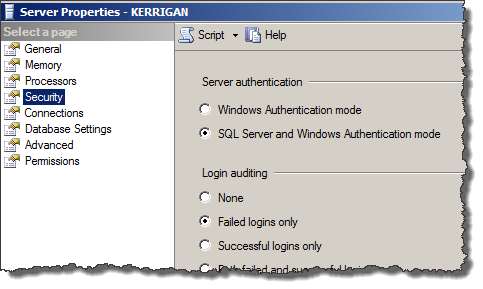
How to do it...
Let's list the steps required to display your instance's current authentication mode:
Open the PowerShell console by going to Start | Accessories | Windows PowerShell | Windows PowerShell ISE.
Import the
SQLPSmodule, and create a new SMO Server object as follows:#import SQL Server module Import-Module SQLPS -DisableNameChecking #replace this with your instance name $instanceName = "KERRIGAN" $server = New-Object -TypeName Microsoft.SqlServer.Management.Smo.Server -ArgumentList $instanceName
Add the following script and run:
#display login mode $server.settings.LoginMode
How it works...
This is a very short recipe. To display the login mode, you need...























































