Customizing your Salesforce login page
Whenever you try to log in to Salesforce by using https://login.salesforce.com/ or https://test.salesforce.com/, you will be sent to Salesforce's default login page. For every organization, branding matters because we live in the Internet age. You can transform the look and feel of your Salesforce login page and use your branding as well.
Note
To customize the look and feel of your Salesforce login page, at least one domain must already be enabled for your organization.
To customize your Salesforce login page, follow these steps:
- Navigate to Setup | Administer | Domain Management | My Domain.
- Go to the Login page branding section and click on Edit.
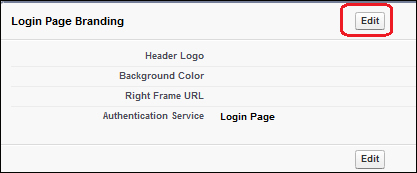
- Click on Browse and upload the Header Logo if you want to use your organization's logo.
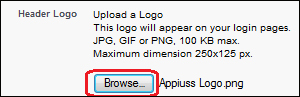
The logo will appear on your login pages in JPG, GIF, or PNG formats, which will be maximum 100 KB in size. The maximum dimensions allowed are 250 px x 125 px.
- To change the background color of your login page, click...
































































