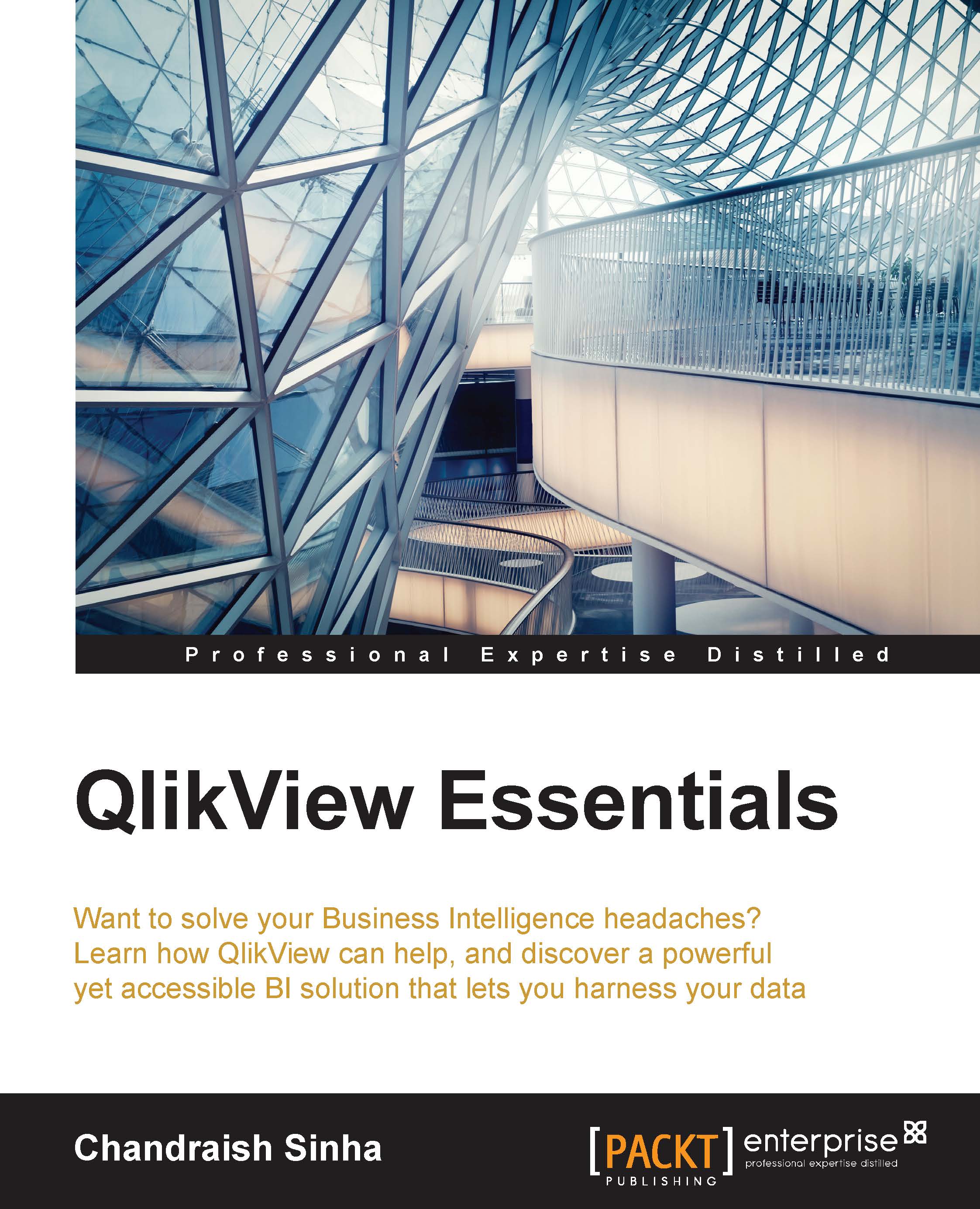Creating a multi-tab application
When a new QVW is created, a sheet with the title Main is created by default. This is the first sheet and it can be used to give details about the dashboard. We will create this tab to give the details about our dashboard application:
Right-click on the empty space on the sheet and go to Properties.... Change the Title of the sheet from
MaintoAboutand click on OK.
Right-click on the empty space on the sheet and hover over New Sheet Object and select Text Object.

On the General tab, under Text, type the following:
"Adventure Works Cycles, is a large, multinational manufacturing company. The company manufactures and sells metal and composite bicycles.This dashboard is built to provide data insights into their customers, sales and products."Under Layout, change Horizontal Alignment to Left and Vertical Alignment to Top.

Click on the Font tab, change the font to Calibri and font size to 16.
Click on Ok. To see the whole text, hover over the textbox edges until...