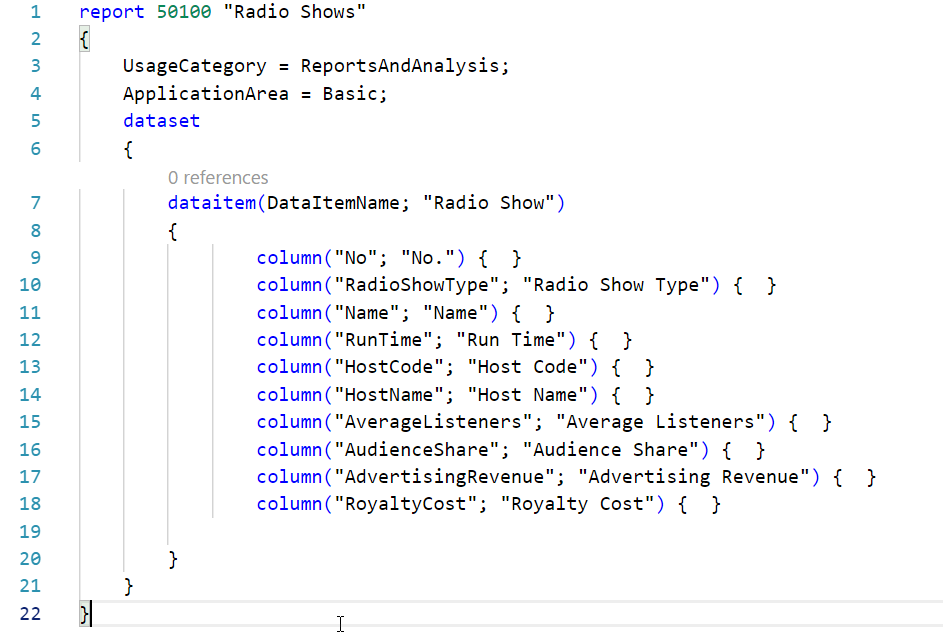To create a report, we will use the report snippet and create the 50000 Radio Shows report.
Open Object Designer, select Report, and click New. The Report Dataset Designer is empty when it is displayed, so we need to add a Data Source (table) to the first blank row.
Type 50000 or Radio Show into the Data Source column:

If we want users to be able to execute our report from Business Central, we also need to enable a search so that they can find our report. We will do that using the UsageCategory and ApplicationArea properties.
UsageCategory will determine where the report will be listed, and ApplicationArea will determine the access level a user requires to be able to execute the report:

The SourceTableName for our report is the Radio Show table. The columns are the fields from this table. Spaces and special characters are not allowed in column names for reports.
After selecting the columns and removing any unnecessary elements from the snippet, our report code should look as follows: