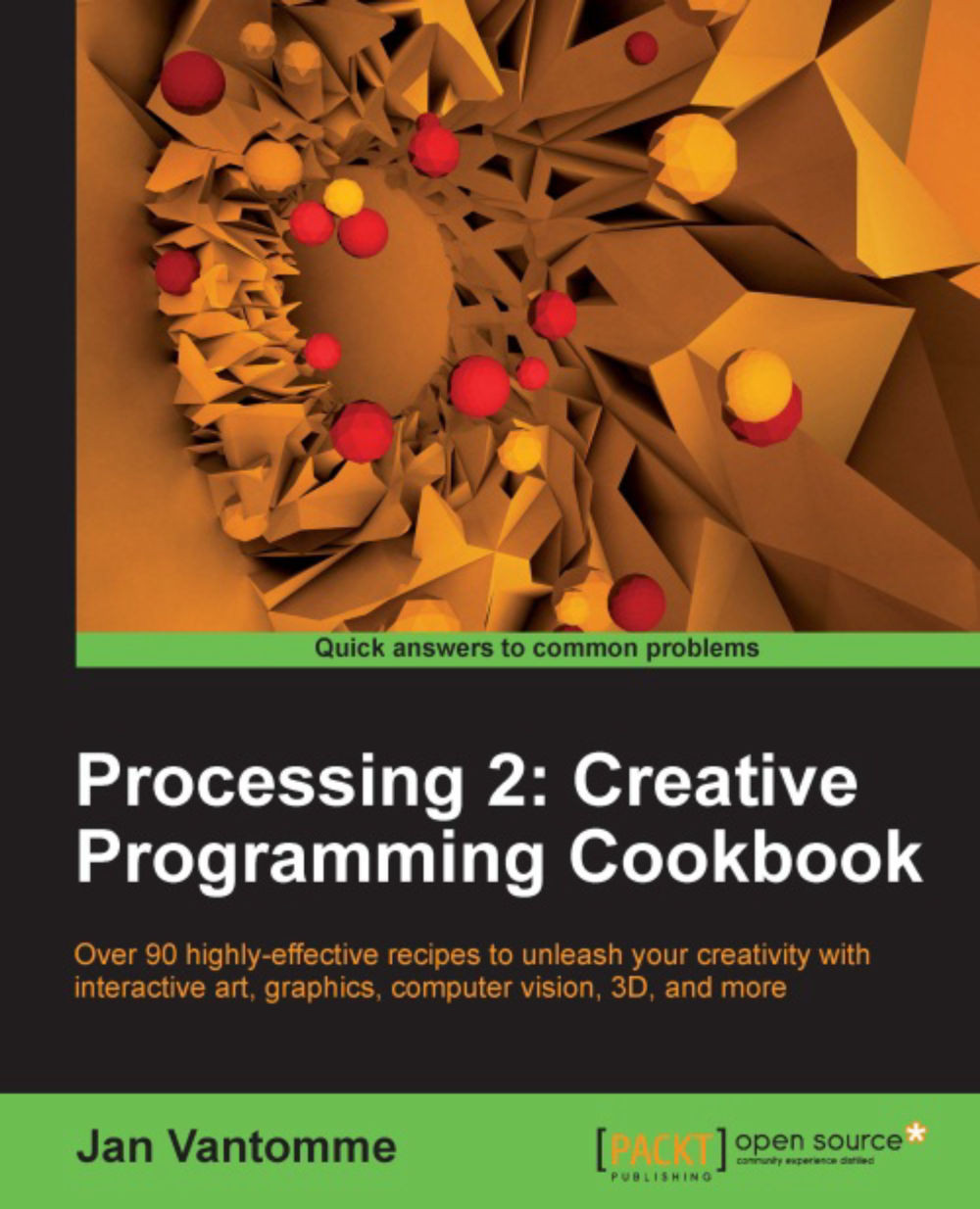Using Processing with IntelliJ IDEA
Eclipse isn't the only IDE you can use to create Processing sketches. Just about any environment that supports Java can be used. In this recipe, we'll take a look at how you can use IntelliJ IDEA to create Processing sketches. This is a very popular environment for doing Java and Android development.
Getting ready
Before we can get started, you need to download and install the IntelliJ IDEA Community Edition. This is a free version of the IDE. There's also a commercial version available to do advanced Java stuff, but we don't need those features. You can get IntelliJ IDEA right over here: http://www.jetbrains.com/idea/download/index.html.
How to do it...
Once you've installed IntelliJ IDEA, it's time to get started and configure our project to write some Processing sketches. We'll start by creating a new project. Go to File | New Project to show the new project wizard. Pick the Create project from scratch option, and click the Next button:
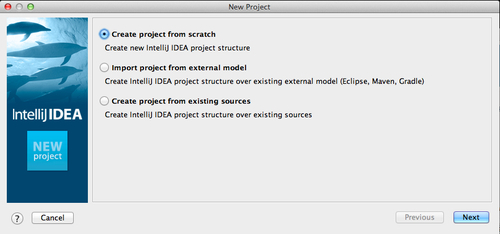
On the next page...