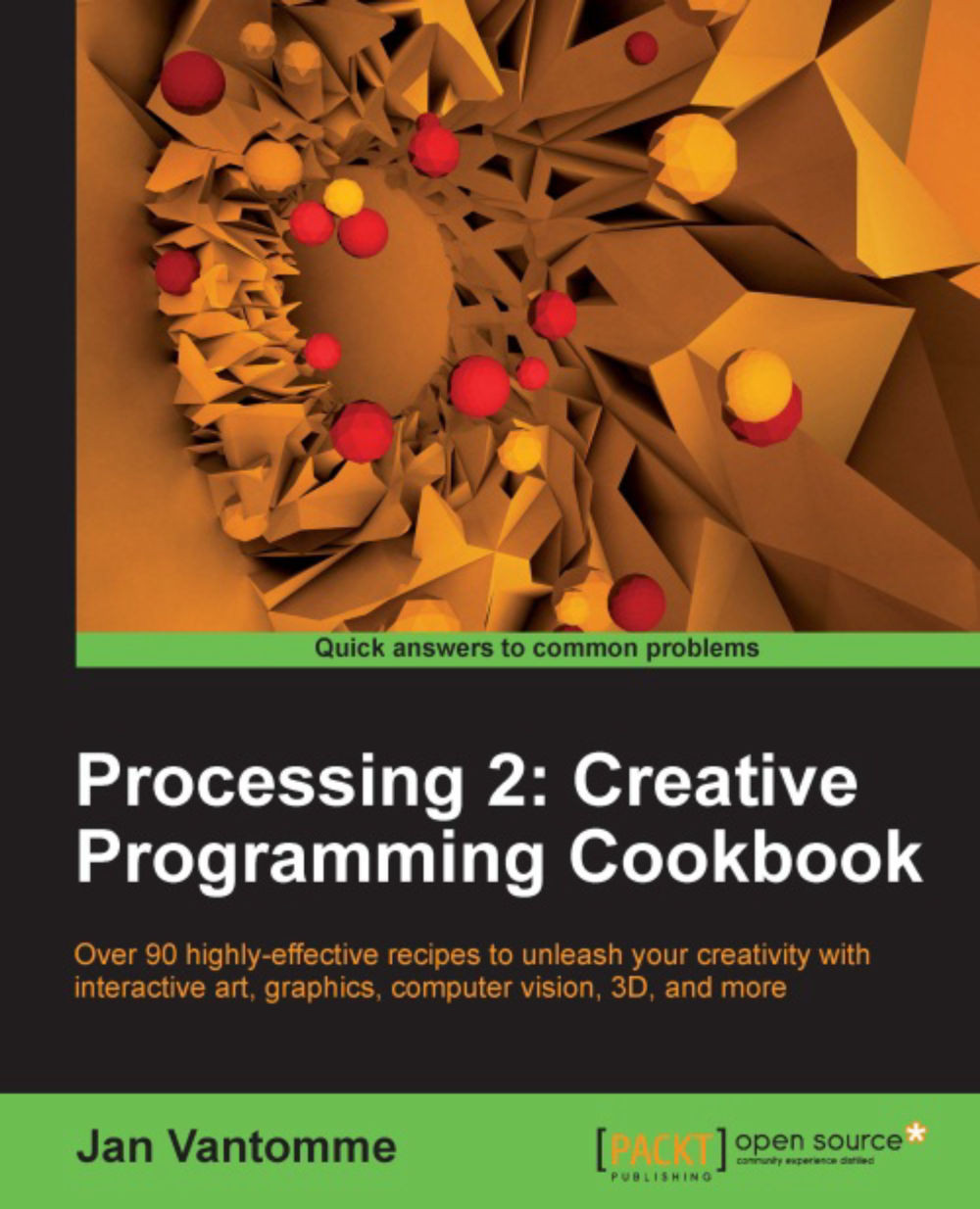Installing Processing on your computer
Processing is an open source programming language and environment. It can be used to create images, interactive installations, smartphone applications, and even 3D printed objects. Just about anything you can imagine. In this recipe, we'll take a look at installing Processing on Mac OS X, Windows, and Linux.
Getting ready
Download Processing 2 for your operating system at http://processing.org/download/. Processing is available for Windows, Mac OS X, and Linux. Processing for Windows comes in two flavors, one with Java and one without. Download the one with Java if you aren't sure which one to choose.
How to do it...
Windows: Unzip the file you've downloaded to
C:\Program Files. You'll find the Processing application atC:\Program Files\Processing\. You might want to create a desktop shortcut to this app so it's easily available.Mac OS X: Unzip the file you've downloaded and drag the Processing application to your
Applicationsfolder.Linux: Unzip the folder to your
Documentsfolder. Processing for Linux is a shell script. You can double-click this script and click the Run button to start Processing.
How it works...
The Processing language is built on top of Java, so you'll need a Java runtime on your computer for it to work. All versions of Mac OS X prior to 10.7 had a Java runtime installed by default. Starting with 10.7, Apple removed this. But don't worry. When you start Processing for the first time, the OS will ask you to install a Java runtime if you haven't done that already.
Processing for Windows and Linux comes with a java directory that contains everything you need to run Processing. You can however choose to use another Java runtime if you've installed one on your machine. But you should only do this if you are an advanced user and familiar with Java on one of these platforms.
There's more...
Processing uses a folder called the Sketchbook, where you will keep your sketches, libraries, and tools. Best practice is to keep this Sketchbook folder in the standard place for your OS.
Mac OS X:
/username/Documents/Processing/Windows:
C:\Documents and Settings\username\My Documents\Processing\Linux:
/home/username/sketchbook/