Exercise – how to install add-ons in Blender
In this section, we will show you how to install add-ons in Blender. All of these add-ons are official Blender add-ons and can be installed through Blender itself.
We will need to enable these add-ons for them to work; they’re not enabled by default.
Enabling add-ons
Let’s quickly cover how to enable these add-ons:
- Let’s start by heading over to the Blender Preferences dialog inside Blender.
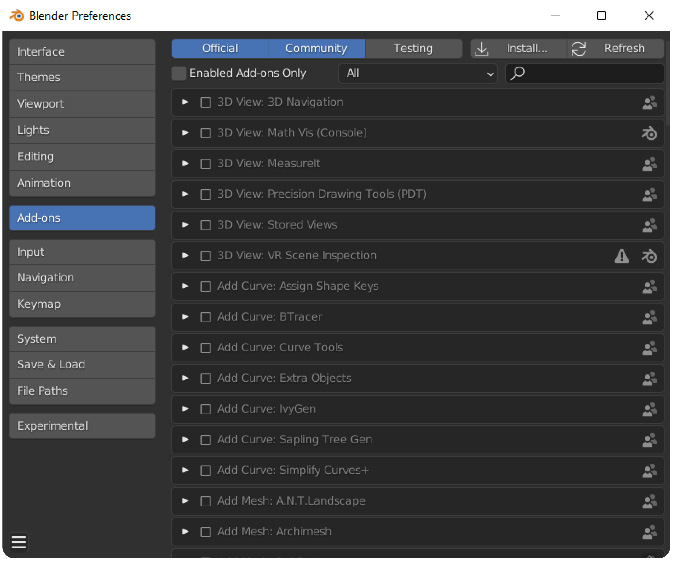
Figure 3.8: Blender Preferences Dialog
- When you are in the Blender Preferences dialog, please click on the Add-ons tab.
- When you are in the Add-ons tab, search for Node Wrangler.

Figure 3.9: Node Wrangler add-on entry
- You can enable this add-on by clicking the square on the left-hand side of the title.
This will add the Node Wrangler add-on to your Blender preferences and will stay there even if you open another project...































































