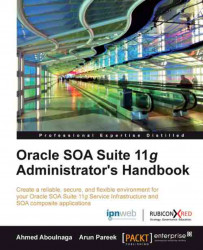Introducing Oracle Enterprise Manager Fusion Middleware Control
Oracle Enterprise Manager Fusion Middleware Control is the Oracle SOA Suite 11g administrator's primary console to perform all necessary monitoring, management, and deployment activities. This includes administering areas such as the SOA infrastructure, composite applications, partitions, Java EE applications, and more. Through the console, you can perform the following functions:
Create and delete partitions to provide a logical grouping of composites
Manage composite state, including starting, stopping, activating, retiring, and setting the default revision of a deployed composite
Manage composite instances, including deleting, terminating, and in some cases recovering instances
Deploy and undeploy composites
Export a composite or its metadata to a JAR file
Automate unit testing
Manual testing of composite applications
Attach policies to composites, service components, and binding components
Manage human workflows and notifications
Publish or subscribe to business events
Publish web services to a Universal Description, Discovery and Integration (UDDI) registry such as Oracle Service Registry
Subsequent chapters delve into each of these areas in varying levels of detail.
Accessing the Oracle Enterprise Manager Fusion Middleware Control Console
To log in to the Oracle Enterprise Manager Fusion Middleware Control, simply navigate to the following URL in your web browser:
http://<host>:<port>/em
The default port for HTTP is 7001 and the default port for HTTPS is 7002, though this depends on the settings used during the installation. The default username is weblogic and the password is the one provided at installation or subsequently changed.
Note
All information related to the ports that the servers run on, the deployments that are targeted to them along with their deployment orders and other resources configured on the servers are present in the config.xml file located under the $DOMAIN_HOME/config directory.
Navigating the console through the navigator
After logging in to the Oracle Enterprise Manager Fusion Middleware Control, the vertical navigation tree on the left, or the navigator, is your primary means to navigating to all other areas within the console. Here, you can right-click on many, but not all, menu items to pop up additional navigation menus. The navigator is the leftmost column as shown in the first screenshot under the Presenting the dashboards section.
Presenting the dashboards
Once you log in to Oracle Enterprise Manager Fusion Middleware Control, you are presented with the overall server state in a dashboard format. As shown in the following screenshot, deployment statuses are summarized in a pie chart, indicating a summary of the composites that are up, down, or in an unknown state. The state of deployed Java EE applications and infrastructure components are also shown. For example, out-of-the-box SOA Suite Java applications such as the BPM Composer (see BPMComposer in the following screenshot) are shown to have an up status. These Java applications, for example, are additional consoles and capabilities that are installed as part of Oracle SOA Suite 11g.
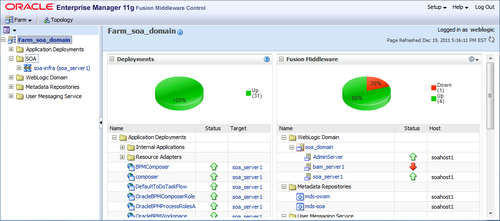
This dashboard is particularly useful to quickly and immediately get a snapshot of the overall health of the system.
On the navigation tree, when you expand SOA and click on soa-infra, you are presented with the SOA Infrastructure dashboard, which includes recent composite instances, deployed composites, and recent faults and rejected messages. By clicking on the various tabs, you are taken to a more detailed view.
For example, the Instances tab would show all instances, not just the recent ones. Clicking on the instance ID will pop up a new window, displaying the flow trace of that particular instance as shown in the following screenshot:
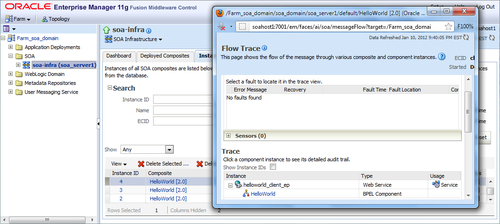
SOA suite configuration
Oracle Enterprise Manager Fusion Middleware Control allows you to configure areas of the SOA Infrastructure and service engines. This is done by expanding SOA in the navigator and right-clicking on soa-infra:
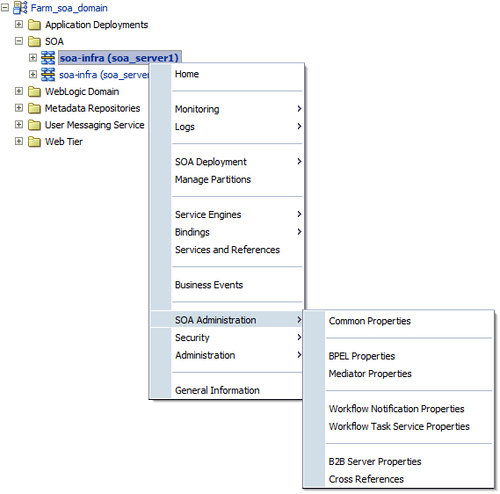
By expanding the SOA Administration menu as shown in the preceding screenshot, the various menu options will allow you to perform a number of configurations and setups on various SOA Infrastructure components and service engines that include the following.
Common Properties: Here, you can modify server settings that impact the entire infrastructure. This includes global audit levels, capturing the state of composite instances, performing payload validation, configuring callback URLs, setting UDDI registry properties, setting retry counts, Enterprise Manager Fusion Middleware Control console optimization parameters, and more.
BPEL Properties: This page provides the ability to set the maximum document size for a variable, enable or disable payload validation, disable sensors, configure BPEL Service Engine properties such as dispatcher system threads, invoke threads, engine threads, and more.
BPMN Properties: This page provides the ability to set the audit trail size, set the maximum document size for a variable, enable or disable payload validation, configure dispatcher system threads, invoke threads, engine threads, and more.
Mediator Properties: This page provides options for setting the audit level, DMS metrics level, number of parallel worker threads, number of maximum rows retrieved for parallel processing, parallel thread sleep values, error thread sleep values, and more.
Workflow Notification Properties: Here, properties such as the workflow service notification mode and actionable e-mail address, and more, can be set for human workflow notifications.
Workflow Task Service Properties: This page provides the ability to configure the actionable e-mail account, add the URL of the worklist application, select the pushback assignee, add portal realm mapping, and more.
B2B Server Properties: Allows you to enable DMS metrics.
Cross References: This page provides options for selecting cross-reference values.
Deployed Java EE applications
By expanding Application Deployments on the navigator, a list of deployed Java EE applications is shown. In parentheses, the managed server that this application is targeted to is shown. For example, the composer application is targeted to the AdminServer. The default applications installed with Oracle SOA Suite 11g include:
soa-infra
BPMComposer
composer
DefaultToDoTaskFlow
OracleBPMComposerRolesApp
OracleBPMProcessRolesApp
OracleBPMWorkspace
SimpleApprovalTaskFlow
worklistapp
When expanding Application Deployments | Internal Applications, a further list of applications is shown. The default internal applications installed with Oracle SOA Suite 11g include:
b2bui
DMS Application
em
FMW Welcome Page Application
wsil-wls
It is fairly common to deploy additional Java applications and target them to the SOA Server (for example, soa_server1) such as Java web services designed to supplement your SOA code, although it is probably recommended to dedicate a separate managed server for them. Java applications can be deployed either through Oracle WebLogic Server Administration Control or Oracle Enterprise Manager Fusion Middleware Control.
The other consoles
Oracle SOA Suite 11g includes many other application and server specific consoles. The two consoles we mainly focus on in this book are the Oracle Enterprise Manager Fusion Middleware Control and WebLogic Server Administration Console. The WebLogic Server Administration Console is used to administer all application server areas such as Java/JEE application deployments, managed server setup, configuration, and started, security, resource management, and much, much more. We will go over key areas of the WebLogic Server Administration Console in this as well as other chapters of the book. It can be accessed at (default port is 7001) http://<host>:<port>/console.
Other consoles include the SOA Composer, which is used to manage business rules, domain value maps (DVMs), and tasks. The console can be accessed at (default port is 8001) http://<host>:<port>/soa/composer.
The BPM Worklist is where users (including business users) can view and manage all workflows and tasks delegated to them. The console can be accessed at (default port is 8001) http://<host>:<port>/integration/worklistapp.
The BPM console is used to manage users, partners, agreements, documents, and channels required for your B2B integrations. The console can be accessed at (default port is 8001) http://<host>:<port>/b2b.
The BAM console includes three separate functional areas—the BAM Architect, BAM ActiveStudio, and BAM ActiveViewer. These are used to create BAM users and data objects, create reports, and view reports. The console, which is only supported with Microsoft Internet Explorer, can be accessed at (default port is 9001) http://<host>:<port>/OracleBAM.